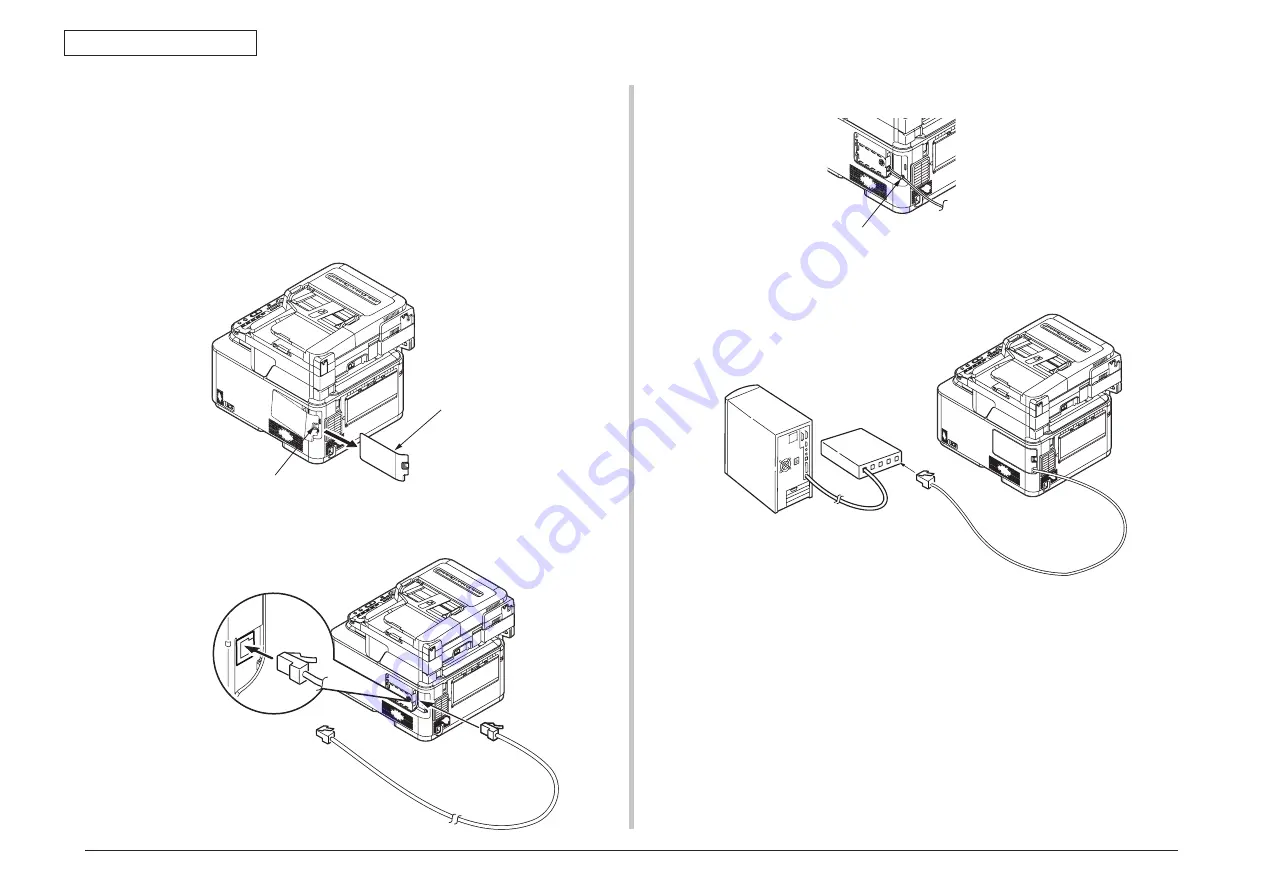
44473001TH Rev.1
83 /
Oki Data CONFIDENTIAL
3. MFP INSTALLATION
<LAN Cable Connection>
Prepare the LAN cable.
Switch off the power of the MFP and computer.
Connect the computer and MFP.
(1) Remove the side cover on the right side of the MFP while pressing the lock button.
(2) Plug one end of the Ethernet cable into the network connection on the back of the
MFP.
(3) Hook the Ethernet cable on the hook of the MFP.
(4) Attach the interface cover.
(5) Plug the other end of the Ethernet cable into the hub.
Hook
Lock button
Interface cover
Summary of Contents for MC561
Page 1: ...Maintenance Manual 12610B MC361 MC561 CX2731MFP...
Page 79: ...44473001TH Rev 1 79 Oki Data CONFIDENTIAL 3 MFP INSTALLATION Sample MC361 Sample MC351...
Page 93: ...44473001TH Rev 1 93 Oki Data CONFIDENTIAL 4 REPLACEMENT OF PARTS...
Page 109: ...44473001TH Rev 1 109 Oki Data CONFIDENTIAL 4 REPLACEMENT OF PARTS C C A A D B B D...
















































