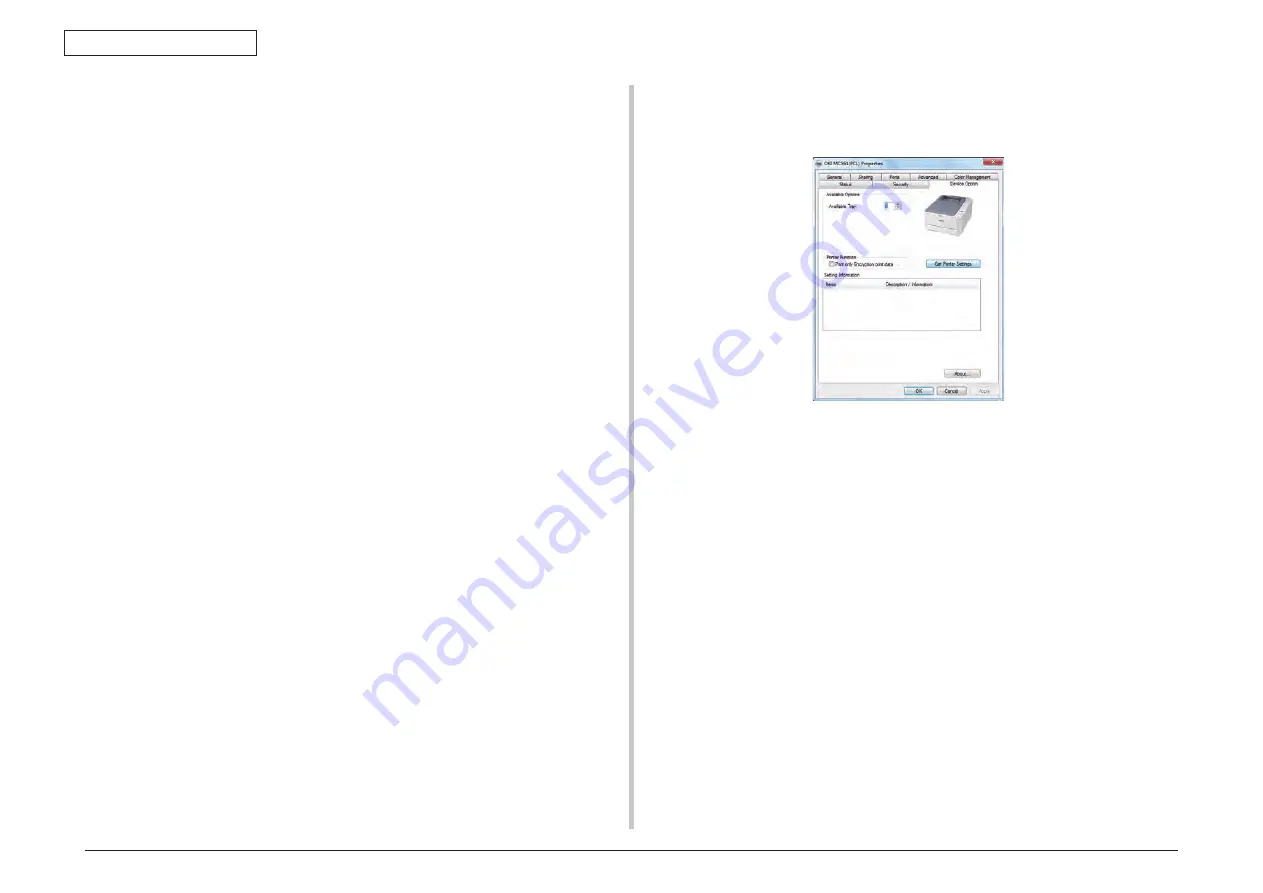
44473001TH Rev.1
72 /
Oki Data CONFIDENTIAL
3. MFP INSTALLATION
Printer Driver Configuration
The procedure differs according to which driver installed on the computer.
Important • You must be logged in as an administrator to complete this procedure.
• Windows PCL XPS printer driver is not available for Windows Server
2003, Windows XP, and Windows 2000.
Reference
The printer driver needs to be installed on the computer before doing
this procedure.
For Windows PCL/PCL XPS Driver
Note! • This procedure uses Windows 7 as an example. The display may differ
depending on the operating system.
• This procedure uses MC561 PCL driver as an example.
(1) Click [Start] > [Devices and Printers].
For Windows Server 2008 and Windows Vista, click [Start]
→
[Control Panel]
→
[Printer].
For Windows XP/Windows Server 2003, click [Start]
→
[Printers and Faxes].
For Windows 2000, click [Start]
→
[Settings]
→
[Printers].
(2) Right-click the OKI MC561 icon and select [Printer properties].
For Windows Server 2008, Windows Vista, Windows Server 2003, Windows XP,
and Windows 2000, select [Properties].
For Windows 7, if you have installed multiple printer drivers, select [Printer
properties]
→
[OKI MC561 (PCL)] or [OKI MC561 (PCL XPS)].
(3) Select the [Device Option] tab.
(4) For the network connection, select [Get Printer Settings].
For the USB connection, enter "2" (the total number of trays installed on your
machine) for [Available Tray] ( [Installed Paper Trays] for PCL XPS driver).
(5) Click [OK].
For Windows PS Driver
Note! This procedure uses Windows 7 as an example. The display may differ
depending on the operating system.
(1) Click [Start]
→
[Devices and Printers].
For Windows Server 2008 and Windows Vista, click [Start]
→
[Control Panel]
→
[Printer].
For Windows XP/Windows Server 2003, click [Start]
→
[Printers and Faxes].
For Windows 2000, click [Start]
→
[Settings]
→
[Printers].
(2) Right-click the [OKI MC561 (PS)] icon and then select [Printer properties].
For Windows Server 2008, Windows Vista, Windows Server 2003, Windows XP,
and Windows 2000, select [Properties].
For Windows 7, if you have installed multiple printer drivers, select [Printer
properties]
→
[OKI MC561 (PS)].
(3) Select the [Device Settings] tab.
Summary of Contents for MC561
Page 1: ...Maintenance Manual 12610B MC361 MC561 CX2731MFP...
Page 79: ...44473001TH Rev 1 79 Oki Data CONFIDENTIAL 3 MFP INSTALLATION Sample MC361 Sample MC351...
Page 93: ...44473001TH Rev 1 93 Oki Data CONFIDENTIAL 4 REPLACEMENT OF PARTS...
Page 109: ...44473001TH Rev 1 109 Oki Data CONFIDENTIAL 4 REPLACEMENT OF PARTS C C A A D B B D...






























