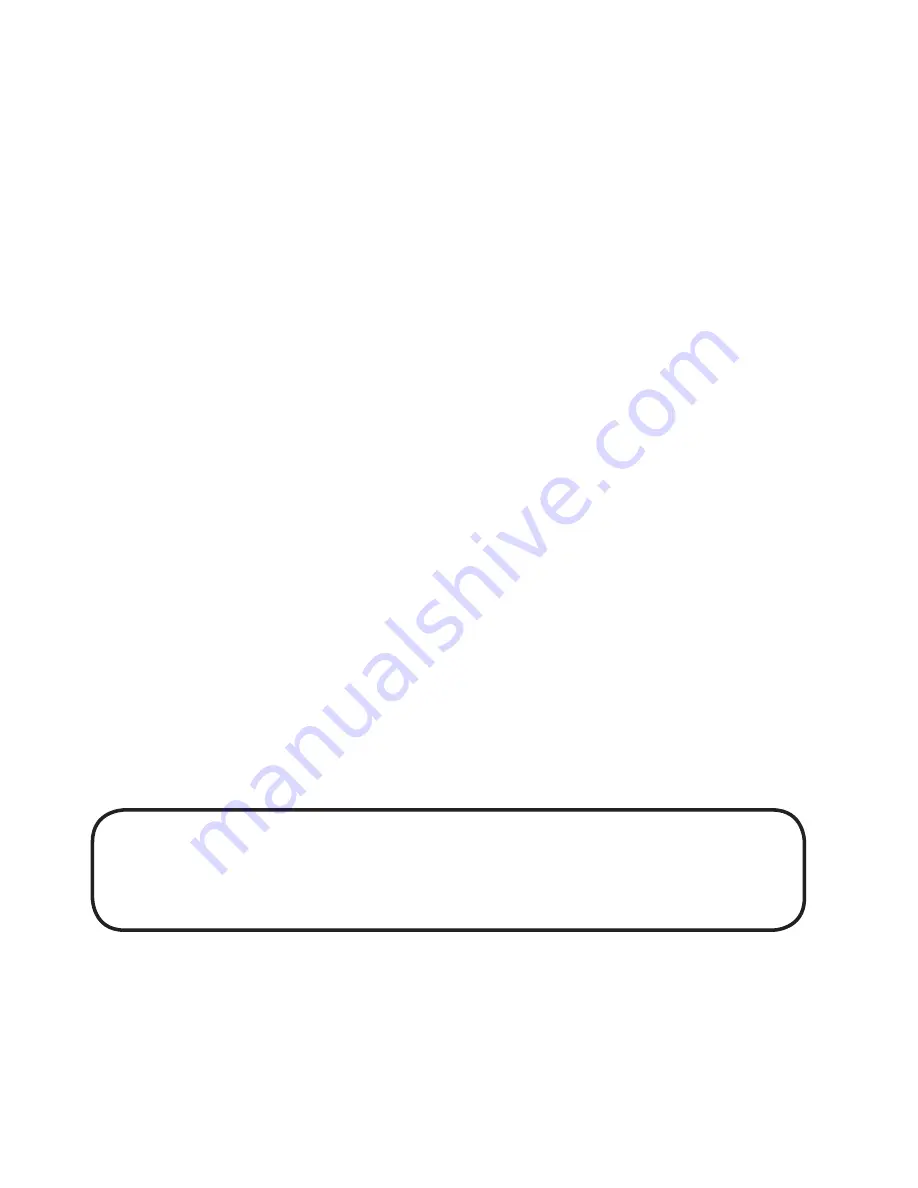
84
➌
Después de cargarla, saque la batería del cargador .
Deslice la batería en sentido contrario del paso (2) para sacarla del
cargador de batería .
Aviso
• Si el indicador de ENCENDIDO no se ilumina cuando empieza a
cargar la batería, verifique que esté correctamente conectado el
cable de alimentación .
• Si el indicador de CARGA no se ilumina cuando empieza a cargar la
batería, asegúrese de que la batería está correctamente colocada en
el cargador de batería . Si la batería está incorrectamente colocada
en el cargador la batería no se carga adecuadamente .
• Si coloca una batería que está totalmente cargada en el cargador, el
indicador de CARGA se enciende y luego se apaga .
En caso de un cargador de cinco clavijas, el indicador de de CARGA
se ilumina en color verde .
• Cuando carga una batería que no ha sido recargada en mucho
tiempo, el indicador de CARGA puede que centellee un rato . Eso no
quiere decir que existe un problema . Déjela cargarse .
• La batería puede ser recargada alrededor de 300 veces (si la utiliza
en un entorno con temperatura normal) . Si la batería está totalmente
cargada pero se descarga rápidamente, debe reemplazar la batería .
Tiempo de carga
La batería se demora unas 2,5 horas para recargarse cuando está
totalmente descargada .
Summary of Contents for LP441b
Page 1: ...1 Quick Guide Guide rapide Guía rápida Guia rápido LP440 LP441 ...
Page 2: ...2 ...
Page 3: ...3 English 3 Français 39 Español 75 Português 113 ...
Page 47: ...47 Nom et fonction des commandes ...
Page 133: ...133 ...
Page 150: ...150 ...
Page 151: ...151 ...
















































