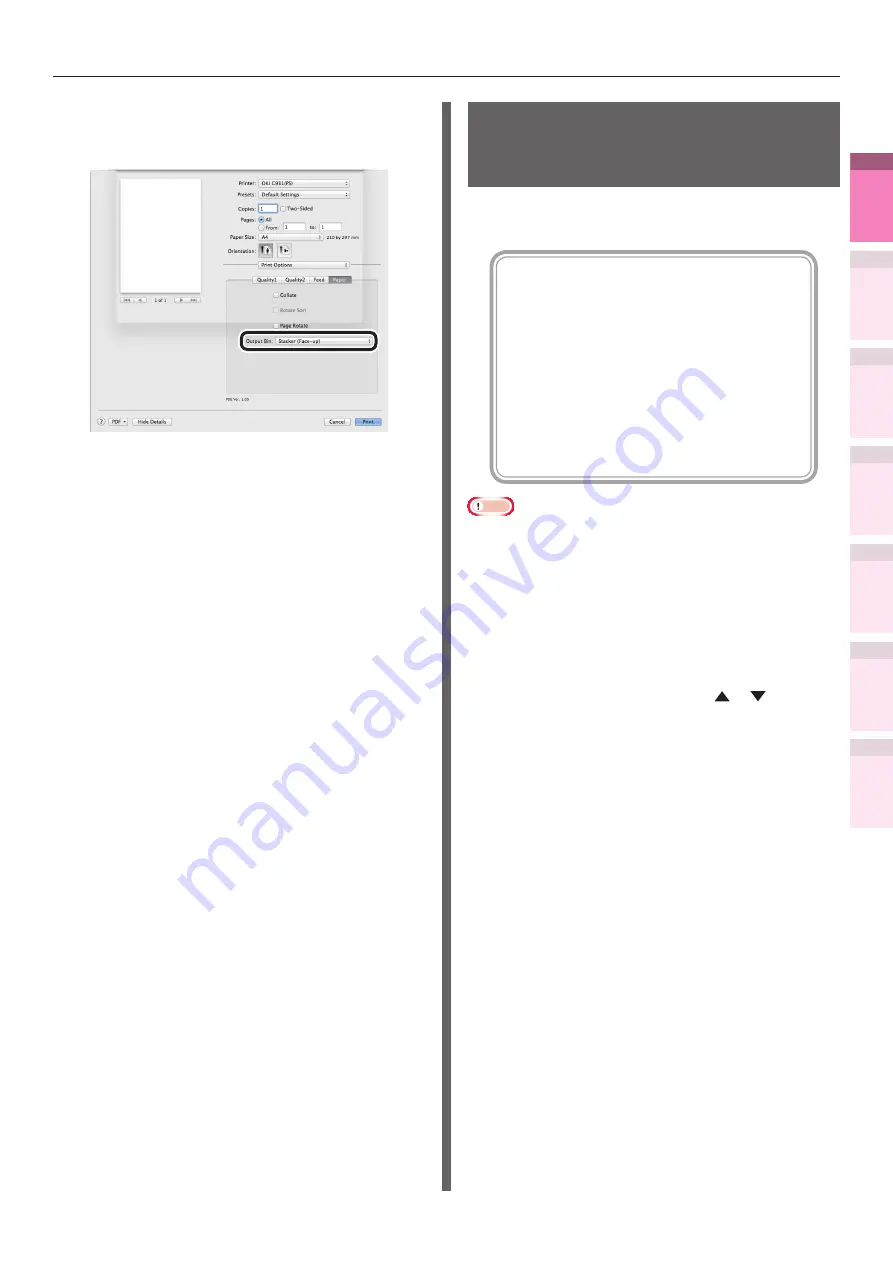
- 47 -
Printing on various papers
4
1
2
3
5
Apéndice
Índice
Comprobar y ca
mbiar
la configur
ación
de
la
impresor
a utilizando
el
panel
de
control
Config de
red
Concordar
los colores
Utilización
de softw
are
de utilidades
Funciones
de
impresión útiles
7
Click the [Paper] button in the [Print
Options] panel, and select [Stacker
(Face-up)] from [Output Bin].
8
Click [Print] to print.
Printing on user-selected
paper sizes (custom pages
and lengthy printing)
Register the desired paper size in the printer
driver, and specify when printing.
[Sizes that can be fed from the Multi-
Purpose Tray (Settable custom sizes)]
Width: 64 to 330mm
Length: 89 to 1321mm
[Sizes
that
can be fed from the Multi-
Purpose Tray]
Trays 1/2/3/4/5
Width: 99 to 330mm
Length: 147 to 457mm
[Sizes where 2-sided printing is possible]
Width: 99 to 330mm
Length: 147 to 483mm
Note
z
If printing smaller paper than width 99mm and length
147mm, feed from the Multi-Purpose Tray and output to
the face-up stacker.
z
Set the paper size to portrait length, and set in the device.
z
Not usable with some applications.
z
If feeding from the Multi-Purpose Tray, support the paper
manually for paper lengths that are not fully supported by
the paper supporter.
z
If feeding from the paper trays (tray 1, (optional)
trays 2 to 5), press the scroll buttons or on
the device control panel, and select [Menu]>[Tray
Configuration]>[Set Tray 1]>[Paper Size]>[Custom].
z
If there is no paper in the tray, setting the function to
switch automatically to a tray in which paper of the same
size has been set, the default settings will be enabled
(i.e., the check box will be enabled). If the paper runs out
during printing, paper will feed from another tray. Disable
(i.e., uncheck) the check box when printing custom size
paper from a designated tray only.






























