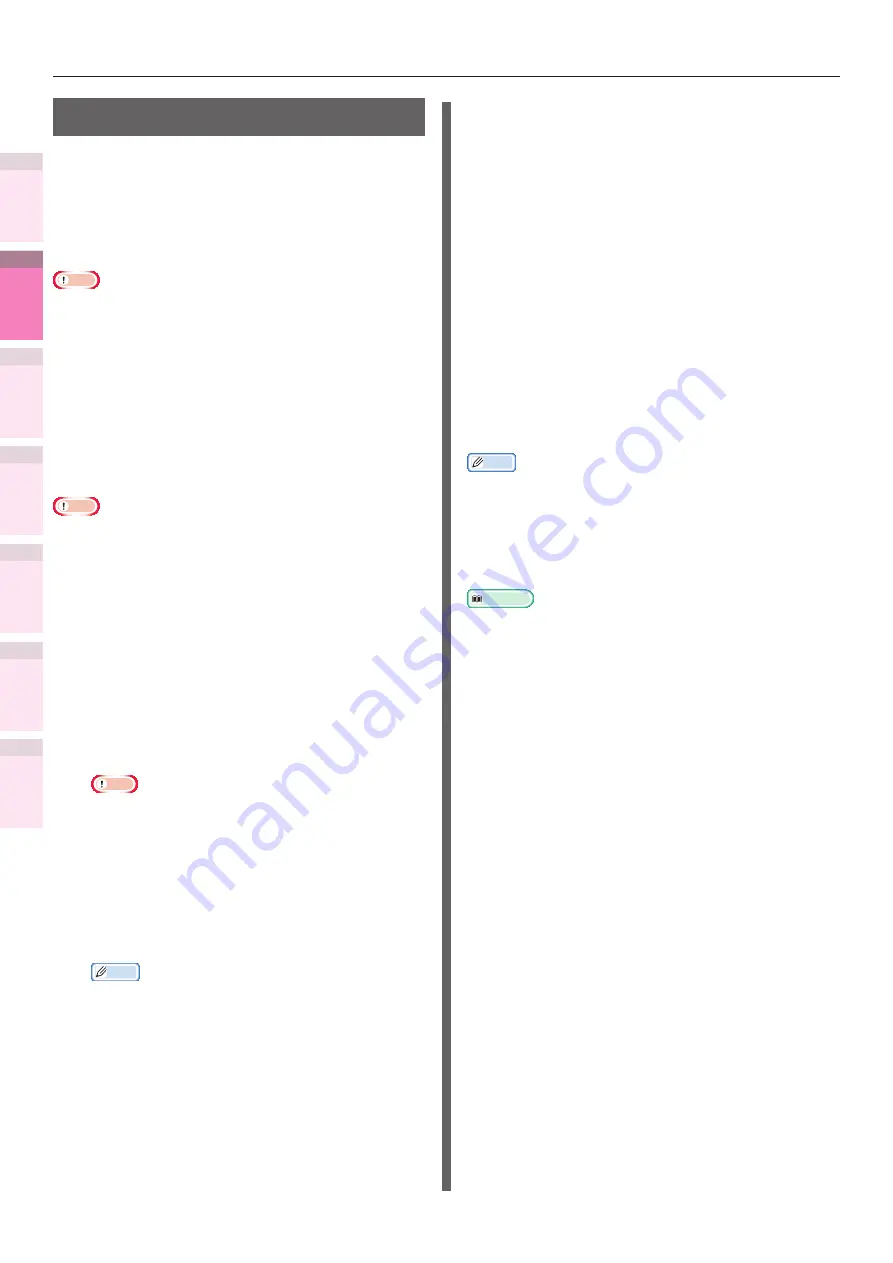
- 174 -
Matching Colors Using Utilities
4
3
5
1
2
Con
ven
ient print
functions
Appendix
Index
Checking a
nd
Cha
nging Printer
Settings Using
the Control P
anel
Network
Setup
Matching
Colors
Using Utilit
y
Softw
are
Registering ICC profiles
You can match the colors using the printer ICC
profiles. ICC profiles are used for overall color
management. To use this function, it is necessary
to register the ICC profiles for the input devices
(monitors, scanners, digital cameras, etc.) in the
printer beforehand.
Note
z
If there are no profiles in the input or output devices,
consult the device manufacturer or your dealer.
Windows
Use the Configuration Tool. For the
Mac OS X
Note
z
The profile assistant is not enclosed on the "Software
DVD-ROM", so download it from the OKI Data homepage.
1
Start the profile assistant.
2
Select the [Networks] or [USB] tab.
If the device is connected using USB, select
[USB]. If the device is connected using a
network, select [Networks].
3
Select the device to be registered, and
click [Select].
Note
z
Not compatible with USB2.0. If using this utility
with USB, set the device USB baud rate to 12Mbps
to connect using USB1.1.
4
Click [Add] in the main window.
5
Select the profile to be registered, and
click [Select].
Memo
z
ICC profiles are normally stored in the [Library]>
[ColorSync]>[Profiles] folder.
If you cannot find the ICC profiles, consult your
device manufacturer.
6
Select the profile type.
7
Select the number of the profile to be
registered.
The registered numbers are underlined in
bold. If a registered number is selected, the
profile will be overwritten.
8
If necessary, enter a comment in the
[Comments] field.
The comments are displayed in the profile
tables and the color profile list reports.
9
Click [Add].
10
Check that the registered profiles are
displayed in the main window list, and
select [File] and then [Close].
Memo
z
Registered profiles can be used in color matching for the
[Graphic Pro] functions.
z
Steps 2 and 3 are omitted when the profile assistant
utility is started subsequently, and the utility is connected
to the device that was last used. To change the connected
printer, select [Printer selection] in Step 4.
Reference
z
For how to print the color profile list, see






























