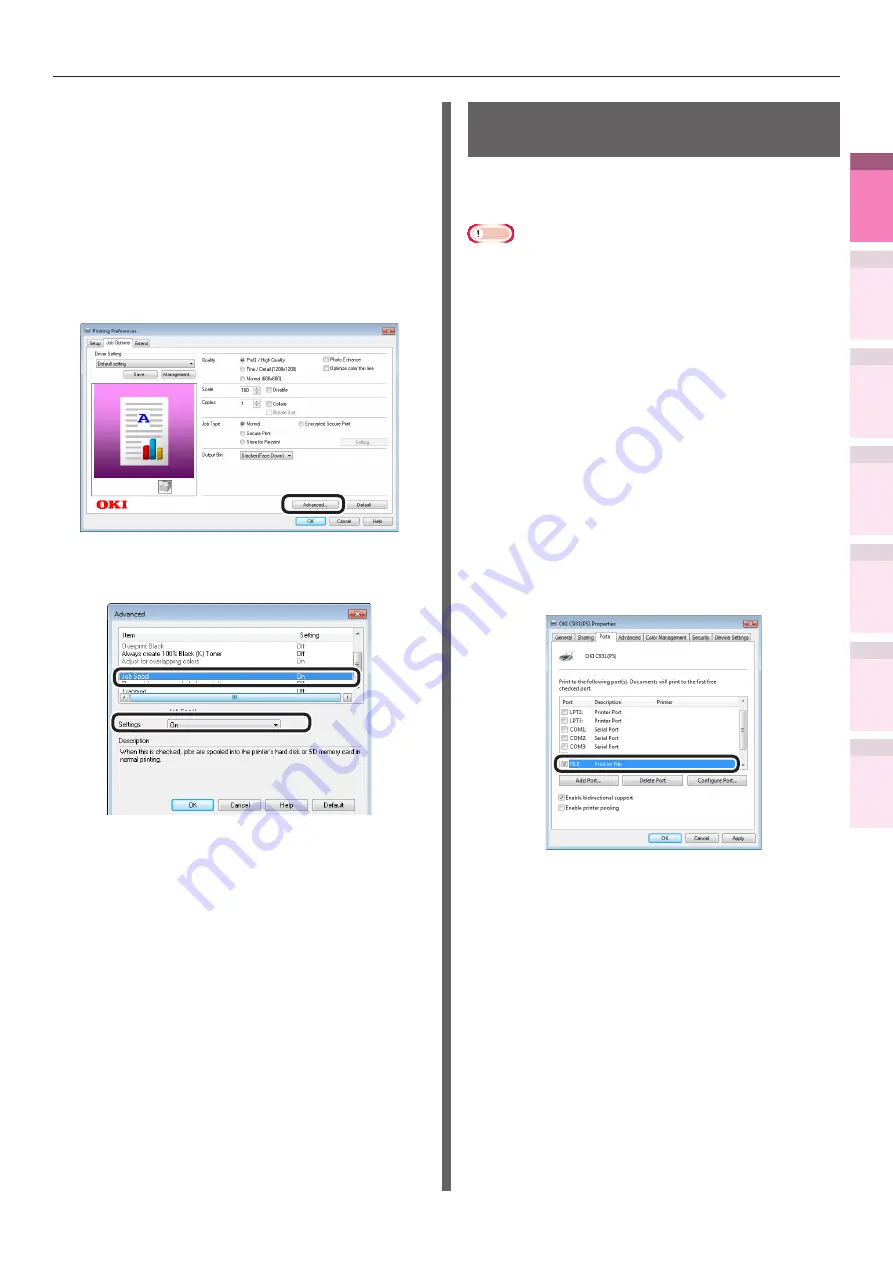
- 107 -
Advanced print functions
4
1
2
3
5
Apéndice
Índice
Comprobar y ca
mbiar
la configur
ación
de
la
impresor
a utilizando
el
panel
de
control
Config de
red
Concordar
los colores
Utilización
de softw
are
de utilidades
Funciones
de
impresión útiles
Using Windows PCL printer drivers
1
Open the file to be printed.
2
Select [Print] in the [File] menu.
3
Click [Advanced] (or [Preferences]).
4
Click [Advanced] in the [Job Options]
tab.
5
Select [Job Spool], and then select [On]
to change the settings, and click [OK].
6
Printing will be implemented.
Outputting to file without
printing
You can write and save to a file without printing
the print data.
Note
z
PC administrator privileges are required.
Using Windows printer drivers
1
Click [Start], and then select [Devices
and Printers].
2
Right-click the [OKI (product name)
(**)] icon (** describes the printer
driver type: PS, PCL6, or XPS), and
select [Printing Preferences]>[OKI
(product name)(**)].
3
Select the [Ports] tab.
4
Select [FILE:] from the port table, and
click [OK].
5
Printing will be implemented.
6
Enter the file name, and click [OK].






























