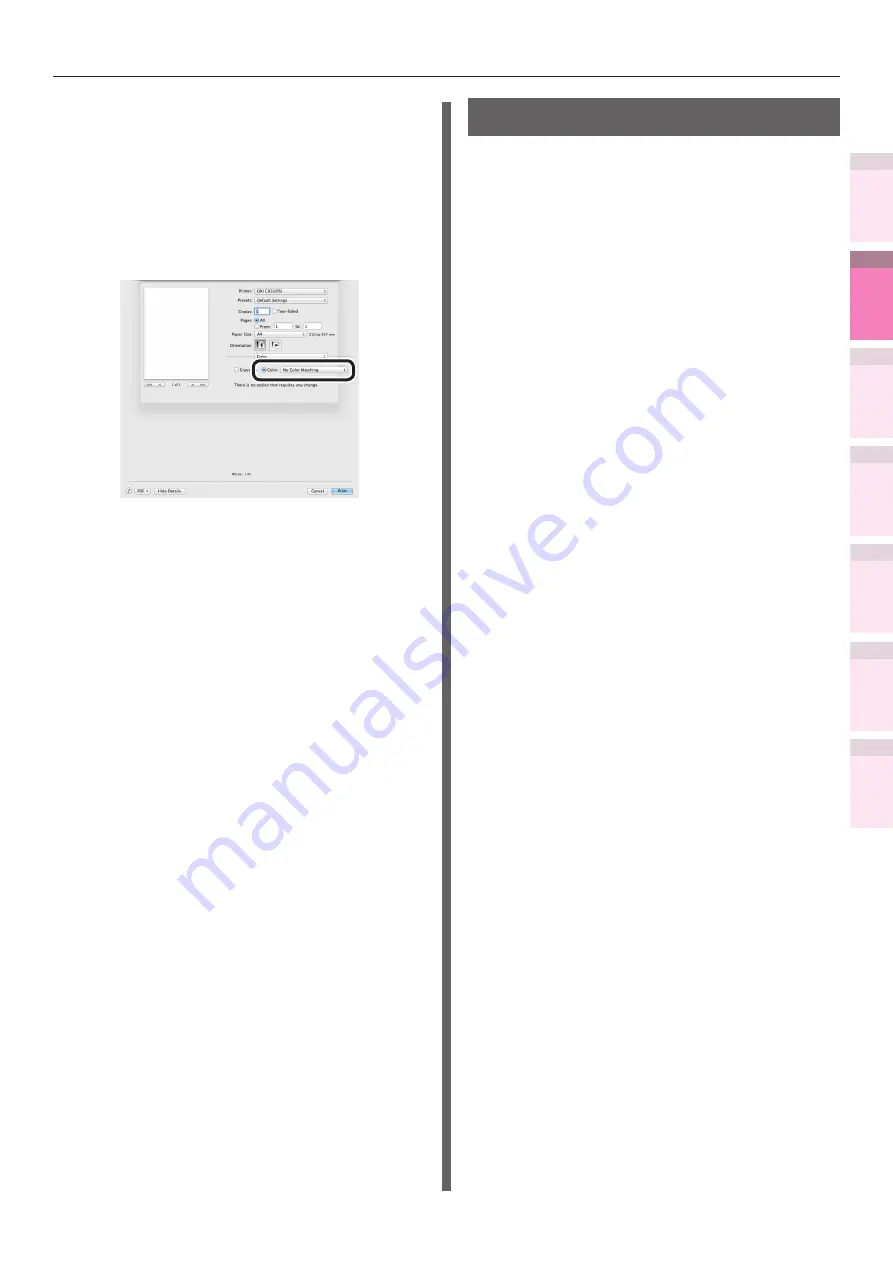
- 137 -
Matching Colors Using the Printer Drivers
4
3
5
1
2
Con
ven
ient print
functions
Appendix
Index
Checking a
nd
Cha
nging Printer
Settings Using
the Control P
anel
Network
Setup
Matching
Colors
Using Utilit
y
Softw
are
Using Mac OS X printer drivers
1
Open the file to be printed.
2
Select [Print] from the [File] menu.
3
Select [No Color Matching] in the [Color]
panel.
4
Printing will be implemented.
Changing black finish
The finish for the black parts will be changed
when printing in color. This can be used when
the color mode in the printer driver settings is
[Office Color] or [Graphic Pro].
Setup Items
z
Black Finish
z
Auto
Creates black using the optimum
methods according to the document to
be printed. This setting can be selected
when the color mode is set to [Office
Color].
z
Composite Black (CMYK)
Synthesizes black using cyan,
magenta, yellow, and black toner.
The black is close to brown. Ideal for
photos.
z
True Black (K)
Prints black using black toner only.
Ideal for diagrams and documents.
When printing photos, the dark parts
are blackish.
z
Pure Black Text/Graphics
If black that is defined using the RGB
color space for text and graphics (R=0,
G=0, B=0), or black that is defined using
the CMYK color space (C=0, M=0, Y=0,
K=100%) has been specified, specify
whether to print using black (K) toner only.
z
ON
Prints the text and graphics specified
as black using black (K) toner only.
z
OFF
The text and graphics specified
as black are synthesized using
either black (K) toner only or CMYK
depending on the profile specified in
color matching.






























