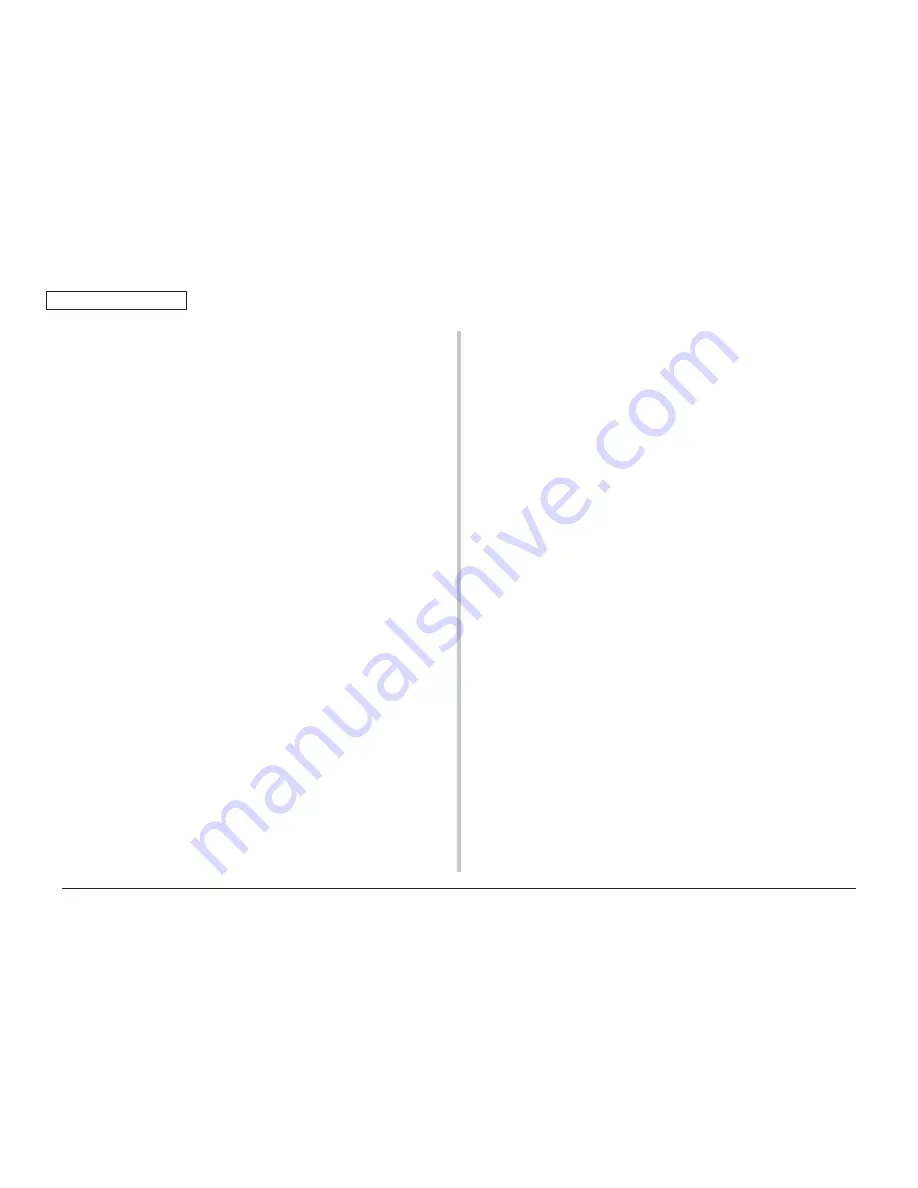
44346001TH Rev.1
51 /
Oki Data CONFIDENTIAL
3. INSTALLATION
For Windows PCL / PCL XPS Printer Driver
❶
For Windows Vista, select [Start] -
[Control Panel] and click [Printers].
For Windows XP, select [Start] - [Control
Panel] - [Printers and Other Hardware]
- [Printers and Faxes].
For Windows Server 2003, select [Start]
- [Printers and Faxes].
For Windows 2000, select [Star t] -
[Settings] - [Printers].
❷
Right-click the [C530 (**)] (** is PCL or
PCL XPS, which is a type of the printer
driver) icon and select [Properties].
❸
Select [Obtain printer information] on
the [Device Options] tab. For USB
connection, check the [SD Memory
Card] checkbox manually.
❹
Click [OK].
For Macintosh
In Macintosh, when options are added before installation of the printer driver, device in-
formation can be automatically obtained. When options are added after installation of the
printer driver, make setting of options according to the following steps.
❶
Select the printer in [Chooser] and click
[Reconfigure].
❷
Click [Configuration].
❸
Select [Installed] for [SD Memory Card]
and click [OK].
❹
Close [Chooser].
For USB connection
❶
Drag the printer icon to the trash on the desktop and empty the trash.
❷
Using the Desktop Printer Utility, create a desktop printer again. When a desktop
printer is created again, the settings are updated.
Memo
For how to create the desktop printer, see “Creating the Desktop Printer” of
“Setup for Macintosh with USB Connection” in the user’s manual.
Network connection






























