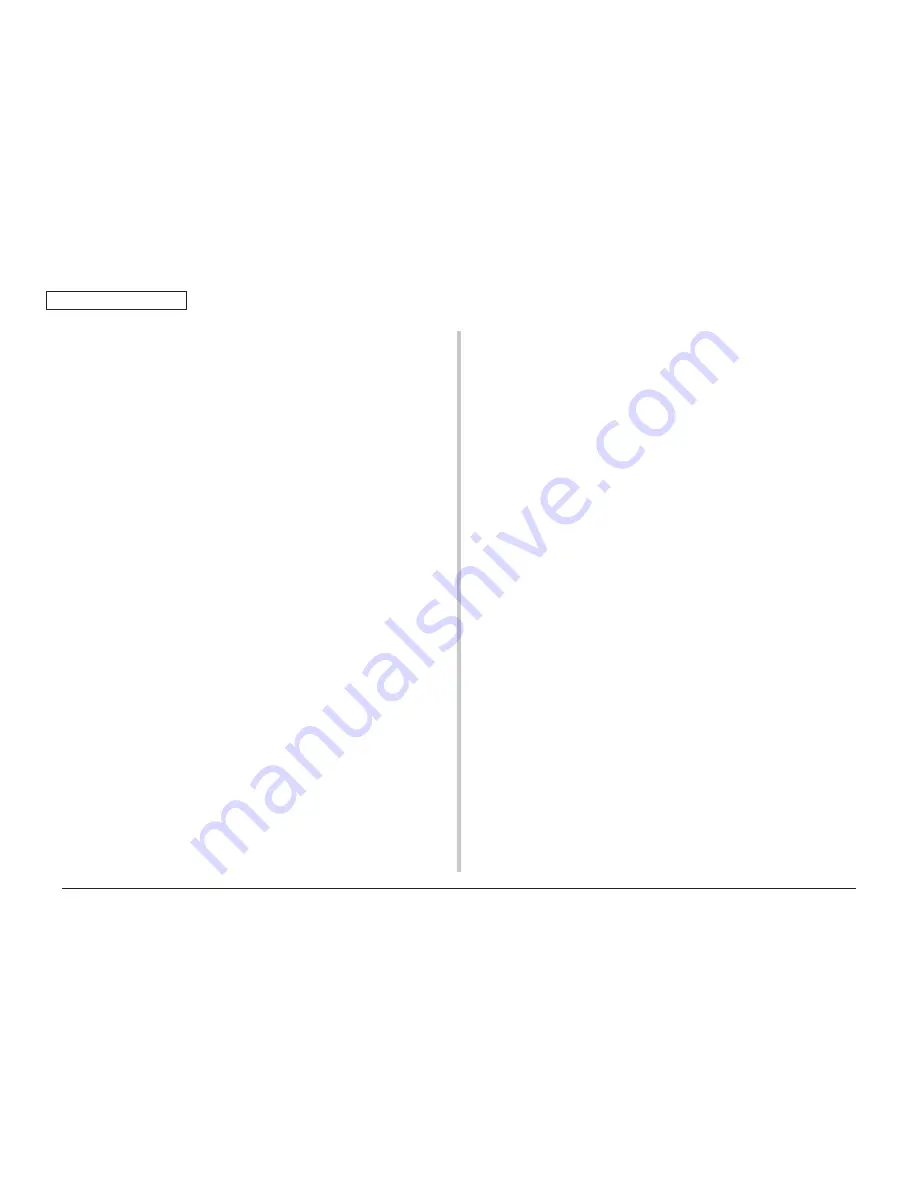
44346001TH Rev.1
44 /
Oki Data CONFIDENTIAL
3. INSTALLATION
5. Set the number of trays in the printer driver.
Setting should be made in the printer driver to have the printer recognize the optional tray
unit.
If the printer driver hasn’t been set up, set up the printer driver by referring to the relevant
user’s manual (Setup) and then perform the following setup.
Note! Administrator privileges on the computer are required.
For Windows PS printer driver
❶
For Windows Vista, select [Star t] -
[Control Panel] and click [Printers].
For Windows XP, select [Start] - [Control
Panel] - [Printers and Other Hardware]
- [Printers and Faxes].
For Windows Server 2003, select [Start]
- [Printers and Faxes].
For Windows 2000, select [Star t] -
[Settings] - [Printers].
❷
Right-click the [C530 (PS)] icon and
select [Properties].
❸
Select [Obtain Printer Information] in
[Installable Options] on the [Device
Settings] tab and click [Setup] or
[Obtain Printer Information]. For USB
connection, manually set an appropriate
value in [Number of Trays].
❹
Click [OK].
4. Connect the power cord and the printer cable to the printer and
turn the power ON.
Note! If [SERVICE CALL 182: ERROR] appears, remove the installed optional tray
unit and reinstall it to the printer.
For Windows PCL / PCL XPS printer driver
❶
For Windows Vista, select [Star t] -
[Control Panel] and click [Printers].
For Windows XP, select [Start] - [Control
Panel] - [Printers and Other Hardware]
- [Printers and Faxes].
For Windows Server 2003, select [Start]
- [Printers and Faxes].
For Windows 2000, select [Star t] -
[Settings] - [Printers].
❷
Right-click the [C530 (**)] (** is PCL or
PCL XPS, which is a type of the printer
driver) icon and select [Properties].
❸
Select [Obtain Printer Information]
in the [Device Options] tab. For USB
connection, manually enter the current
total number of trays in the [Available
Devices].
❹
Click [OK].
For Windows Hiper-C printer driver
❶
For Windows Vista, select [Start] - [Control
Panel] and click [Printers].
For Windows XP, select [Start] - [Control
Panel] - [Printers and Other Hardware]
- [Printers and Faxes].
For Windows Server 2003, select [Start]
- [Printers and Faxes].
For Windows 2000, select [Start] -
[Settings] - [Printers].
❷
Right-click the [C530 (**)] (** is PCL or
PCL XPS, which is a type of the printer
driver) icon and select [Properties].
❸
Select [Obtain Printer Information] in
the [Device Options] tab. For USB
connection, manually enter the current
total number of trays in the [Available
Devices].
❹
Click [OK].






























