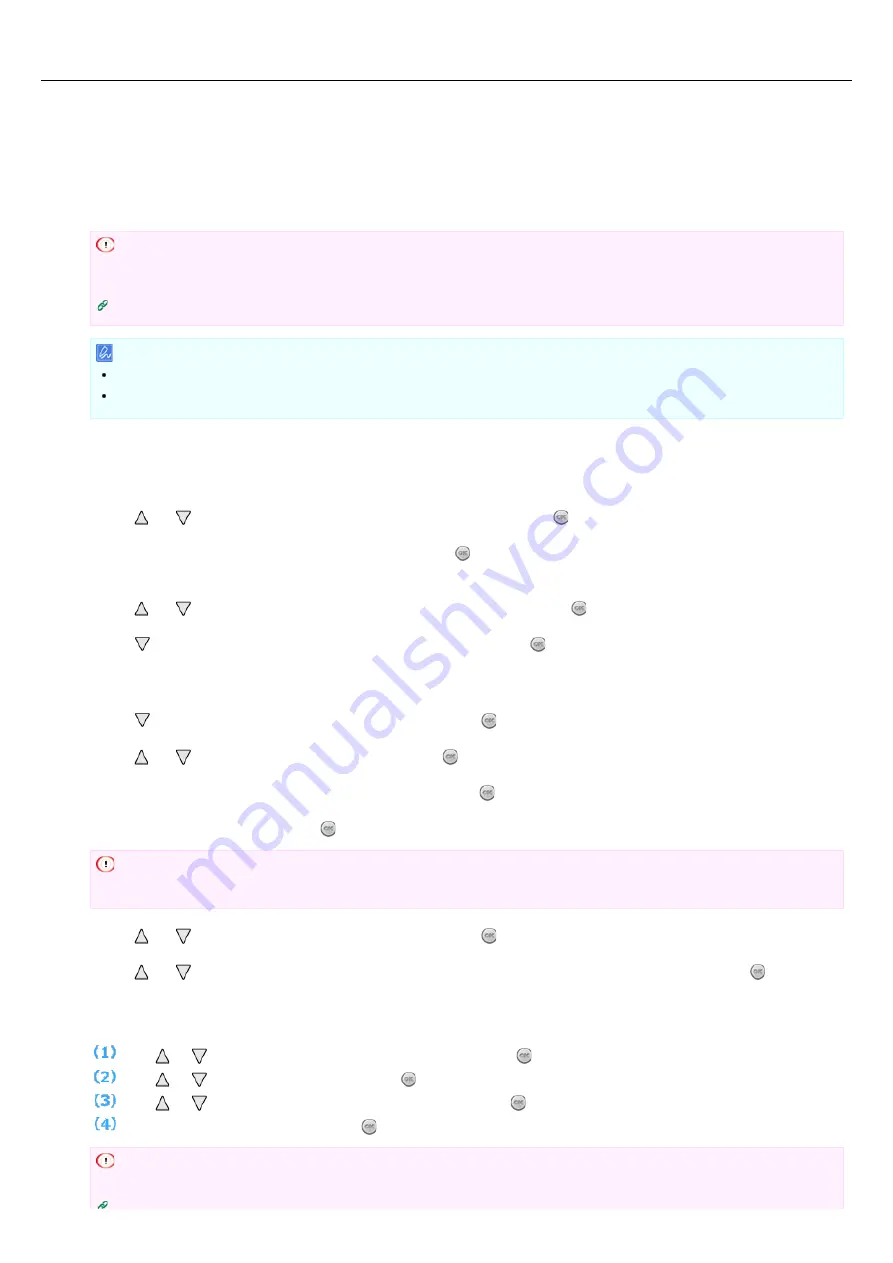
Setting from the Operator Panel Manually to Connect
Set the wireless LAN access point information (the SSID, encryption method, and encryption key) manually to connect to the wireless
LAN.
Set by following the procedure below.
1.
Check the SSID and encryption key by referring to the instruction manual that is included in a wireless
access point or other document, and write the information down.
Note
If the encryption method is WPA2-EAP, set from the Web page of the printer. Set from [Admin Setup] on the Web page of the
printer.
Setting or Checking by Opening the Web Page of the Printer
Memo
An SSID is also called a network name, ESSID, or ESS-ID.
An encryption key is also called a network key, security key, password, or Pre-shared Key.
2.
Check that the wireless LAN access point starts and is operating properly.
3.
Turn the printer on.
4.
Press or to display [WIRELESS SETTING], and then press (OK).
5.
Enter the administrator password, and then press (OK).
The factory default password is "aaaaaa".
6.
Press or to display [WIRELESS SELECTION], and then press (OK).
7.
Press to display [WIRELESS SELECTION], and then press (OK).
The printer starts searching for wireless LAN access points. Wait for a while.
A list of SSIDs of valid wireless LAN access points is displayed.
8.
Press to display [MANUAL SETUP], and then press (OK).
9.
Press or to display [SSID], and then press (OK).
10.
When the [ENTER SSID] message is displayed, press (OK).
11.
Enter the SSID, and then press (OK).
Note
The SSID is case sensitive. Enter the SSID correctly.
12.
Press or to display [SECURITY], and then press (OK).
13.
Press or to select the encryption method that you checked in step 1, and then press (OK).
14.
If you select [DISABLE] in step 13, proceed to step 15. If you select [WPA2-PSK] in step 13, follow the
procedure below, and then proceed to step 15.
Press or
to display [WPA ENCRYPTION TYPE], and then press (OK).
Press or
to display [AES], and then press (OK).
Press or
to display [WPA PRE-SHARED KEY], and then press (OK).
Enter the Pre-shared key, and then press (OK).
Note
If you select [WPA2-EAP], set from the Web page of the printer.
461
Summary of Contents for B412dn
Page 1: ...User s Manual B412dn B432dn B512dn ES4132dn ES5112dn 2015 03 45822052EE03 ...
Page 83: ...82 ...
Page 85: ...4 Change other settings if necessary and then click Print Printing starts 84 ...
Page 92: ...91 ...
Page 95: ...94 ...
Page 97: ...Printing starts 96 ...
Page 102: ...101 ...
Page 147: ...4 Change settings 146 ...
Page 150: ...149 ...
Page 157: ...4 Set options 5 Click Print 156 ...
Page 169: ...168 ...
Page 179: ...178 ...
Page 225: ...224 ...
Page 230: ...229 ...
Page 298: ...Advanced Boot Menu About Administrator Menu Items and Functions in the Printer BOOT MENU 297 ...
Page 300: ...PRINT SECURE JOB PRINT SECURE JOB STORED JOB 299 ...
Page 309: ...AirPrint AirPrint 308 ...
Page 312: ...ENABLING WIRED ENABLING WIRED 311 ...
Page 326: ...Memo You can check the details of recorded logs in Log details 325 ...
Page 331: ...330 ...
Page 368: ...367 ...
Page 371: ...The printer network card restarts 370 ...
Page 377: ...376 ...
Page 380: ...The printer restarts 14 When a setting completion message is displayed click OK 379 ...
Page 396: ...395 ...
Page 399: ...398 ...
Page 416: ...5 Close the top cover 415 ...
Page 423: ...422 ...
Page 431: ...430 ...
Page 441: ...440 ...
Page 457: ...5 Insert the other end of the LAN cable into the hub 6 Turn the printer on 456 ...
Page 497: ...2 Click Print Scan 3 Click 4 Click IP 5 Select Line Printer Daemon LPD for Protocol 496 ...
Page 502: ...For Your Safety Cautions related to safety General cautions 501 ...
Page 524: ...12 Click Submit The settings are saved to the printer and the network function restarts 523 ...
Page 527: ...12 Click Submit The settings are saved to the printer and the network function restarts 526 ...
Page 630: ... At the Letter paper A4 423mm Legal14 481mm 629 ...
Page 634: ...633 ...
Page 637: ......






























