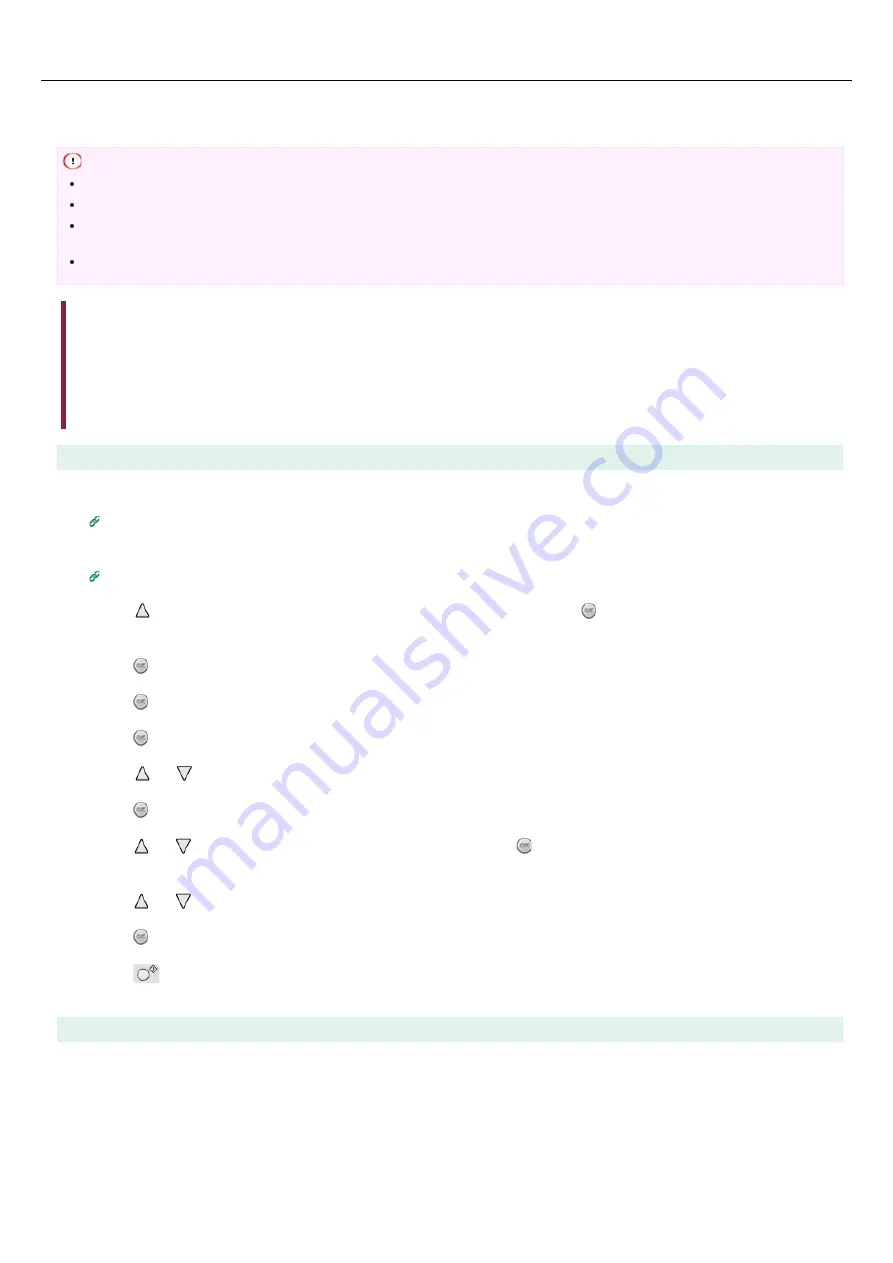
Printing on Labels
First, load the labels in the MP tray, and then register the paper settings in the printer. Next, start an application, and then set the
printing settings with the printer driver.
Note
Printing on labels is not possible from Tray 1 and Tray 2 (optional). They are printed from the MP tray.
Printing speed is slow.
Jobs are automatically discarded when the time taken to load the paper exceeds the manual timeout time (factory default setting
is one minute) set from the system configuration menu.
The PS printer driver is not available with B412.
Loading Labels
For Windows PCL Printer Driver
For Windows PS Printer Driver
For Windows XPS Printer Driver
For Mac OS X PS Printer Driver
For Mac OS X PCL Printer Driver
Loading Labels
1.
Load labels in the MP tray.
2.
Open the faceup stacker on the rear side of the printer.
3.
Press on the operator panel to display [MENUS], and then press (OK).
[TRAY CONFIG] is displayed.
4.
Press (OK) to display [MP TRAY CONFIG].
5.
Press (OK) to display [MEDIATYPE].
6.
Press (OK) to make [PLAIN] flash.
7.
Press or to display [LABELS].
8.
Press (OK) to add [*] to the right side of the set value.
9.
Press or to display [MEDIAWEIGHT], and then press (OK).
[MEDIUM] flashes.
10.
Press or to display [HEAVY].
11.
Press (OK) to add [*] to the right end of the set value.
12.
Press
(ONLINE) to select [READY TO PRINT].
Next, set printing settings from a printer driver.
For Windows PCL Printer Driver
1.
Select [Page Setup] from the [File] menu.
2.
Select [A4] or [Letter] for [Size], and [Portrait] or [Landscape] for [Orientation], and then click [OK].
35
Summary of Contents for B412dn
Page 1: ...User s Manual B412dn B432dn B512dn ES4132dn ES5112dn 2015 03 45822052EE03 ...
Page 83: ...82 ...
Page 85: ...4 Change other settings if necessary and then click Print Printing starts 84 ...
Page 92: ...91 ...
Page 95: ...94 ...
Page 97: ...Printing starts 96 ...
Page 102: ...101 ...
Page 147: ...4 Change settings 146 ...
Page 150: ...149 ...
Page 157: ...4 Set options 5 Click Print 156 ...
Page 169: ...168 ...
Page 179: ...178 ...
Page 225: ...224 ...
Page 230: ...229 ...
Page 298: ...Advanced Boot Menu About Administrator Menu Items and Functions in the Printer BOOT MENU 297 ...
Page 300: ...PRINT SECURE JOB PRINT SECURE JOB STORED JOB 299 ...
Page 309: ...AirPrint AirPrint 308 ...
Page 312: ...ENABLING WIRED ENABLING WIRED 311 ...
Page 326: ...Memo You can check the details of recorded logs in Log details 325 ...
Page 331: ...330 ...
Page 368: ...367 ...
Page 371: ...The printer network card restarts 370 ...
Page 377: ...376 ...
Page 380: ...The printer restarts 14 When a setting completion message is displayed click OK 379 ...
Page 396: ...395 ...
Page 399: ...398 ...
Page 416: ...5 Close the top cover 415 ...
Page 423: ...422 ...
Page 431: ...430 ...
Page 441: ...440 ...
Page 457: ...5 Insert the other end of the LAN cable into the hub 6 Turn the printer on 456 ...
Page 497: ...2 Click Print Scan 3 Click 4 Click IP 5 Select Line Printer Daemon LPD for Protocol 496 ...
Page 502: ...For Your Safety Cautions related to safety General cautions 501 ...
Page 524: ...12 Click Submit The settings are saved to the printer and the network function restarts 523 ...
Page 527: ...12 Click Submit The settings are saved to the printer and the network function restarts 526 ...
Page 630: ... At the Letter paper A4 423mm Legal14 481mm 629 ...
Page 634: ...633 ...
Page 637: ......






























