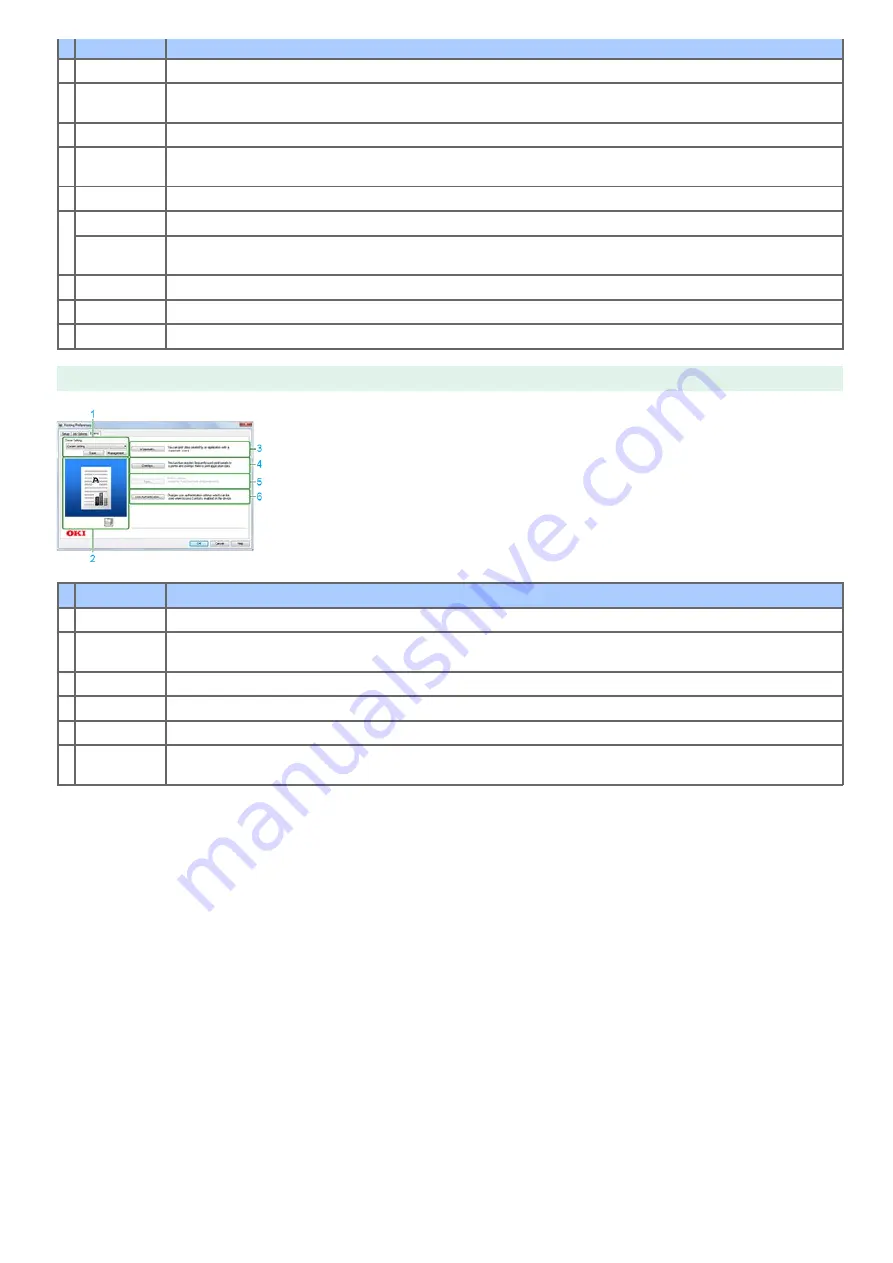
Item
Description
1 Driver Setting Prints by using the selected settings.
2 Preview area
Enables the user to check the images that show the print page and the paper loaded in the device. To switch the
images, click the small icon displayed in the preview area.
3 Print Quality
Specifies the resolution for printing.
4 Scale
Specifies the enlargement/reduction rate for printing. By selecting the [Disable] check box, the printer driver notifies
the application that it has no capability to produce enlarged or reduced prints.
5 Copies
Specifies the number of copies to print. Select the [Collate] check box to print multiple documents in units of copies.
6 Job Type
Specifies the job type. [Job PIN] becomes available when [Secure Print] or [Store for Re-print] is selected.
Authentication
setting
Sets the settings necessary for using the authentication print function on the [Job PIN] screen.
7 Print Mode
Specifies a print mode when you register forms for overlay print, or when you print using computer fonts.
8 Advanced
Changes the advanced settings.
9 Default
Resets the settings on the tab to their default values.
[Extend] Tab
Item
Description
1 Driver Setting Prints by using the selected settings.
2 Preview area
Enables the user to check the images that show the print page and the paper loaded in the device. To switch the
images, click the small icon displayed in the preview area.
3 Watermarks
Selected when using a Watermark.
4 Overlays
Selected when using overlays.
5 Fonts
Specifies TrueType fonts and printer fonts.
6 User
Authentication
Specifies the user authentication.
20
Summary of Contents for B412dn
Page 1: ...User s Manual B412dn B432dn B512dn ES4132dn ES5112dn 2015 03 45822052EE03 ...
Page 83: ...82 ...
Page 85: ...4 Change other settings if necessary and then click Print Printing starts 84 ...
Page 92: ...91 ...
Page 95: ...94 ...
Page 97: ...Printing starts 96 ...
Page 102: ...101 ...
Page 147: ...4 Change settings 146 ...
Page 150: ...149 ...
Page 157: ...4 Set options 5 Click Print 156 ...
Page 169: ...168 ...
Page 179: ...178 ...
Page 225: ...224 ...
Page 230: ...229 ...
Page 298: ...Advanced Boot Menu About Administrator Menu Items and Functions in the Printer BOOT MENU 297 ...
Page 300: ...PRINT SECURE JOB PRINT SECURE JOB STORED JOB 299 ...
Page 309: ...AirPrint AirPrint 308 ...
Page 312: ...ENABLING WIRED ENABLING WIRED 311 ...
Page 326: ...Memo You can check the details of recorded logs in Log details 325 ...
Page 331: ...330 ...
Page 368: ...367 ...
Page 371: ...The printer network card restarts 370 ...
Page 377: ...376 ...
Page 380: ...The printer restarts 14 When a setting completion message is displayed click OK 379 ...
Page 396: ...395 ...
Page 399: ...398 ...
Page 416: ...5 Close the top cover 415 ...
Page 423: ...422 ...
Page 431: ...430 ...
Page 441: ...440 ...
Page 457: ...5 Insert the other end of the LAN cable into the hub 6 Turn the printer on 456 ...
Page 497: ...2 Click Print Scan 3 Click 4 Click IP 5 Select Line Printer Daemon LPD for Protocol 496 ...
Page 502: ...For Your Safety Cautions related to safety General cautions 501 ...
Page 524: ...12 Click Submit The settings are saved to the printer and the network function restarts 523 ...
Page 527: ...12 Click Submit The settings are saved to the printer and the network function restarts 526 ...
Page 630: ... At the Letter paper A4 423mm Legal14 481mm 629 ...
Page 634: ...633 ...
Page 637: ......






























