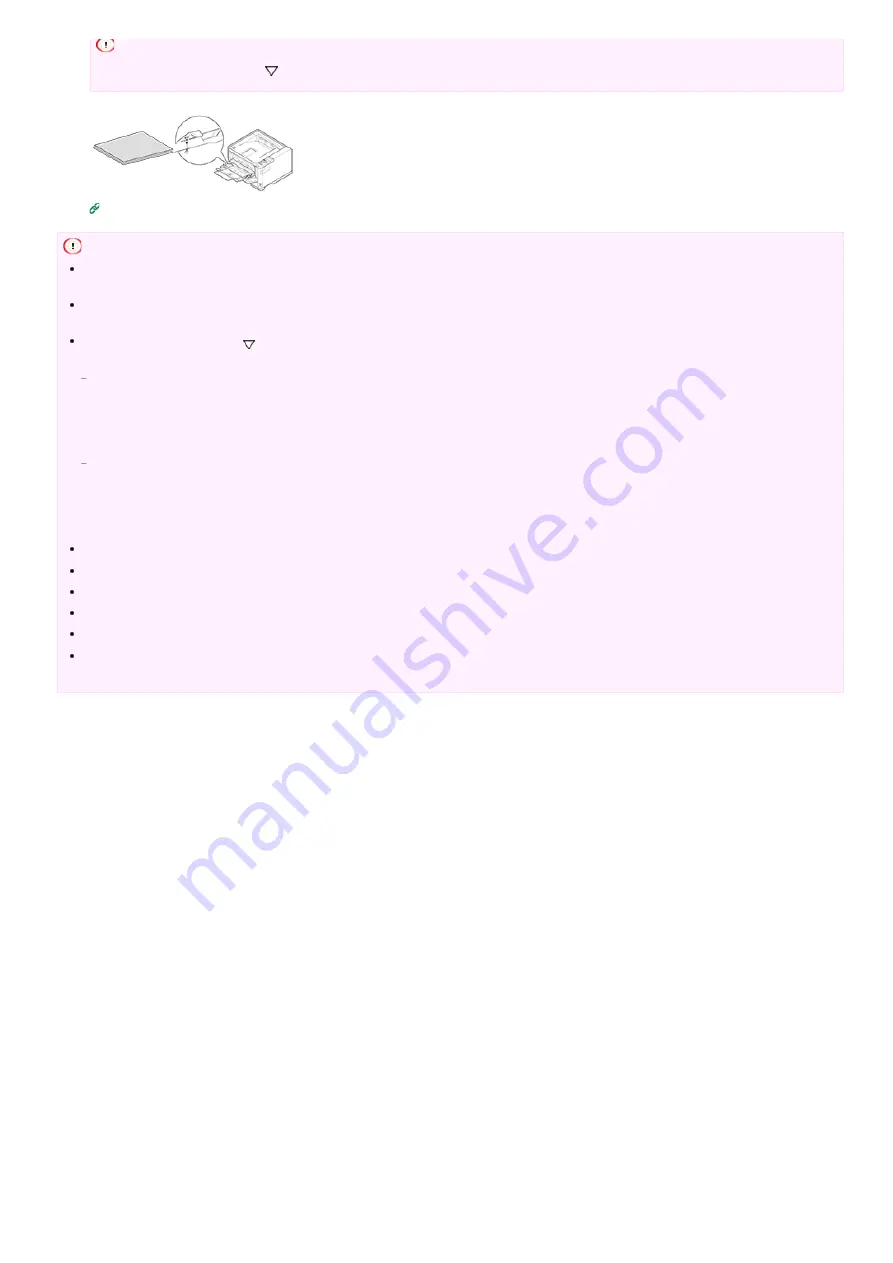
Note
Do not load paper over the " " mark.
Register the loaded paper in the printer. Proceed to "
Registering the Paper Size, Type, or Weight
Note
Use paper stored under proper temperature and humidity conditions. Do not use paper that has curled or warped from humidity
(using such paper can cause wrinkles to develop).
Adjust the paper guide and paper stopper so that there is no gap between them and the paper. Do not place the paper too tightly
against the paper guide or paper stopper to avoid bending the paper.
Do not load paper over the mark of the paper guide. As shown below, the number of sheets of paper (media weight of 80 g/m
2
) that can be loaded in each tray varies depending on the model.
B412, B432, ES4132
Tray1:250 sheets
Tray2:530 sheets
MP Tray:100 sheets
B512, ES5112
Tray1:530 sheets
Tray2:530 sheets
MP Tray:100 sheets
Load the paper so that the paper is fed in longitudinal direction.
Do not load paper of different sizes, types, or weights in the same tray.
To add paper, remove the already loaded paper, stack up it onto the new paper, and then align the edges of all the paper.
Do not push with too much force when inserting the paper cassette.
Do not pull the paper cassette out during printing.
Do not place any objects other than printing paper in the MP tray, or push into the MP tray, or otherwise apply force to the MP
tray.
184
Summary of Contents for B412dn
Page 1: ...User s Manual B412dn B432dn B512dn ES4132dn ES5112dn 2015 03 45822052EE03 ...
Page 83: ...82 ...
Page 85: ...4 Change other settings if necessary and then click Print Printing starts 84 ...
Page 92: ...91 ...
Page 95: ...94 ...
Page 97: ...Printing starts 96 ...
Page 102: ...101 ...
Page 147: ...4 Change settings 146 ...
Page 150: ...149 ...
Page 157: ...4 Set options 5 Click Print 156 ...
Page 169: ...168 ...
Page 179: ...178 ...
Page 225: ...224 ...
Page 230: ...229 ...
Page 298: ...Advanced Boot Menu About Administrator Menu Items and Functions in the Printer BOOT MENU 297 ...
Page 300: ...PRINT SECURE JOB PRINT SECURE JOB STORED JOB 299 ...
Page 309: ...AirPrint AirPrint 308 ...
Page 312: ...ENABLING WIRED ENABLING WIRED 311 ...
Page 326: ...Memo You can check the details of recorded logs in Log details 325 ...
Page 331: ...330 ...
Page 368: ...367 ...
Page 371: ...The printer network card restarts 370 ...
Page 377: ...376 ...
Page 380: ...The printer restarts 14 When a setting completion message is displayed click OK 379 ...
Page 396: ...395 ...
Page 399: ...398 ...
Page 416: ...5 Close the top cover 415 ...
Page 423: ...422 ...
Page 431: ...430 ...
Page 441: ...440 ...
Page 457: ...5 Insert the other end of the LAN cable into the hub 6 Turn the printer on 456 ...
Page 497: ...2 Click Print Scan 3 Click 4 Click IP 5 Select Line Printer Daemon LPD for Protocol 496 ...
Page 502: ...For Your Safety Cautions related to safety General cautions 501 ...
Page 524: ...12 Click Submit The settings are saved to the printer and the network function restarts 523 ...
Page 527: ...12 Click Submit The settings are saved to the printer and the network function restarts 526 ...
Page 630: ... At the Letter paper A4 423mm Legal14 481mm 629 ...
Page 634: ...633 ...
Page 637: ......






























