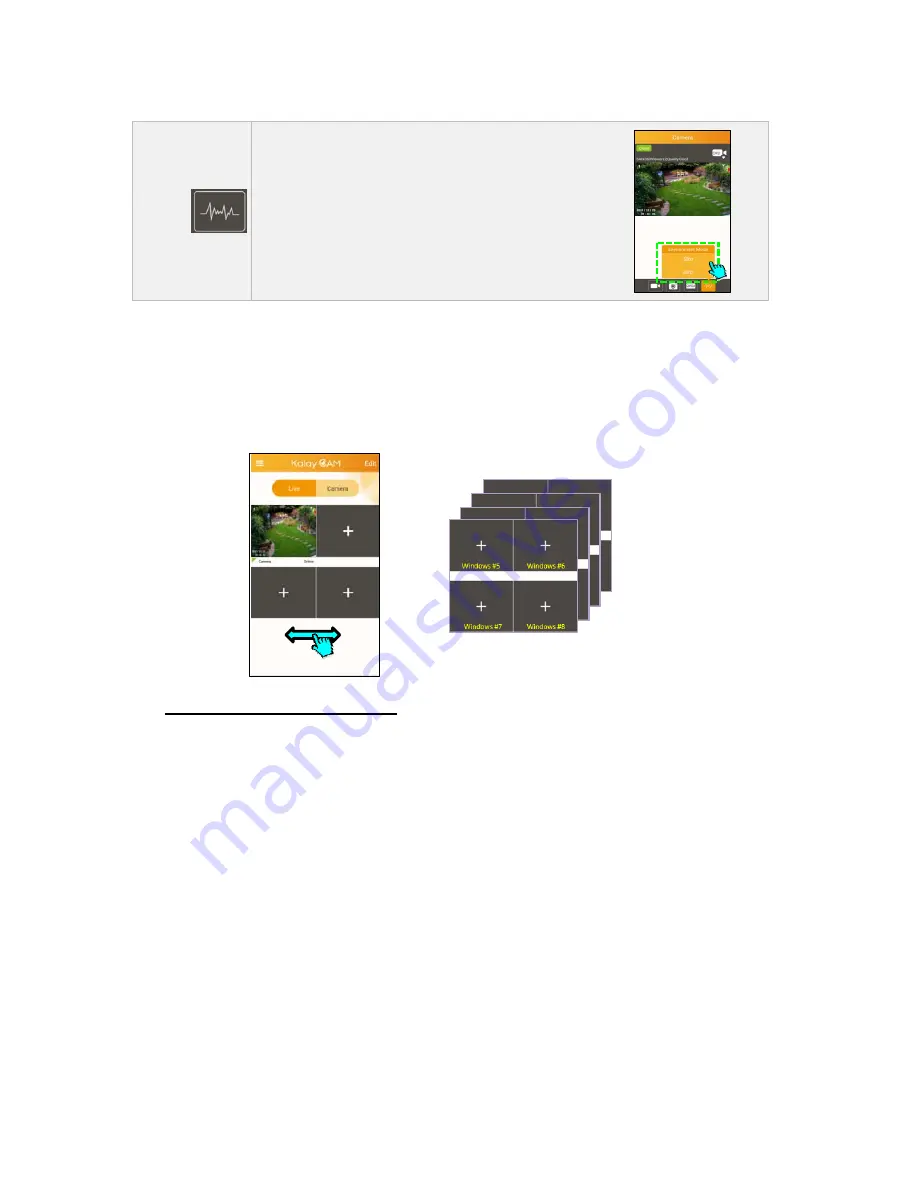
-
30
-
Environmental
Frequency
Click
to
change
environmental
frequency
according
to
local
standard
–
50Hz
or
60Hz
6.3 LIVE mode setting
Kalay Cam starts at LIVE mode by default
In CAMERA mode device list, click [LIVE] tag goes back to LIVE mode
In LIVE mode screen, camera windows are arranged in pages. Each time
when 4 windows in 1 page are all occupied, new page is automatically
created, swipe LEFT/RIGHT to see windows in other pages
.
Add NVR to LIVE mode window
1. Each time user adds a new NVR, Kalay Cam automatically adds
the camera to the first available window. For example, in above
image, windows #2 is empty, when user adds a new NVR, it will be
added to windows #2.
2. Manually adds a NVR’s camera
a. Click on an empty window for the Camera List (NVR List)
b. Click the camera icon (Top Right corner) and select one of the
4 camera of the NVR
c. Click OK to add the camera to the window
























