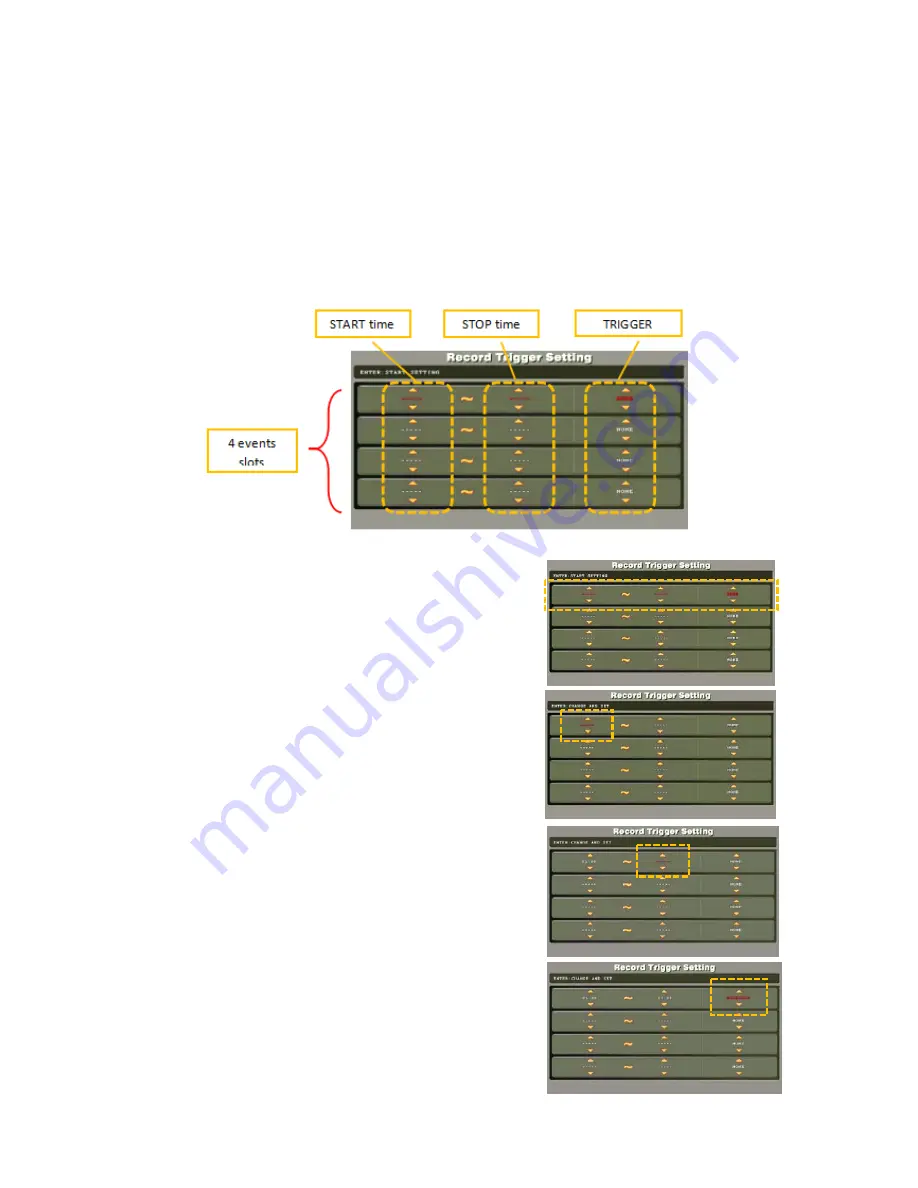
-
16
-
5.4 Record Trigger Setting
User can set 2 different types of recording trigger. Triggers are set per daily basis.
SCHEDULE
o
Record video according to preset time slot
MOTION
o
During the preset time slot, start record video ONLY when motion is detected.
Record time is set in “RECORD TIME” menu with 1, 2 or 5 minutes
There are 4 trigger event slots. User simply set “START time”, “END time” and “TRIGGER
mode” step by step to activate event trigger video recording.
1. By default, the first (top) event slot is selected.
All 3 columns of the event slot in RED.
2. Press [ENTER] to start setting, first column
<START time> is highlighted in RED. Use [UP /
DOWN] button to adjust record start time in one-
hour step.
Use [LEFT / RIGHT] to move between columns.
For example, move right to <STOP time>
3. Use [UP / DOWN] button to adjust record stop
time in one-hour step. Move RIGHT to
<TRIGGER mode>
4. Use [UP / DOWN] button to select trigger method
– SCHEDULE or MOTION. Or select NONE to
disable recording in preset period.






























