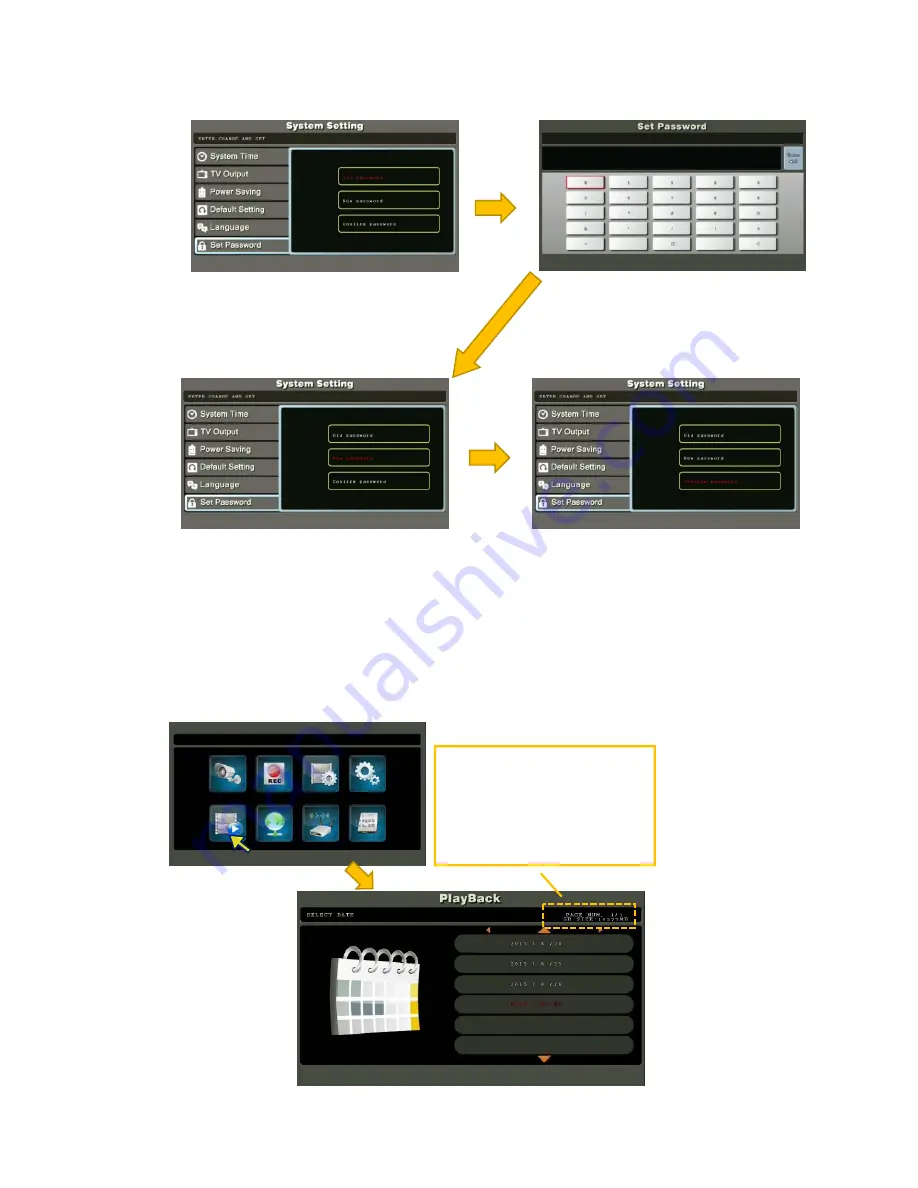
-
20
-
5.6 Event List
User can manage stored video file with this function.
(1) Browse video files
(2) Playback video
(3) Export files to SD card
(4) Delete video files
Note: During recording, user may not see the current recording file in the event list
(3)
Select
“Old
password”
and
press
[ENTER]
button.
(4)
Enter
previous
password.
For
first
time
setting,
the
default
password
is
“00000000”,
then
move
the
selection
cursor
to
“ENTER”
icon
on
the
right
side,
press
[ENTER]
button
to
confirm.
PAGE
NUM.
#
/
#
calendar
day
listed
in
descending
order
SD
SIZE:
xxxxx
MB
Available
capacity
in
micro
SD
card
(5)
Next
enter
the
NEW
password
(6)
Finally,
enter
the
NEW
password
again
to
confirm
changes.






























