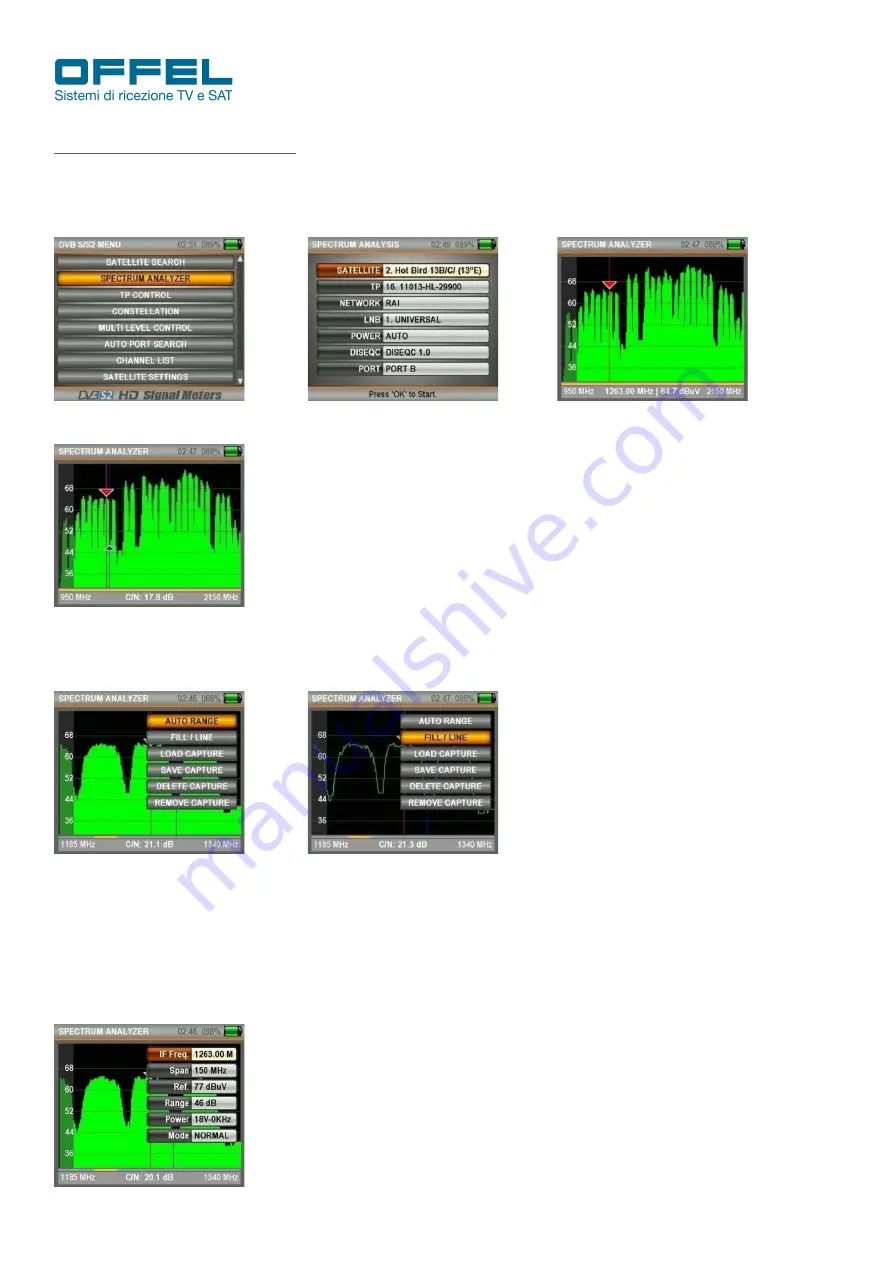
User manual
Art. 55-106 M101
Rev. 0 03.2019
pag.
12
Offel s.r.l.
Via Lato di Mezzo, 32 48022 Lugo RA - Italy Tel. +39 0545/22542 [email protected]
www.offel.it
6.3 SPECTRUM ANALYSIS MENU
Press the MENU button and select SPECTRUM in the main menu (fig. 34).
After setting the Satellite, LNB, Power and DiSEqC sections, select the desired IF frequency in the TP section and
press the ENTER button (fig. 35). The spectrum of signals will appear (fig. 36).
Fig. 34
Fig. 35
Fig. 36
Pressing once on the LEVEL button, the C / N value will appear on this screen (fig. 37).
Fig. 37
When you press the MENU button on the spectrum screen (fig. 38) with the MASK SAVE function you can store the
spectrum mask and with the MASK LOAD function you can then recall it later from the memory during a new installation
that needs the same settings.
Fig. 38
Fig. 39
Thanks to the AUTO RANGE mode it is possible to adapt the upper and lower signal levels of the screen to the
automatic measurement levels. Thanks to the FULL / EMPTY function: you can see the levels in the spectrum screen
as full or empty (fig. 39). By pressing the EDIT button it is possible to modify the IF Frequency, Span, Reference,
Gamma, Power and Mode values (fig. 40). With the MODE option it is possible to modify the spectrum speed
(NORMAL or FAST): when it is in NORMAL mode the spectrum will move at the optimal speed. When the FAST mode
is selected the spectrum will move faster (in this case the image may not be displayed in detail).
Fig. 40



























