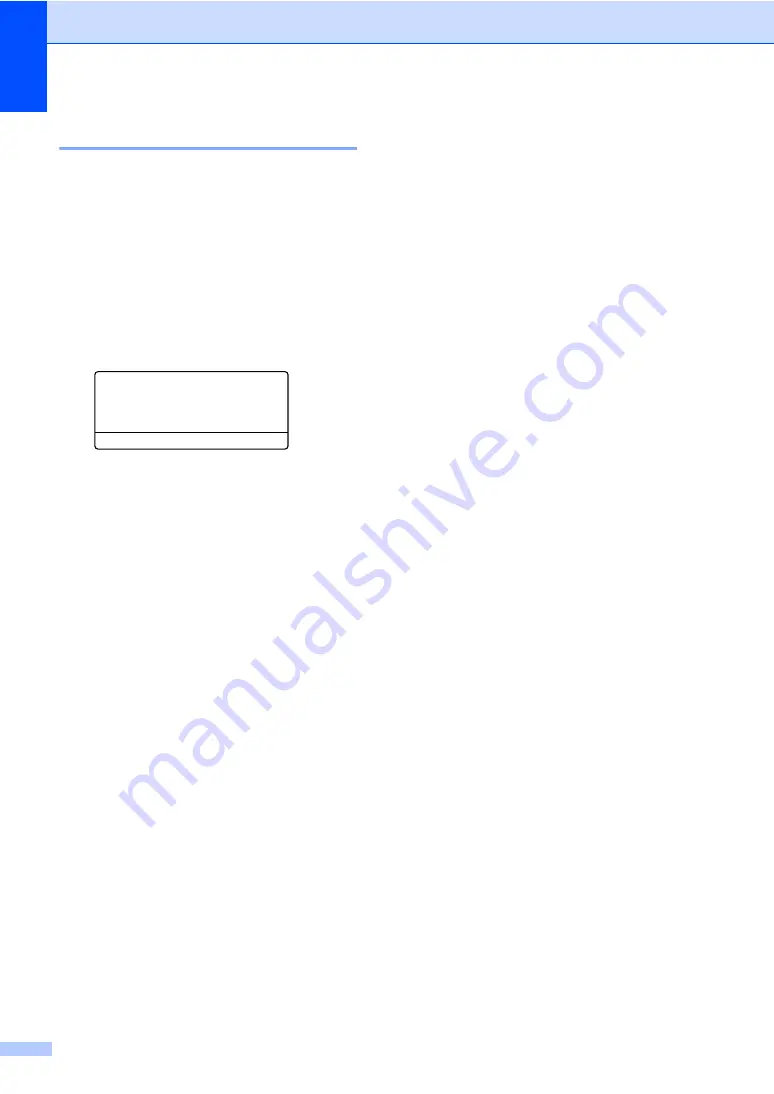
Chapter 11
82
Fax Journal
11
You can set the machine to print a fax journal
(activity report) at specific intervals (every 50
faxes, 6, 12 or 24 hours, 2 or 7 days). The
default setting is
Every 50 Faxes
, this
means that your machine will print the journal
when the machine has stored 50 jobs.
If you set the interval to
Off
, you can still print
the report by following the steps on the next
page.
a
Press
Menu
,
2
,
4
,
2
.
24.Report Setting
2.Journal
a
Every 50 Faxes
b
Every 6 Hours
Select
ab
or OK
b
Press
a
or
b
to choose an interval.
Press
OK
.
If you choose 7 days, you will be asked
to choose a day when you want the 7
day countdown to begin.
c
Enter the time to begin printing, in
24 hour format.
Press
OK
.
For example: enter 19:45 for 7:45 PM.
d
Press
Stop/Exit
.
If you choose 6, 12, 24 hours, 2 or 7 days, the
machine will print the report at the selected
time and then erase all jobs from its memory.
If the machine’s memory becomes full with
200 jobs before the time you chose has
passed, the machine will print the journal
early and then erase all jobs from memory.
If you want an extra report before it is due to
print, you can print it manually without erasing
the jobs from memory.
Reports
11
The following reports are available:
1
Job Status Rpt
Displays the Job Status Report for your
last outgoing 200 faxes and prints the last
report.
2
Help List
Prints a list of commonly used functions to
help you program your machine.
3
Dialer Dir
Prints a list of names and numbers stored
in the One Touch and Speed Dial memory
in numerical or alphabetical order.
4
Fax Journal
Prints a list of information about your last
200 incoming and outgoing faxes. (TX:
transmit.) (RX: receive.)
5
Mach. Settings
Print a list of your current settings.
6
Network Config
Lists your network settings.
7
Order Form
You can print an accessories order form to
fill out and send to your Océ sales office.
Summary of Contents for VL3200x
Page 1: ...Version 0 USA CAN ...
Page 96: ...Chapter 11 84 ...
Page 97: ...Section III Copy III Making copies 86 ...
Page 112: ...Chapter 13 100 ...
Page 113: ...Section V Software V Software and Network features 102 ...
















































