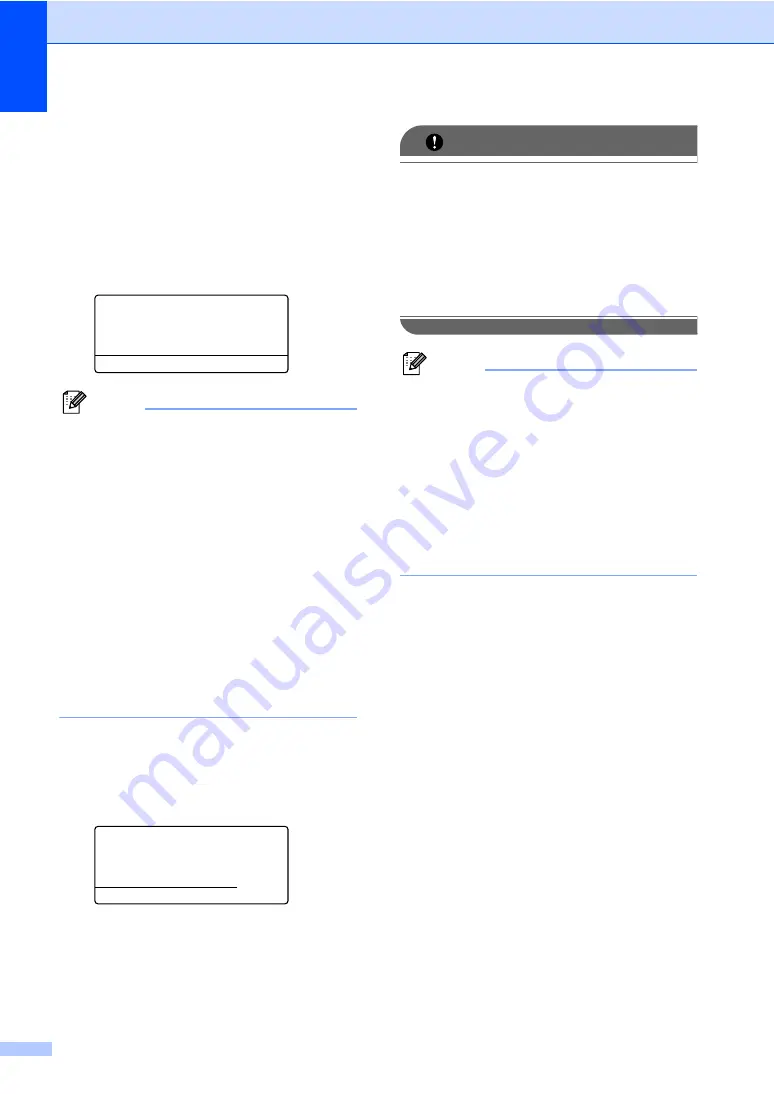
Chapter 13
98
c
Do one of the following:
Press
a
or
b
to choose a setting you
need to change and press
OK
, and
then press
a
or
b
to choose an option
for the setting and press
OK
.
If you do not need to change the
current default settings, go to
step
.
Print File Set
a
Paper Size
Media Type
b
Multiple Page
Select
ab
or OK
Note
• You can choose the following settings:
Paper Size
Media Type
Multiple Page
Orientation
Duplex
Collate
Tray Use
Print Quality
PDF Option
• Depending on the file type, some of
these settings may not appear.
d
Press
Start
if you have finished.
e
Press the dial pad key to enter the
number of copies you want.
Press
OK
.
Direct Print
FILE0_1.PDF
No. of Copies:
Press Start
1
f
Press
Start
to print the data.
IMPORTANT
• To prevent damage to your machine, DO
NOT connect any device other than a
digital camera or USB Flash memory drive
to the USB direct interface.
• DO NOT remove the USB Flash memory
drive or digital camera from the USB direct
interface until the machine has finished
printing.
Note
• If you want to change the default setting
for the paper tray to feed paper from,
press
Menu
,
1
,
6
,
3
to change the paper
tray setting.
• You can change the default settings for
Direct Print by using the control panel
when the machine is not in the Direct Print
mode. Press
Menu
,
5
to enter the
USB Direct I/F
menu. (See
Summary of Contents for VL3200x
Page 1: ...Version 0 USA CAN ...
Page 96: ...Chapter 11 84 ...
Page 97: ...Section III Copy III Making copies 86 ...
Page 112: ...Chapter 13 100 ...
Page 113: ...Section V Software V Software and Network features 102 ...






























