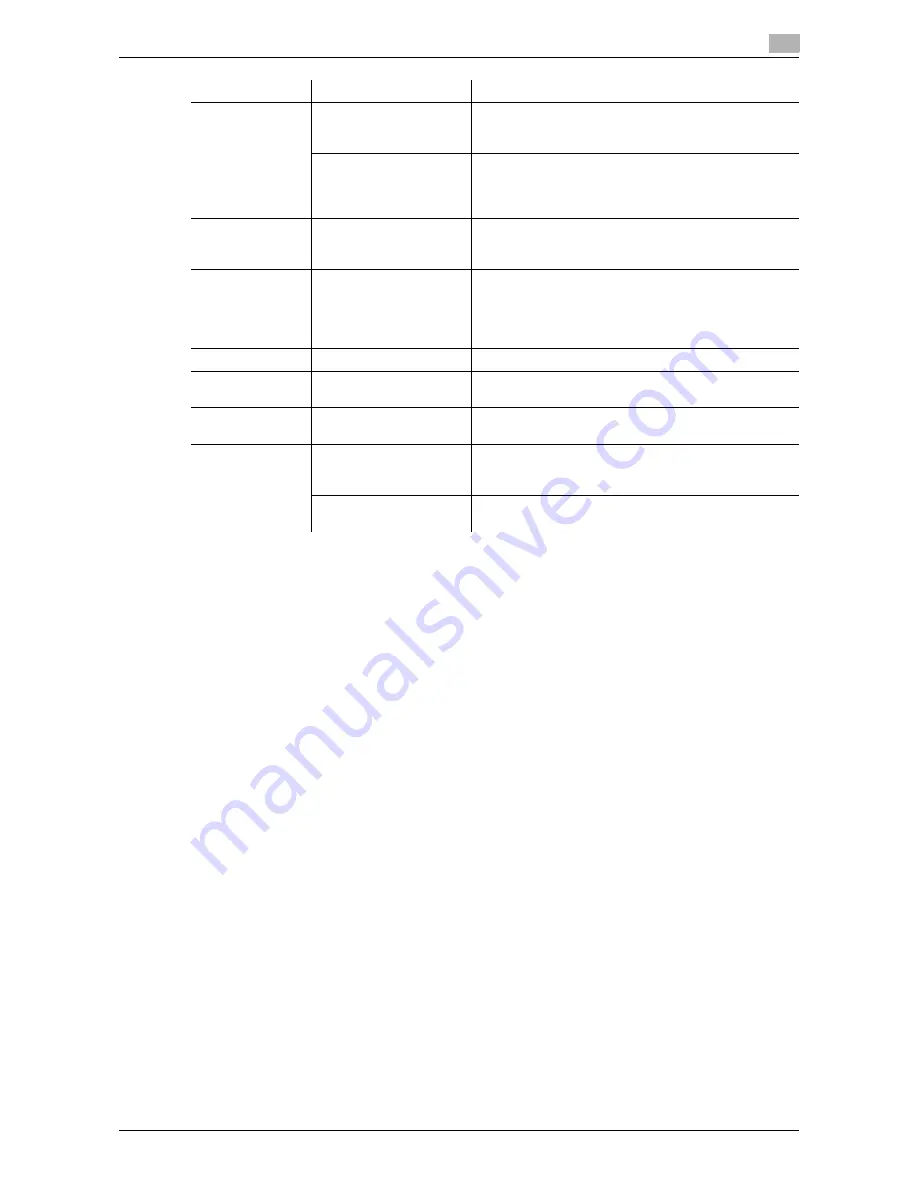
VL6522c/VL5522c/VL4522c
8-13
8.4
Parameter details
8
Reference
-
Paper size "12
e
18" is equivalent to 304.8
e
457.2 mm that is slightly larger than A3.
-
In "Original Size", you can select A0, A1, A2, B1, B2, or B3; however, the printing paper size is reduced
to the size specified in "Paper Size". "Same as Original Size" cannot be selected for a paper size.
-
To use paper of which the size is other than the standard sizes, specify the custom paper size. You can
register a custom size by selecting "Custom Size" from the paper size or original size option.
-
To print data of the size corresponding to the full standard size, selecting "W" of the standard size paper
for original size enables the data to be printed at the center of paper larger than the original size.
For example, if you want to center and print 8-1/2
e
11 size data on a 11
e
17 sized paper, create data
with the "8-1/2
e
11" size, and then, using the printer driver, set "Original Size" to "8-1/2
e
11W" and
specify the paper tray to be used as "Paper Tray".
On the machine side, set 11
e
17 size paper on the tray to be used, and from [Basic screen (Paper)] of
the control panel, select the tray and specify "8-1/2
e
11W" for [Change Tray Settings] - [Wide Paper].
Then, confirm that [Auto Detect] is selected for [Custom Size] and 11
e
17 is displayed.
When 12-1/4
e
18 paper is loaded, you must select [12-1/4
e
18] for [Custom Size].
To print on custom sized paper, use the bypass tray and select "8-1/2
e
11W" for [Change Tray
Settings] - [Wide Paper] and enter the paper size to be used for [Change Size].
-
Specify "Side 2" when printing on the back side of paper.
-
"User Paper" of Paper Type is the frequently used paper type registered on the machine side. For
details on registering the user paper, refer to the "User's Guide [Copy Operations]".
d
Reference
For details on the paper sizes loadable in the paper trays, refer to the "User's Guide [Copy Operations]".
For details on the output method, refer to page 11-3.
Output Method
Proof Print
After one copy of the document is printed, the machine
stops printing temporarily. Select this option to avoid
misprinting a large volume of print jobs.
ID & Print
Select this option to save the document to be printed in
"ID & Print User Box" of the machine. When printing,
user authentication must be performed via the control
panel of the machine.
User Settings
-
Specify the ID and password, or the file name and User
Box number when performing "Secure Print" or "Save
in User Box".
Authentica-
tion/Account
Track
-
Click this button to specify the user name and pass-
word when "User Authentication" is enabled on the ma-
chine, or the account name and password when
"Account Track" authentication is enabled on the ma-
chine.
Copies
1 to 9999
Specify the number of copies to be printed.
Collate
ON/OFF
Select this check box to collate pages sequentially
when printing multiple sets of copies.
Offset
ON/OFF
Select this check box to stagger each set when printing
multiple sets of copies.
Paper Settings for
Each Tray
Paper Type Settings
Select a paper tray to be specified.
Selectable items vary depending on the option installa-
tion status.
Paper Type
Select the type of paper to be loaded onto the paper
tray.
Function Name
Option
Description
Summary of Contents for VarioLink 4522c
Page 2: ......
Page 11: ...Contents 8 VL6522c VL5522c VL4522c...
Page 12: ...1 Introduction...
Page 13: ......
Page 18: ...2 Overview...
Page 19: ......
Page 28: ...3 Precautions for Installation...
Page 29: ......
Page 37: ...Connection methods selectable in each operating system 3 3 10 VL6522c VL5522c VL4522c 3 3...
Page 38: ...4 Manual Installation Using the Add Printer Wizard...
Page 39: ......
Page 62: ...5 Installation on Macintosh Computers...
Page 63: ......
Page 75: ...Mac OS 9 2 5 5 14 VL6522c VL5522c VL4522c 5 2...
Page 76: ...6 Installation when Using NetWare...
Page 77: ......
Page 79: ...NetWare 6 6 4 VL6522c VL5522c VL4522c 6 1...
Page 80: ...7 Uninstalling the Printer Driver...
Page 81: ......
Page 85: ...Macintosh 7 7 6 VL6522c VL5522c VL4522c 7 2...
Page 86: ...8 Print function of PCL PS XPS drivers for Windows...
Page 87: ......
Page 115: ...Parameter details 8 8 30 VL6522c VL5522c VL4522c 8 4...
Page 116: ...9 Print Functions of Mac OS X...
Page 117: ......
Page 141: ...Parameter details 9 9 26 VL6522c VL5522c VL4522c 9 5...
Page 142: ...10 Print Functions of Mac OS 9 2...
Page 143: ......
Page 151: ...Parameter details 10 10 10 VL6522c VL5522c VL4522c 10 3...
Page 152: ...11 Function Details...
Page 153: ......
Page 199: ...Banner printing function 11 11 48 VL6522c VL5522c VL4522c 11 11...
Page 200: ...12 Settings on the Control Panel...
Page 201: ......
Page 205: ...User settings 12 12 6 VL6522c VL5522c VL4522c 12 2 4 Press the desired button...
Page 236: ...VL6522c VL5522c VL4522c 12 37 12 2 User settings 12 4 Press the desired button...
Page 238: ...VL6522c VL5522c VL4522c 12 39 12 2 User settings 12 3 Press the desired button...
Page 240: ...VL6522c VL5522c VL4522c 12 41 12 2 User settings 12 3 Press the desired button...
Page 242: ...VL6522c VL5522c VL4522c 12 43 12 2 User settings 12 2 Press Print 3 Press the desired button...
Page 265: ...Administrator Settings 12 12 66 VL6522c VL5522c VL4522c 12 4...
Page 266: ...13 Web Connection...
Page 267: ......
Page 295: ...Administrator mode overview 13 13 30 VL6522c VL5522c VL4522c 13 5...
Page 296: ...14 Troubleshooting...
Page 297: ......
Page 302: ...15 Appendix...
Page 303: ......
Page 307: ...Configuration page 15 15 6 VL6522c VL5522c VL4522c 15 2 15 2 Configuration page...
Page 308: ...VL6522c VL5522c VL4522c 15 7 15 3 Font list 15 15 3 Font list 15 3 1 PCL font list...
Page 309: ...Font list 15 15 8 VL6522c VL5522c VL4522c 15 3 15 3 2 PS font list...
Page 310: ...VL6522c VL5522c VL4522c 15 9 15 3 Font list 15 15 3 3 Demo page...
Page 317: ...Glossary 15 15 16 VL6522c VL5522c VL4522c 15 5...
Page 318: ...16 Index...
Page 319: ......
Page 325: ...Index by button 16 16 8 VL6522c VL5522c VL4522c 16 2...
Page 331: ......
Page 332: ...Printing for Professionals Beyond the Ordinary...
















































