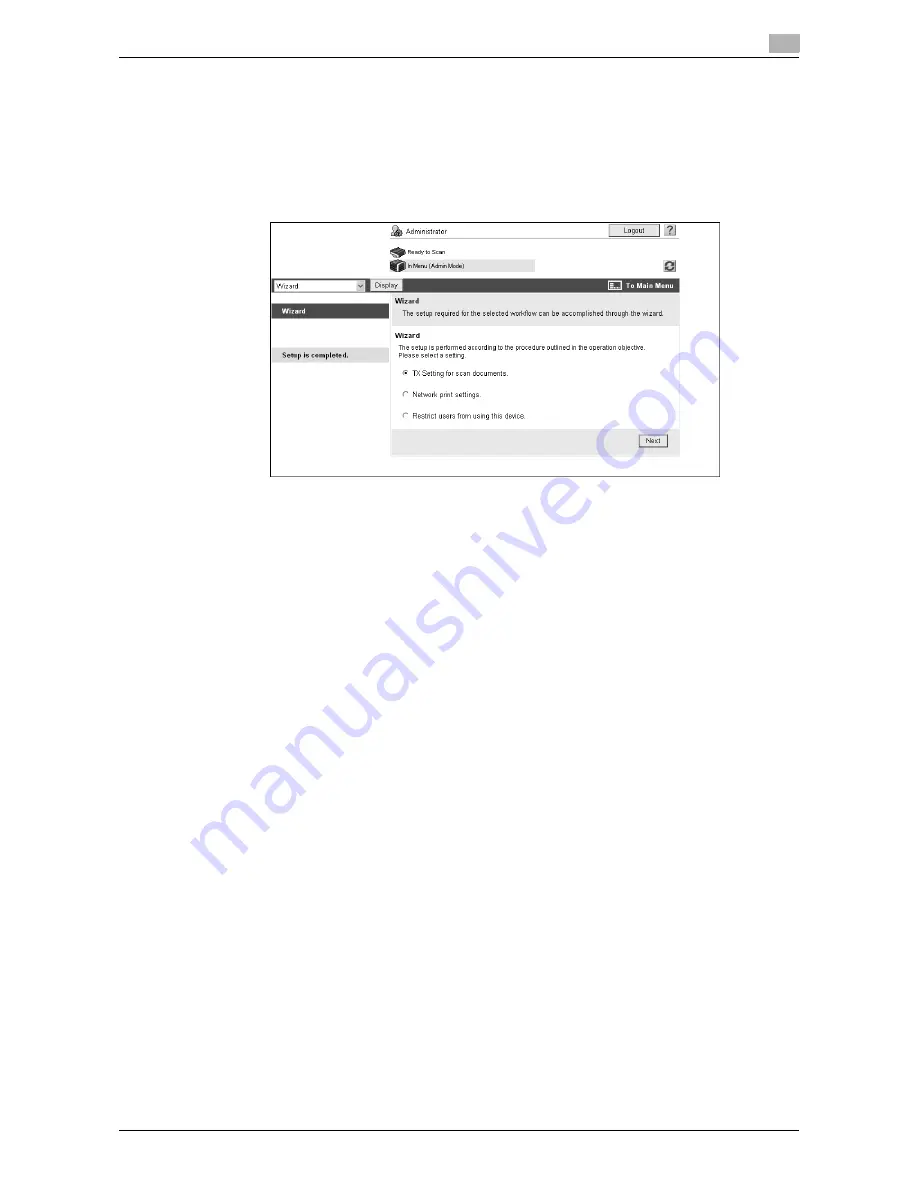
VL6522c/VL5522c/VL4522c
13-29
13.5
Administrator mode overview
13
13.5.10
Wizard
Configure the settings according to the instructions shown in the window for items requiring multiple settings.
The available setting items are as follows.
-
TX Setting for scan documents.
-
Network print settings.
-
Restrict users from using this device.
Reference
-
As the setting procedure proceeds, its progress flow is displayed on the left.
-
If setting is cancelled, you will return to the Setting for each purpose screen after the items that were
configured before cancellation have been applied.
Summary of Contents for VarioLink 4522c
Page 2: ......
Page 11: ...Contents 8 VL6522c VL5522c VL4522c...
Page 12: ...1 Introduction...
Page 13: ......
Page 18: ...2 Overview...
Page 19: ......
Page 28: ...3 Precautions for Installation...
Page 29: ......
Page 37: ...Connection methods selectable in each operating system 3 3 10 VL6522c VL5522c VL4522c 3 3...
Page 38: ...4 Manual Installation Using the Add Printer Wizard...
Page 39: ......
Page 62: ...5 Installation on Macintosh Computers...
Page 63: ......
Page 75: ...Mac OS 9 2 5 5 14 VL6522c VL5522c VL4522c 5 2...
Page 76: ...6 Installation when Using NetWare...
Page 77: ......
Page 79: ...NetWare 6 6 4 VL6522c VL5522c VL4522c 6 1...
Page 80: ...7 Uninstalling the Printer Driver...
Page 81: ......
Page 85: ...Macintosh 7 7 6 VL6522c VL5522c VL4522c 7 2...
Page 86: ...8 Print function of PCL PS XPS drivers for Windows...
Page 87: ......
Page 115: ...Parameter details 8 8 30 VL6522c VL5522c VL4522c 8 4...
Page 116: ...9 Print Functions of Mac OS X...
Page 117: ......
Page 141: ...Parameter details 9 9 26 VL6522c VL5522c VL4522c 9 5...
Page 142: ...10 Print Functions of Mac OS 9 2...
Page 143: ......
Page 151: ...Parameter details 10 10 10 VL6522c VL5522c VL4522c 10 3...
Page 152: ...11 Function Details...
Page 153: ......
Page 199: ...Banner printing function 11 11 48 VL6522c VL5522c VL4522c 11 11...
Page 200: ...12 Settings on the Control Panel...
Page 201: ......
Page 205: ...User settings 12 12 6 VL6522c VL5522c VL4522c 12 2 4 Press the desired button...
Page 236: ...VL6522c VL5522c VL4522c 12 37 12 2 User settings 12 4 Press the desired button...
Page 238: ...VL6522c VL5522c VL4522c 12 39 12 2 User settings 12 3 Press the desired button...
Page 240: ...VL6522c VL5522c VL4522c 12 41 12 2 User settings 12 3 Press the desired button...
Page 242: ...VL6522c VL5522c VL4522c 12 43 12 2 User settings 12 2 Press Print 3 Press the desired button...
Page 265: ...Administrator Settings 12 12 66 VL6522c VL5522c VL4522c 12 4...
Page 266: ...13 Web Connection...
Page 267: ......
Page 295: ...Administrator mode overview 13 13 30 VL6522c VL5522c VL4522c 13 5...
Page 296: ...14 Troubleshooting...
Page 297: ......
Page 302: ...15 Appendix...
Page 303: ......
Page 307: ...Configuration page 15 15 6 VL6522c VL5522c VL4522c 15 2 15 2 Configuration page...
Page 308: ...VL6522c VL5522c VL4522c 15 7 15 3 Font list 15 15 3 Font list 15 3 1 PCL font list...
Page 309: ...Font list 15 15 8 VL6522c VL5522c VL4522c 15 3 15 3 2 PS font list...
Page 310: ...VL6522c VL5522c VL4522c 15 9 15 3 Font list 15 15 3 3 Demo page...
Page 317: ...Glossary 15 15 16 VL6522c VL5522c VL4522c 15 5...
Page 318: ...16 Index...
Page 319: ......
Page 325: ...Index by button 16 16 8 VL6522c VL5522c VL4522c 16 2...
Page 331: ......
Page 332: ...Printing for Professionals Beyond the Ordinary...
















































