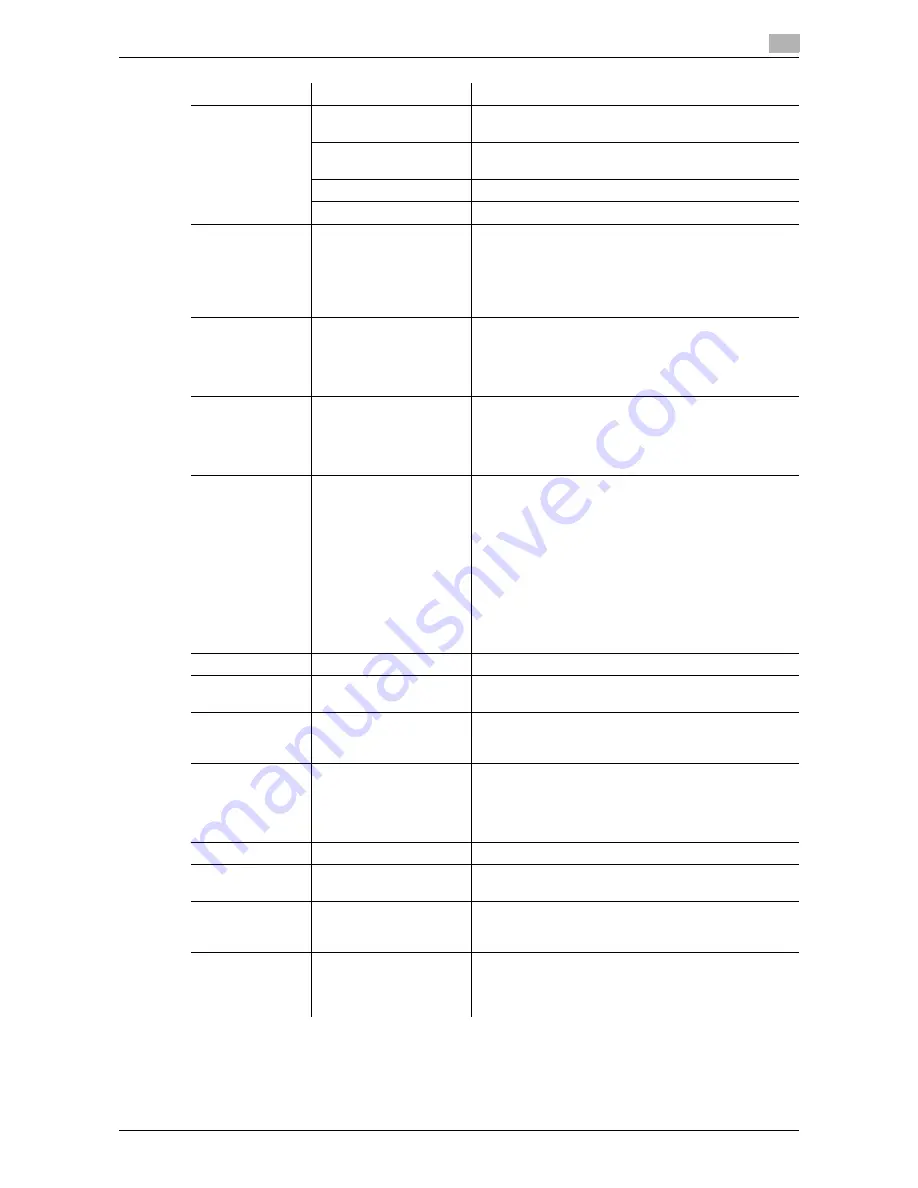
VL6522c/VL5522c/VL4522c
8-27
8.4
Parameter details
8
Function Name
Option
Description
Select Color
Auto Color
Select this option to identify the colors used in the print
data to use them in printing.
Full Color
Select this option to print in full-color processes
(YMCK) regardless of the print data (color/gray scale).
Gray scale
Select this option to print in gray scale.
2 Color
Select this option to print in 2 colors.
2 Color
Black + Red
Black + Green
Black + Blue
Black + Cyan
Black + Magenta
Black + Yellow
It can be specified when you have selected "2 Color" in
"Select Color".
The color area and gray scale area are printed in the
specified 2 colors.
Print with Black
ON/OFF
Text, Text/Figure, All
It can be specified when you have selected "Gray
Scale" in "Select Color".
It protects the tinted characters, lines and figures from
being printed lighter according to the selected condi-
tions.
Quality Adjust-
ment
-
Click this button to adjust the image quality. Select
"Simple" to adjust entire documents or "Detail" to ad-
just the text, photos, figures, tables, and graphs in each
original.
For PS drivers, profiles can also be managed here.
Color Settings
Document, Photo, DTP,
Web, CAD
Select any of the options to print with a quality suitable
for the selected original.
Document: Select this option to print with a quality suit-
able for documents with many characters.
Photo: Select this option to print with a quality suitable
for photos.
DTP: Select this option to print with a quality suitable
for documents produced by DTP.
Web: Select this option to print with a quality suitable
for Web page printing.
CAD: Select this option to print with a quality suitable
for CAD data printing.
Pattern
Fine, Coarse
Specify fineness of the graphic patterns.
Image Compres-
sion
Best Quality, Maximum
Compression
Specify the compression ratio for a graphic image.
Auto Trapping
ON/OFF
Select this option to superimpose neighboring colors to
print so as to prevent white space being generated
around a picture.
Black Over Print
ON/OFF
Text, Text/Figure
Select this check box to superimpose black color on a
neighboring color to print so as to prevent white space
being generated around black characters or figures.
You can specify to cause the overlapping on the char-
acters alone or on characters and figures.
Glossy Mode
ON/OFF
Select this check box to print using a gloss finish.
Toner Save
ON/OFF
Select this check box to adjust the printing density in
order to save the amount of toner consumed.
Edge Enhance-
ment
ON/OFF
Select this check box to enhance the edges of charac-
ters, graphics and images so that thin lines and small
letters become clearly visible.
Font Settings
-
Select whether to use the TrueType fonts or printer
fonts when printing. In addition, select whether the
fonts to be downloaded are bitmap fonts or outline
fonts.
Summary of Contents for VarioLink 4522c
Page 2: ......
Page 11: ...Contents 8 VL6522c VL5522c VL4522c...
Page 12: ...1 Introduction...
Page 13: ......
Page 18: ...2 Overview...
Page 19: ......
Page 28: ...3 Precautions for Installation...
Page 29: ......
Page 37: ...Connection methods selectable in each operating system 3 3 10 VL6522c VL5522c VL4522c 3 3...
Page 38: ...4 Manual Installation Using the Add Printer Wizard...
Page 39: ......
Page 62: ...5 Installation on Macintosh Computers...
Page 63: ......
Page 75: ...Mac OS 9 2 5 5 14 VL6522c VL5522c VL4522c 5 2...
Page 76: ...6 Installation when Using NetWare...
Page 77: ......
Page 79: ...NetWare 6 6 4 VL6522c VL5522c VL4522c 6 1...
Page 80: ...7 Uninstalling the Printer Driver...
Page 81: ......
Page 85: ...Macintosh 7 7 6 VL6522c VL5522c VL4522c 7 2...
Page 86: ...8 Print function of PCL PS XPS drivers for Windows...
Page 87: ......
Page 115: ...Parameter details 8 8 30 VL6522c VL5522c VL4522c 8 4...
Page 116: ...9 Print Functions of Mac OS X...
Page 117: ......
Page 141: ...Parameter details 9 9 26 VL6522c VL5522c VL4522c 9 5...
Page 142: ...10 Print Functions of Mac OS 9 2...
Page 143: ......
Page 151: ...Parameter details 10 10 10 VL6522c VL5522c VL4522c 10 3...
Page 152: ...11 Function Details...
Page 153: ......
Page 199: ...Banner printing function 11 11 48 VL6522c VL5522c VL4522c 11 11...
Page 200: ...12 Settings on the Control Panel...
Page 201: ......
Page 205: ...User settings 12 12 6 VL6522c VL5522c VL4522c 12 2 4 Press the desired button...
Page 236: ...VL6522c VL5522c VL4522c 12 37 12 2 User settings 12 4 Press the desired button...
Page 238: ...VL6522c VL5522c VL4522c 12 39 12 2 User settings 12 3 Press the desired button...
Page 240: ...VL6522c VL5522c VL4522c 12 41 12 2 User settings 12 3 Press the desired button...
Page 242: ...VL6522c VL5522c VL4522c 12 43 12 2 User settings 12 2 Press Print 3 Press the desired button...
Page 265: ...Administrator Settings 12 12 66 VL6522c VL5522c VL4522c 12 4...
Page 266: ...13 Web Connection...
Page 267: ......
Page 295: ...Administrator mode overview 13 13 30 VL6522c VL5522c VL4522c 13 5...
Page 296: ...14 Troubleshooting...
Page 297: ......
Page 302: ...15 Appendix...
Page 303: ......
Page 307: ...Configuration page 15 15 6 VL6522c VL5522c VL4522c 15 2 15 2 Configuration page...
Page 308: ...VL6522c VL5522c VL4522c 15 7 15 3 Font list 15 15 3 Font list 15 3 1 PCL font list...
Page 309: ...Font list 15 15 8 VL6522c VL5522c VL4522c 15 3 15 3 2 PS font list...
Page 310: ...VL6522c VL5522c VL4522c 15 9 15 3 Font list 15 15 3 3 Demo page...
Page 317: ...Glossary 15 15 16 VL6522c VL5522c VL4522c 15 5...
Page 318: ...16 Index...
Page 319: ......
Page 325: ...Index by button 16 16 8 VL6522c VL5522c VL4522c 16 2...
Page 331: ......
Page 332: ...Printing for Professionals Beyond the Ordinary...
















































