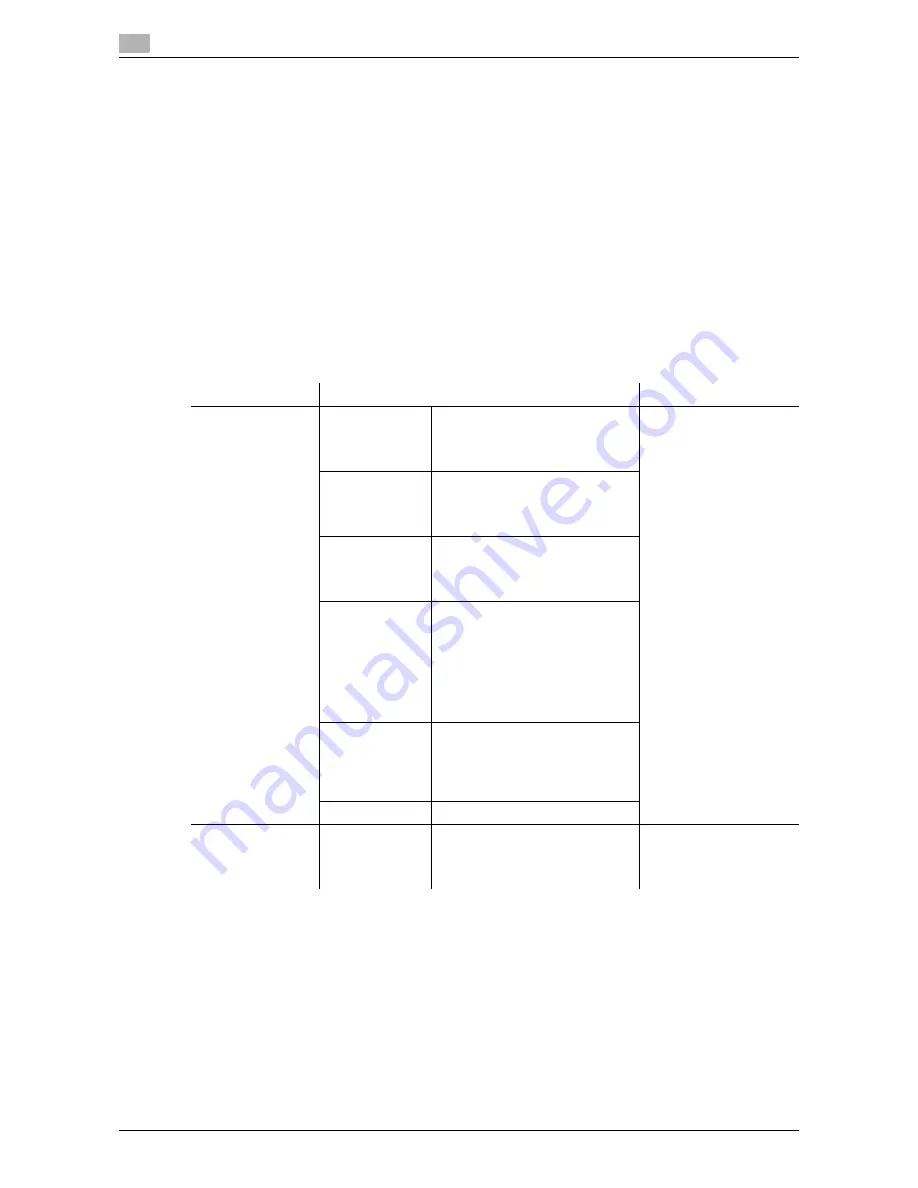
Connection methods selectable in each operating system
3
3-6
VL6522c/VL5522c/VL4522c
3.3
3.3
Connection methods selectable in each operating system
The connection method for this machine varies depending on the operating system of the computer. The
printer driver installation method also varies depending on the connection method. This machine can be
connected via a network or a USB interface. In network connection, the printer driver installation method
varies depending on the protocol to be used.
Network connection (Ethernet):
This machine is connected as a network printer.
This printing system supports 1000Base-T, 100Base-TX, and 10Base-T standards. In addition, TCP/IP
(LPD/LPR, IPP, SMB), IPX/SPX (NetWare), AppleTalk (EtherTalk) protocols are supported.
The applicable protocols vary depending on the operating system of the computer.
USB interface:
This machine is connected as a local printer. The USB interface can be connected to a computer running
Windows.
For USB connection, this manual covers only the plug and play based setup procedures.
3.3.1
Windows Vista/Server 2008
Reference
-
To use Windows Vista/Server 2008, log on to the computer using a user name with Administrator
privileges, and then install the printer driver.
d
Reference
To use the machine in the network environment, you must configure the network settings for the machine in
advance. For details, refer to the "User's Guide [Network Administrator]".
In Windows Vista/Server 2008, you cannot set up IPPS connection (Secure Print) using the installer. To use
IPPS connection, use the Add Printer Wizard. For details, refer to page 4-6.
Setup procedures
Connection method
Reference page
Connection meth-
od in which setup
is possible using
Add Printer Wizard
LPR
A network connection using the
LPR (Line Printer Remote) print
service. It uses a TCP/IP protocol
and the LPR printing port.
p. 4-3
Port 9100
A network connection using the
Port 9100 print service. It uses a
TCP/IP protocol and the RAW
printing port.
SMB
A network connection using SMB
(Server Message Block) for shar-
ing files or printers in Windows. It
supports the TCP/IP protocol.
IPP/IPPS
A network connection using the
IPP (Internet Printing Protocol)
print service. Printing via the In-
ternet is possible with the HTTP
(HyperText Transfer Protocol) of
the TCP/IP protocol. IPPS is an
IPP for SSL encrypted communi-
cation.
Web service
print
It is a connection corresponding
to Web Service function of Win-
dows Vista/Server 2008 and ca-
pable of automatically detecting
the printer on the network.
USB
A connection using a USB port.
Connection meth-
od in which plug
and play based
setup is possible
USB
A connection using a USB port.
p. 4-10
Summary of Contents for VarioLink 4522c
Page 2: ......
Page 11: ...Contents 8 VL6522c VL5522c VL4522c...
Page 12: ...1 Introduction...
Page 13: ......
Page 18: ...2 Overview...
Page 19: ......
Page 28: ...3 Precautions for Installation...
Page 29: ......
Page 37: ...Connection methods selectable in each operating system 3 3 10 VL6522c VL5522c VL4522c 3 3...
Page 38: ...4 Manual Installation Using the Add Printer Wizard...
Page 39: ......
Page 62: ...5 Installation on Macintosh Computers...
Page 63: ......
Page 75: ...Mac OS 9 2 5 5 14 VL6522c VL5522c VL4522c 5 2...
Page 76: ...6 Installation when Using NetWare...
Page 77: ......
Page 79: ...NetWare 6 6 4 VL6522c VL5522c VL4522c 6 1...
Page 80: ...7 Uninstalling the Printer Driver...
Page 81: ......
Page 85: ...Macintosh 7 7 6 VL6522c VL5522c VL4522c 7 2...
Page 86: ...8 Print function of PCL PS XPS drivers for Windows...
Page 87: ......
Page 115: ...Parameter details 8 8 30 VL6522c VL5522c VL4522c 8 4...
Page 116: ...9 Print Functions of Mac OS X...
Page 117: ......
Page 141: ...Parameter details 9 9 26 VL6522c VL5522c VL4522c 9 5...
Page 142: ...10 Print Functions of Mac OS 9 2...
Page 143: ......
Page 151: ...Parameter details 10 10 10 VL6522c VL5522c VL4522c 10 3...
Page 152: ...11 Function Details...
Page 153: ......
Page 199: ...Banner printing function 11 11 48 VL6522c VL5522c VL4522c 11 11...
Page 200: ...12 Settings on the Control Panel...
Page 201: ......
Page 205: ...User settings 12 12 6 VL6522c VL5522c VL4522c 12 2 4 Press the desired button...
Page 236: ...VL6522c VL5522c VL4522c 12 37 12 2 User settings 12 4 Press the desired button...
Page 238: ...VL6522c VL5522c VL4522c 12 39 12 2 User settings 12 3 Press the desired button...
Page 240: ...VL6522c VL5522c VL4522c 12 41 12 2 User settings 12 3 Press the desired button...
Page 242: ...VL6522c VL5522c VL4522c 12 43 12 2 User settings 12 2 Press Print 3 Press the desired button...
Page 265: ...Administrator Settings 12 12 66 VL6522c VL5522c VL4522c 12 4...
Page 266: ...13 Web Connection...
Page 267: ......
Page 295: ...Administrator mode overview 13 13 30 VL6522c VL5522c VL4522c 13 5...
Page 296: ...14 Troubleshooting...
Page 297: ......
Page 302: ...15 Appendix...
Page 303: ......
Page 307: ...Configuration page 15 15 6 VL6522c VL5522c VL4522c 15 2 15 2 Configuration page...
Page 308: ...VL6522c VL5522c VL4522c 15 7 15 3 Font list 15 15 3 Font list 15 3 1 PCL font list...
Page 309: ...Font list 15 15 8 VL6522c VL5522c VL4522c 15 3 15 3 2 PS font list...
Page 310: ...VL6522c VL5522c VL4522c 15 9 15 3 Font list 15 15 3 3 Demo page...
Page 317: ...Glossary 15 15 16 VL6522c VL5522c VL4522c 15 5...
Page 318: ...16 Index...
Page 319: ......
Page 325: ...Index by button 16 16 8 VL6522c VL5522c VL4522c 16 2...
Page 331: ......
Page 332: ...Printing for Professionals Beyond the Ordinary...
















































