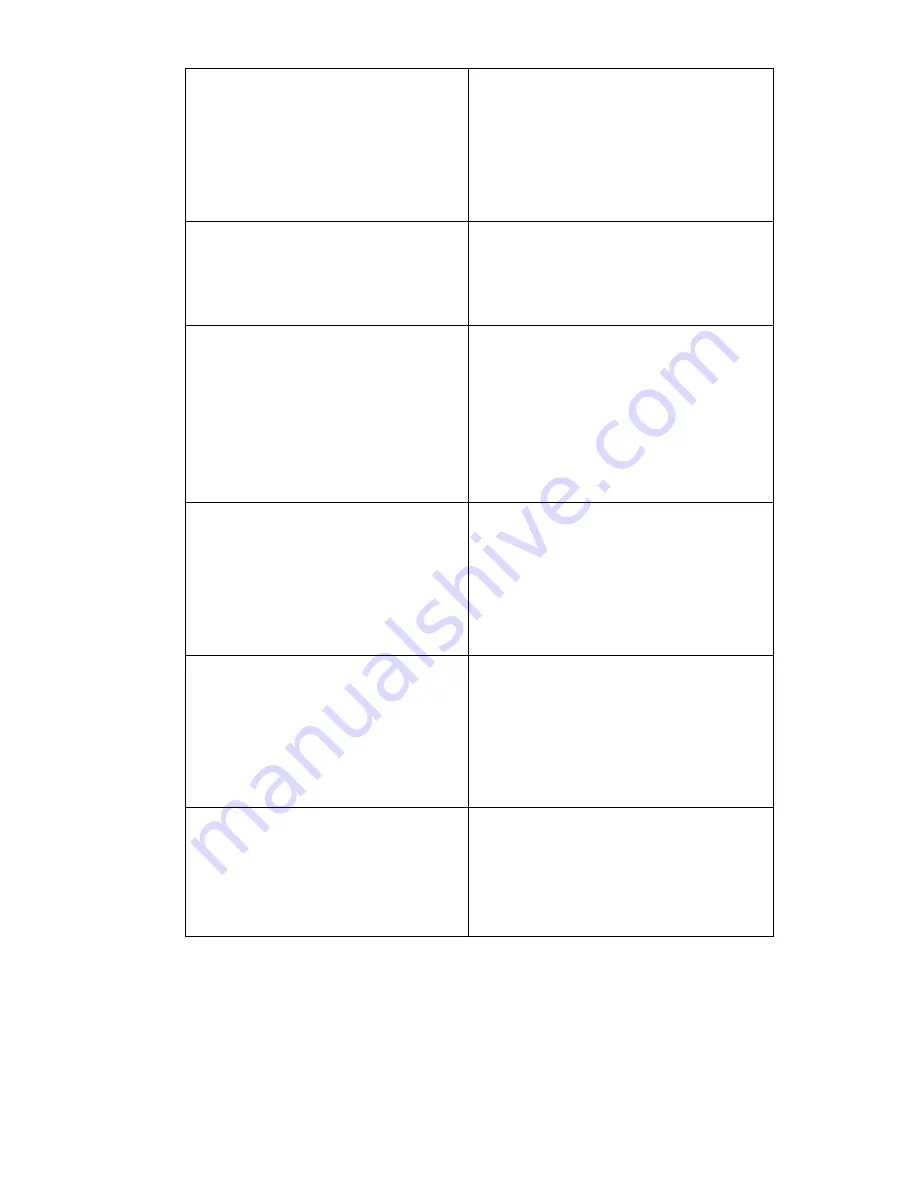
64
User manual
Note:
The web site http://www.oce.com gives the current addresses of the local
Océ organisations and distributors.
Océ-Poland Ltd. Sp.z o.o.
ul. Bitwy Warszawskiej 1920 r. nr.
7
02-366 Warszawa
Poland
http://www.oce.com.pl
Océ-Lima Mayer, S.A.
Av. José Gomes Ferreira, 11 Piso 2 -
Miraflores
1497-139 Algés
Portugal
Océ Singapore Pte Ltd.
190 MacPherson Road
#03-00 Wisma Gulab
Singapore 348548
Océ Printing Systems (PTY) Ltd.
P.O.Box 629
Rivonia 2128
South Africa
Océ España SA
Business Park Mas Blau
Osona, 2 08820 El Prat de
Llobregat
Barcelona
Spain
http://www.oce.es
Océ-Svenska AB
P.O. Box 754
S-191 27 Sollentuna
Sweden
http://www.oce.se
Océ-Schweiz AG
Sägereistrasse 10
CH8152 Glattbrugg
Schweiz
http://www.oce.ch
Océ (Thailand) Ltd.
B.B. Building 16/Floor
54 Asoke Road
Sukhumvit 21
Bangkok 10110
Thailand
Océ-Nederland B.V.
P.O.Box 800
5201 AV 's-Hertogenbosch
The Netherlands
http://www.ocenl.nl/
Océ (UK) Limited
Océ House
Chatham Way
Brentwood, Essex CM14 4DZ
United Kingdom
http://www.oce.co.uk
Océ North America Inc.
5450 North Cumberland Avenue
Chicago, IL 60656
USA
www.oceusa.com
Summary of Contents for TDS100
Page 1: ...Océ TDS100 User manual ...
Page 4: ...4 User manual ...
Page 7: ...7 Océ TDS100 User manual Chapter 1 Introduction to the Océ TDS100 ...
Page 21: ...21 Océ TDS100 User manual Chapter 2 Use the Océ TDS100 ...
Page 31: ...Use the Océ TDS100 31 Result The Océ TDS100 adds or removes a leading or a trailing strip ...
Page 35: ...35 Océ TDS100 User manual Chapter 3 Maintain the Océ TDS100 ...
Page 53: ...53 Océ TDS100 User manual Appendix C Overview and tables ...
Page 59: ...59 Océ TDS100 User manual Appendix D Miscellaneous ...
Page 66: ...66 User manual ...
Page 70: ...70 User manual ...





































