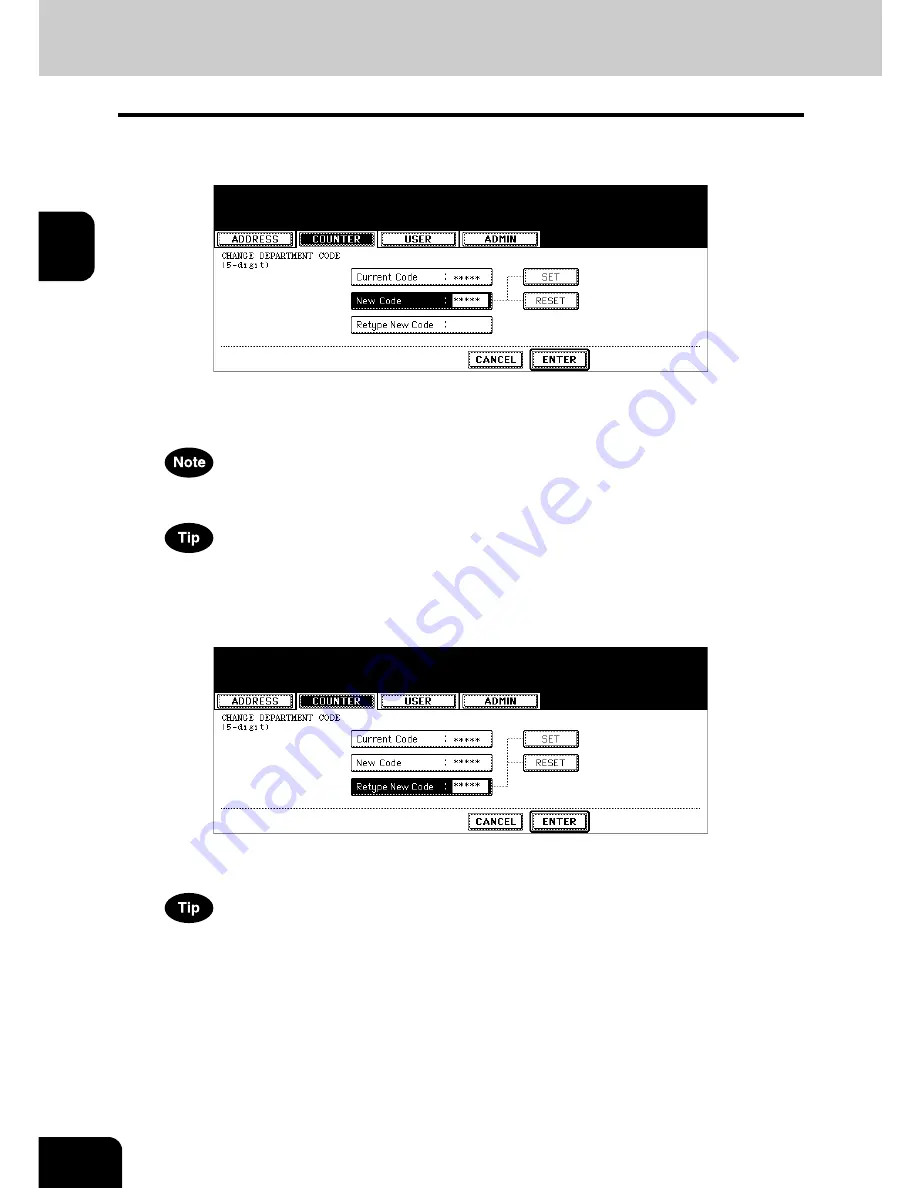
58
2.MANAGING COUNTERS (COUNTER MENU)
4.MANAGING DEPARTMENT CODE (Cont.)
2
6
Enter new 5-digit code in the “New Code” field using the digital keys,
and then press the [SET] button to set the entry.
• If you enter the code, asterisks (*) appear in the “New Code” field.
• If you want to clear the code to retype it, press the [CLEAR] button on the Control Panel.
• After pressing the [SET] button, the “Retype New Code” field is highlighted.
The department code must be the 5-digit code except “00000”.
If you want to return to the “Current Code” field to retype it, press the [RESET] button.
7
Enter new 5-digit code again in the “Retype New Code” field using the
digital keys, and then press the [SET] button to set the entry.
• If you enter the code, asterisks (*) appear in the “Retype New Code” field.
• If you want to clear the code to retype it, press the [CLEAR] button on the Control Panel.
If you want to return to the “Current Code” field or “New Code” field to retype them, press the [RESET] button.
8
Press the [ENTER] button at the bottom of the touch panel.
• The LIMITATION screen is displayed.
Summary of Contents for im5530
Page 1: ...For Oc and Imagistics Models Oc User Functions Guide im5530 im6030 im7230 im8530...
Page 4: ......
Page 27: ...23 1 8 New Group is created and appears on the touch panel...
Page 90: ...4 86 4 SETTING ITEMS ADMIN 12 WIRELESS SETTINGS AND Bluetooth SETTINGS 158...
Page 185: ...181 5 PS3 Font List An output example of the PS3 Font List Oc im8530 Series...
Page 190: ...186 INDEX Cont...
Page 191: ...Printed in China im5530 6030 7230 8530...
Page 192: ......






























