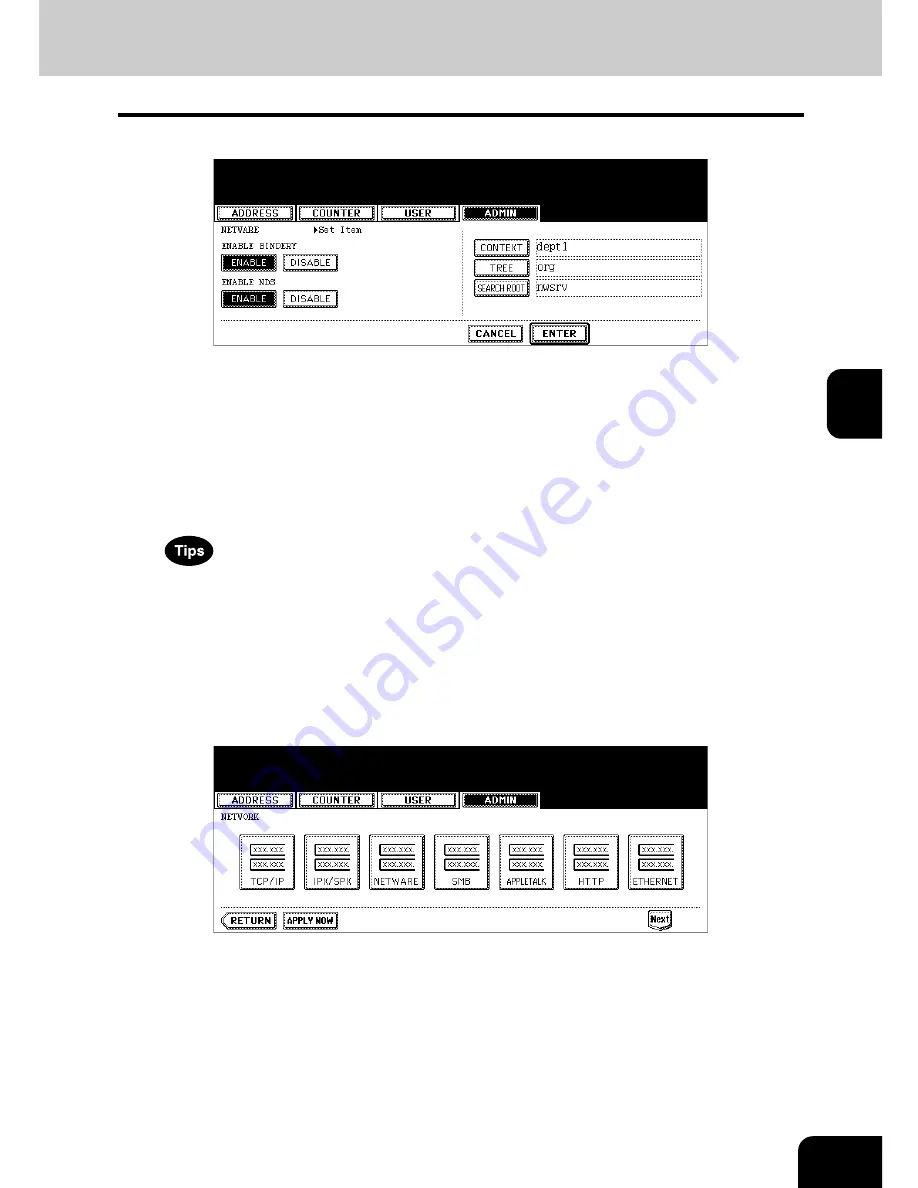
115
4
3
Specify following items as required.
•
ENABLE BINDERY
— Press the [ENABLE] button to enable communicating with the NetWare file server in
bindery mode, or [DISABLE] button to disable the bindery mode.
•
ENABLE NDS
— Press the [ENABLE] button to enable communicating with the NetWare file server in NDS
mode, or [DISABLE] button to disable the NDS mode.
•
[CONTEXT]
— Press this to enter the NDS context that the NetWare print server for this equipment is located.
This must be entered when you connect the NetWare file server in NDS mode.
•
[TREE]
— Press this to enter the NDS tree. This must be entered when you connect the NetWare file server in
NDS mode.
•
[SEARCH ROOT]
— Press this to enter the NetWare file server name. It is recommended to enter this when
you connect the NetWare file server in bindery mode.
• When you press each button, the input screen is displayed. Enter the value using the keyboard and digital
keys, and press the [ENTER] button to set the entry.
• You can enable both the bindery and NDS mode at the same time.
4
Press the [ENTER] button.
• Returns you to the NETWORK menu.
5
Continue to another network setting if required, then press the
[APPLY NOW] button.
• The "NETWORK INITIALIZING" message is displayed and this equipment starts initializing the network inter-
face card to apply the changes.
Summary of Contents for im5530
Page 1: ...For Oc and Imagistics Models Oc User Functions Guide im5530 im6030 im7230 im8530...
Page 4: ......
Page 27: ...23 1 8 New Group is created and appears on the touch panel...
Page 90: ...4 86 4 SETTING ITEMS ADMIN 12 WIRELESS SETTINGS AND Bluetooth SETTINGS 158...
Page 185: ...181 5 PS3 Font List An output example of the PS3 Font List Oc im8530 Series...
Page 190: ...186 INDEX Cont...
Page 191: ...Printed in China im5530 6030 7230 8530...
Page 192: ......






























