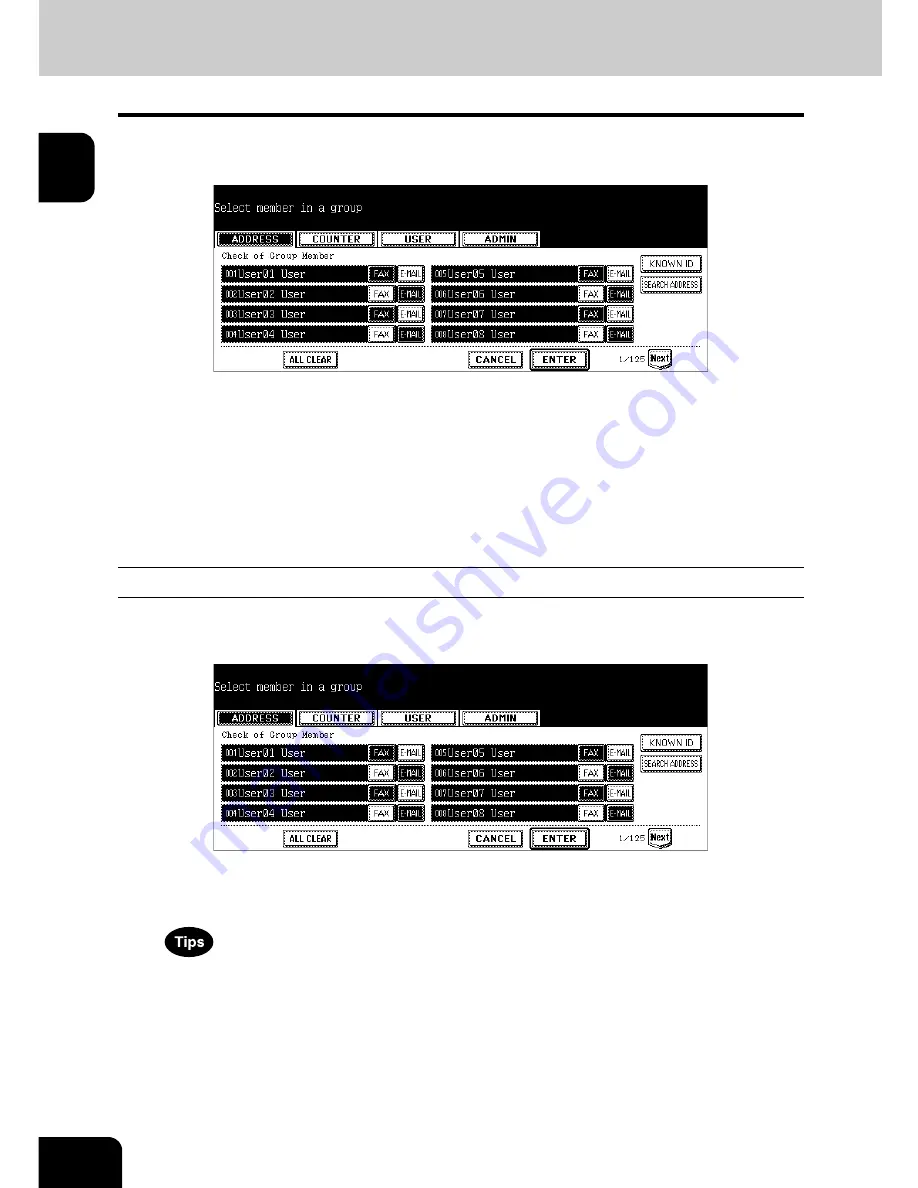
26
1.MANAGING ADDRESS BOOK (ADDRESS MENU)
2.MANAGING GROUPS (Cont.)
1
7
In the screen, the contacts that have been registered in the group are
highlighted.
• To add or remove the contacts by selecting each contacts manually, see “Adding or Removing Contacts”.
P.26
• To add the contacts by searching them with the ID number, see “Adding Contacts by Searching with ID Num-
ber”.
P.27
• To add the contacts by searching them with search string, see “Adding Contacts by Searching with Search
String”.
P.28
8
To finish editing the group, press the [ENTER] key to save the set-
tings.
Adding or Removing Contacts
1
Press the contacts that are not highlighted to add to the group, or
press the highlighted contacts to remove from the group.
• To add both the fax number and E-mail address of a contact to the group, press over the contact name.
• To add only the fax number of a contact to the group, press the [FAX] button of the contact.
• To add only the E-mail address of a contact to the group, press the [E-MAIL] button of the contact.
• Press the [Prev] button or [Next] button to display the contacts in the different page.
• You can also clear the all highlighted contacts by pressing the [ALL CLEAR] button.
2
Press the [ENTER] button to save the group.
• The group is modified.
Summary of Contents for im5530
Page 1: ...For Oc and Imagistics Models Oc User Functions Guide im5530 im6030 im7230 im8530...
Page 4: ......
Page 27: ...23 1 8 New Group is created and appears on the touch panel...
Page 90: ...4 86 4 SETTING ITEMS ADMIN 12 WIRELESS SETTINGS AND Bluetooth SETTINGS 158...
Page 185: ...181 5 PS3 Font List An output example of the PS3 Font List Oc im8530 Series...
Page 190: ...186 INDEX Cont...
Page 191: ...Printed in China im5530 6030 7230 8530...
Page 192: ......






























