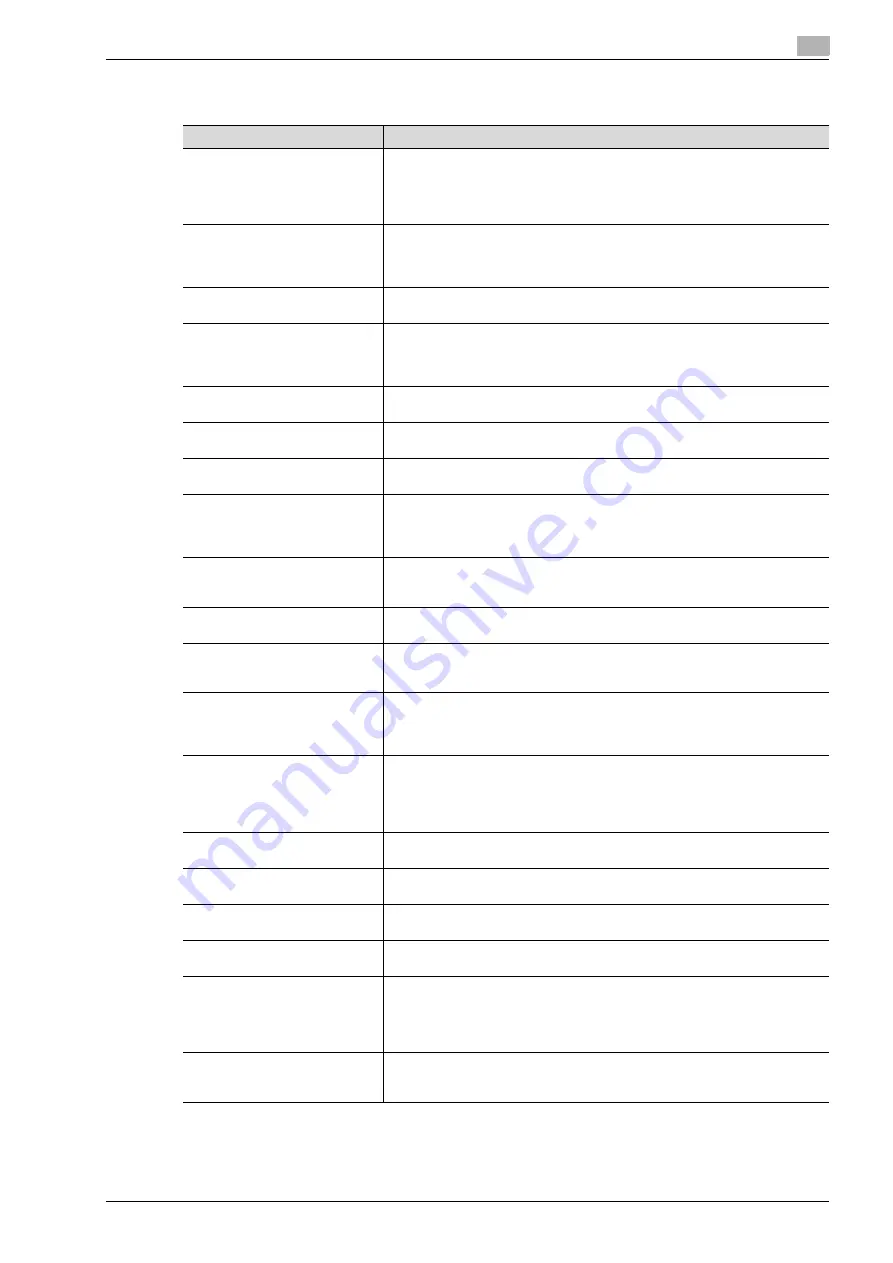
CS665 Pro
5-15
Troubleshooting
5
5.7
Troubleshooting tips
Symptom
Remedy
COPIER DOES NOT OPERATE
WHEN SUB POWER SWITCH IS
ON
Check to be sure power plug is firmly inserted in electrical socket.
Check to be sure main power switch is ON.
Check to see if Weekly Timer function is activated. See page 2-31 for details.
Check to see if User Authentication is required on the screen. See page 2-33 for
details.
COPY IMAGE IS TOO LIGHT
Manually adjust copy density to darker density.
Check toner message and add toner, if required.
Check paper for dampness. Do not leave paper in copier when humidity is high.
Check to see if Photo, Text, or Map mode is required.
COPY IMAGE IS TOO DARK
Manually adjust copy density to lighter density.
Check to see if Photo, Text, or Map mode is required.
COPY IMAGE IS NOT CLEAN OR
SHOWS SPOTS
Use clean originals since dirt marks may be copied.
Keep original glass and inner surface of document feeder clean.
Call for service if "Please call service" is displayed in the message area.
Check density indicator and lighten if required.
COPY PAPER MISHANDLES
DURING COPYING
Fan copy paper and load it with curl side in proper location. Do not exceed the
tray capacity.
MAGNIFICATION CANNOT BE
CHANGED
Reduce & Shift is incompatible with magnification.
Press [Reset] and set desired copying conditions without using Reduce & Shift.
DUPLEX MODES CANNOT BE
SELECTED
Fully close ADF, then select the desired duplex mode again.
COPYING DOES NOT BEGIN AF-
TER PRESSING [Start]
Close Front door of main body.
Insert or adjust the appropriate paper tray for paper size selected.
Be sure the print quantity is entered.
Close Finisher door/Folding unit door/Large capacity stacker door completely.
COPYING DOES NOT RESUME
AFTER MISHANDLED PAPER IS
REMOVED
Check copier diagram on touch panel for additional indications of mishandled
paper.
COPY QUALITY IS POOR
Check paper for dampness, and replace it if necessary.
Contact your service representative.
USING USER AUTHENTICATION,
COPIES CANNOT BE MADE AF-
TER PASSWORD IS ENTERED
Check to see if the message "Copy limit reached" is displayed.
Contact the machine manager to reset limit.
THE ORIGINAL PAPER IS MIS-
HANDLED OR SKEWED IN THE
DOCUMENT FEEDER
Originals should conform to the recommended size and weight.
Be sure originals are not stapled.
Align originals evenly in the ADF.
Check to make sure paper guides meet the width of mixed size originals.
ADF CANNOT BE USED AFTER
[Reset] IS PRESSED
Fully close ADF.
Originals should conform to the recommended size and weight.
Position originals properly in the ADF.
Set to use ADF in the Initial Setting. See the User’s guide – POD Administrator’s
reference for details.
FINISHER/FOLDING UNIT DOES
NOT OPERATE
Check for a paper misfeed and remove it, as required.
Properly close finisher door/Folding unit door.
ADD TONER MESSAGE IS DIS-
PLAYED
New toner supply is needed. Follow instructions for adding toner.
CALL FOR PM IS DISPLAYED IN
MESSAGE AREA
Contact your service representative for Preventive Maintenance.
APS SELECTS THE WRONG PA-
PER SIZE
Paper guides must be adjusted exactly to the size of originals.
IN MIXED ORIGINAL MODE, A
MESSAGE TO LOAD A RE-
QUIRED PAPER SIZE DISPLAYS,
EVEN THOUGH THAT SIZE IS
LOADED IN ONE OF THE TRAYS
Paper sizes loaded in the trays must be consistent with the tray position size;
otherwise, the tray key on the Copy Screen will blink.
THE COPY SCREEN DOES NOT
DISPLAY SETTINGS AS DE-
SCRIBED IN USER’S GUIDE
Check with the machine manager, as Initial Settings may have been changed.
Summary of Contents for CS665 Pro
Page 1: ...Oc CS665 Pro CS655 Copier User s Guide Printing for Professionals...
Page 8: ...1 Introduction Safety information...
Page 9: ......
Page 40: ...CS665 Pro 1 33 Introduction Safety information 1...
Page 43: ...1 Introduction Safety information 1 36 CS665 Pro...
Page 44: ...CS665 Pro 1 37 Introduction Safety information 1...
Page 55: ...1 Introduction Safety information 1 48 CS665 Pro...
Page 56: ...2 Preparation for use...
Page 57: ......
Page 90: ...3 Paper and original information...
Page 91: ......
Page 105: ...3 Paper and original information 3 16 CS665 Pro...
Page 106: ...4 Supplies handling...
Page 107: ......
Page 156: ...5 Troubleshooting...
Page 157: ......
Page 172: ...6 Maintenance...
Page 173: ......
Page 183: ...6 Maintenance 6 12 CS665 Pro...
Page 184: ...7 Specifications...
Page 185: ......
Page 194: ...8 Before making copies...
Page 195: ......
Page 215: ...8 Before making copies 8 22 CS665 Pro...
Page 216: ...9 Basic job settings...
Page 217: ......
Page 260: ...CS665 Pro 9 45 Basic job settings 9 9 8 Copy conditions incompatible with basic job settings...
Page 261: ...9 Basic job settings 9 46 CS665 Pro...
Page 262: ...CS665 Pro 9 47 Basic job settings 9...
Page 263: ...9 Basic job settings 9 48 CS665 Pro...
Page 266: ...10 Color adjustment...
Page 267: ......
Page 303: ...10 Color adjustment 10 38 CS665 Pro 10 12 Copy conditions incompatible with color adjustment...
Page 304: ...CS665 Pro 10 39 Color adjustment 10...
Page 306: ...11 Application functions...
Page 307: ......
Page 379: ...11 Application functions 11 74 CS665 Pro...
Page 380: ...CS665 Pro 11 75 Application functions 11...
Page 381: ...11 Application functions 11 76 CS665 Pro...
Page 382: ...CS665 Pro 11 77 Application functions 11...
Page 384: ...12 Output applications...
Page 385: ......
Page 454: ...CS665 Pro 12 71 Output applications 12...
Page 455: ...12 Output applications 12 72 CS665 Pro...
Page 456: ...CS665 Pro 12 73 Output applications 12...
Page 458: ...13 Advanced information...
Page 459: ......
Page 475: ...13 Advanced information 13 18 CS665 Pro...
Page 476: ...14 Job management...
Page 477: ......
Page 484: ...15 Index...
Page 485: ......






























