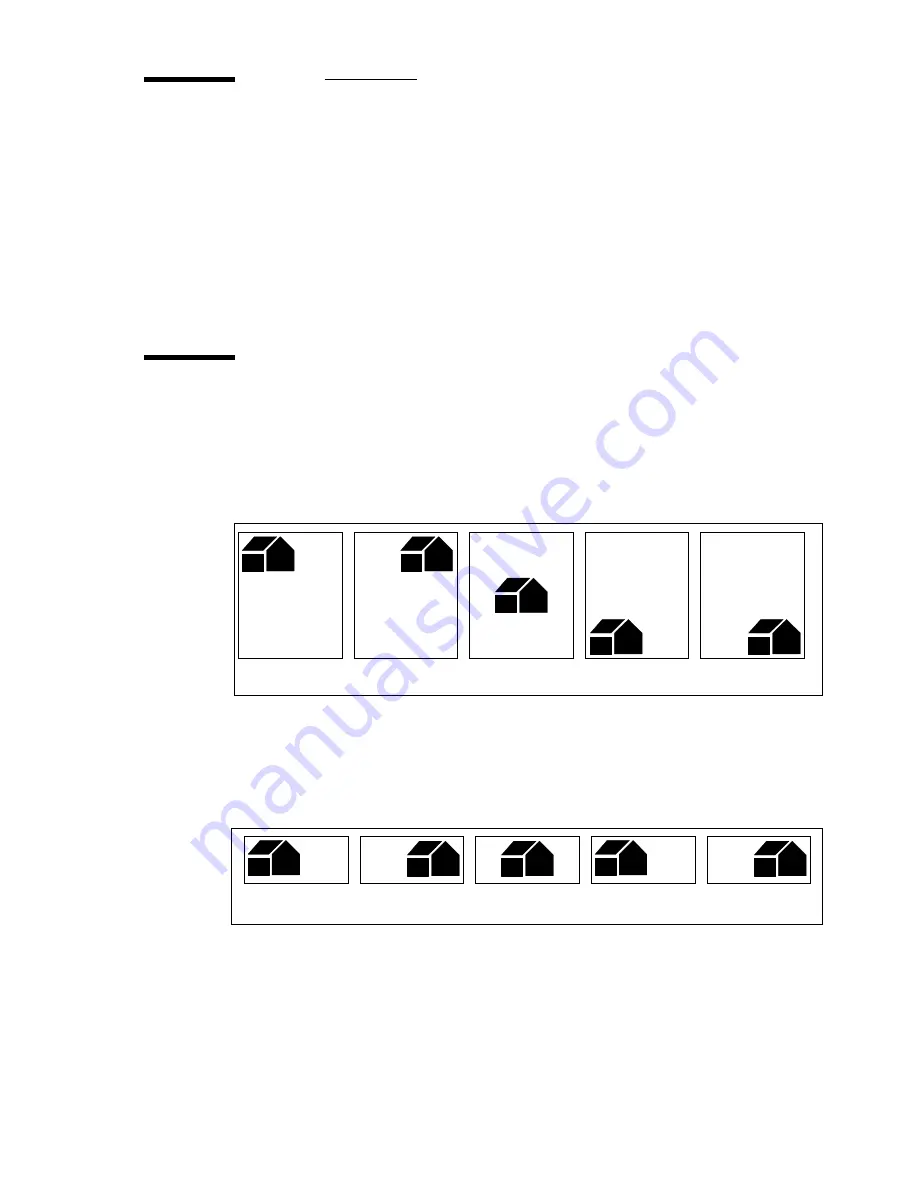
Special copy jobs
77
Editing
The Océ 9700 is equipped with a number of editing functions. These functions
can be set before scanning the original.
Note:
You can select only one edit function at a time.
Note:
The options ‘Stretch’ and ‘Erase’ can only be used for copy jobs.
Auto shift
By selecting the auto shift function you can move your image to one side of the
page.
Auto shifting supports these shift options:
[69] Auto shift options with standard cut option active
Note:
You must switch on standard cut to get copies like the one in the example
of illustration 69 above. If synchro cut has been switched on, the result will be
as follows:
[70] Auto shift options with synchro cut option active
In ‘Shifting the image’ on page 80 you can read how to define the exact place
of your image on the page.
Upper left
Upper right
Centre
Lower left
Lower right
Upper left
Upper right
Centre
Lower left
Lower right
Summary of Contents for 9700
Page 1: ...Copier Printer User Manual Oc 9700...
Page 8: ...8 Oc 9700 Copier Printer User Manual...
Page 40: ...40 Oc 9700 Copier Printer User Manual...
Page 64: ...64 Oc 9700 Copier Printer User Manual...
Page 84: ...84 Oc 9700 Copier Printer User Manual...
Page 102: ...102 Oc 9700 Copier Printer User Manual...
Page 128: ...128 Oc 9700 Copier Printer User Manual...
Page 150: ...150 Oc 9700 Copier Printer User Manual...
Page 181: ...181 Oc 9700 Copier Printer User Manual Appendix A Overview and tables...
Page 193: ...193 Oc 9700 Copier Printer User Manual Appendix B Safety information...
Page 197: ...Safety information 197 Safety data sheet Oc Cleaner K Not yet available...
Page 211: ...211 Oc 9700 Copier Printer User Manual Appendix C Miscellaneous...






























