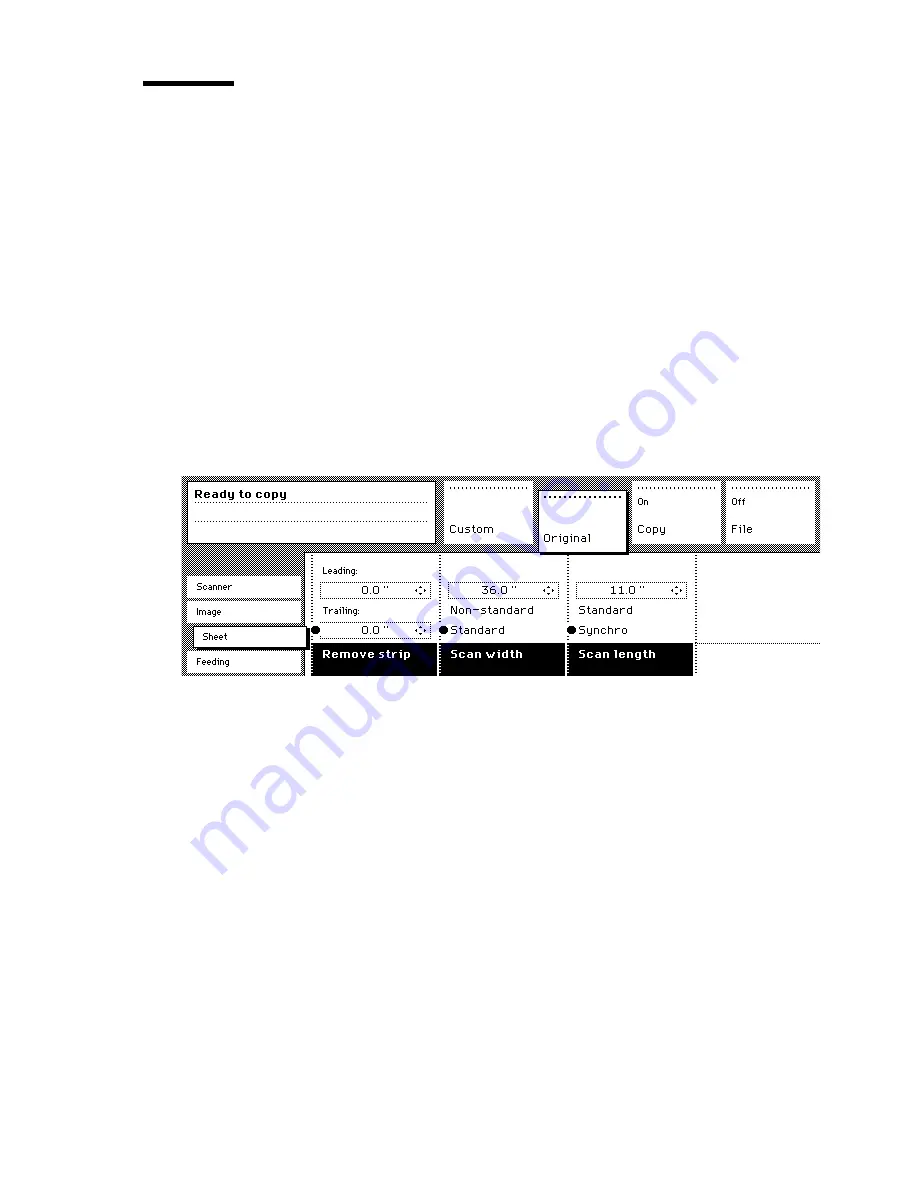
Performing special copy jobs
59
The scan width
To prevent information loss when copying a non-standard original, you can
select the ‘non-standard’ scan width. The scanned width will then be larger
than the original width. It is also possible to define the scanned width and
length yourself.
▼
▼
▼
▼
Defining the scan width
1
Open the ‘Sheet’ card in the ‘Original’ section.
2
Press ‘Scan width’ to select the required setting:
■
Standard. This option must be used to copy a standard-sized original.
■
Non-standard. This option can be used to copy a non-standard original. The
scanned width will be larger than the original width (to the next larger,
standard size), to prevent information loss.
■
Numeric. You can define the scan width yourself, using the higher/lower
buttons or the numeric buttons.
[24] Selecting ‘Non-standard’ scan size
Summary of Contents for 9600
Page 1: ...Copier Printer User Manual Oc 9600...
Page 38: ...38 Oc 9600 Copier Printer User Manual...
Page 56: ...56 Oc 9600 Copier Printer User Manual...
Page 72: ...72 Oc 9600 Copier Printer User Manual...
Page 128: ...128 Oc 9600 Copier Printer User Manual...
Page 190: ...190 Oc 9600 Copier Printer User Manual...
Page 276: ...276 Oc 9600 Copier Printer User Manual...
Page 277: ...277 Oc 9600 Copier Printer User Manual Appendix A Overview and tables...
Page 279: ...279 Printer operating panel Stop button On line button Up Down buttons Selection buttons...
Page 290: ...290 Oc 9600 Copier Printer User Manual...
Page 291: ...291 Oc 9600 Copier Printer User Manual Appendix B Safety information...
Page 299: ...299 Oc 9600 Copier Printer User Manual Appendix C Miscellaneous...






























