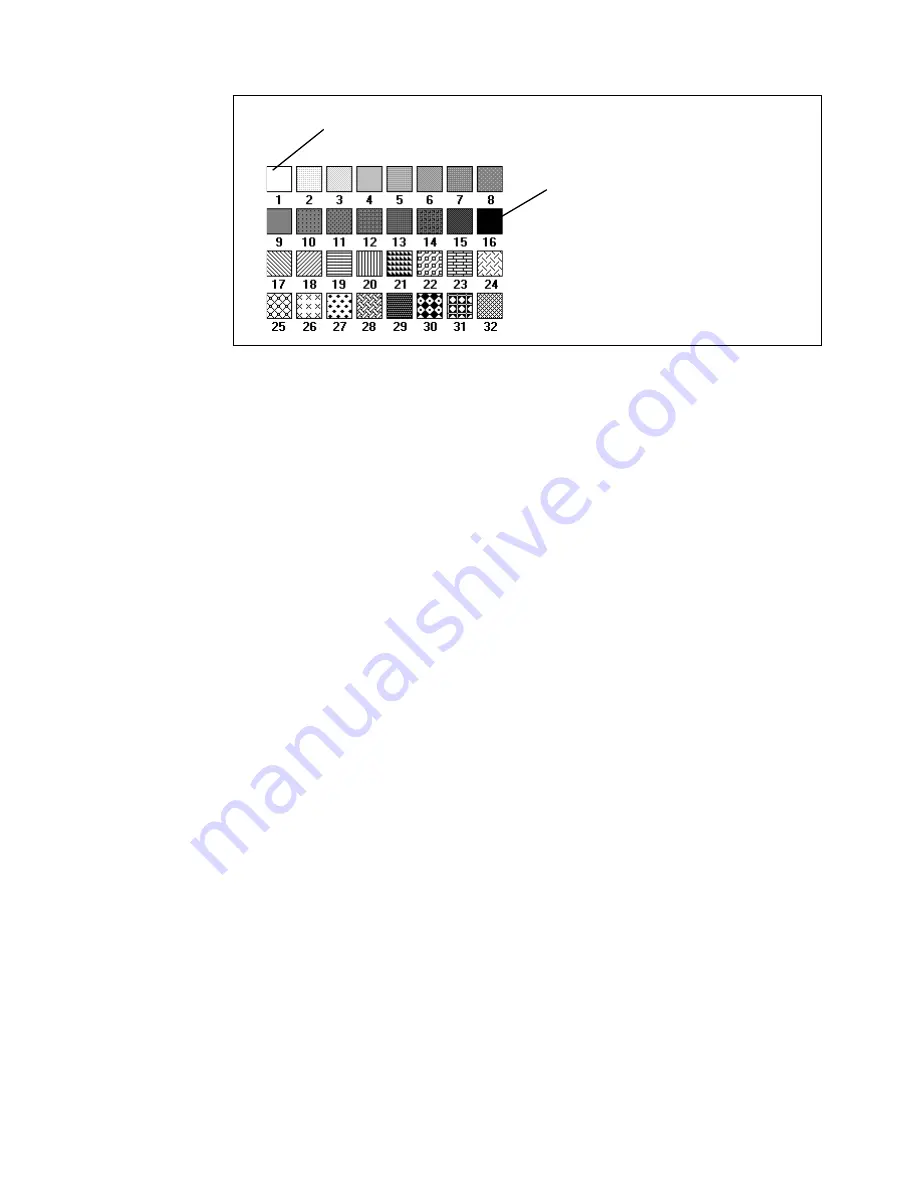
System administrator settings
207
The following pen patterns are available:
[96] Available pen patterns
▼
▼
▼
▼
Define pen settings
1
Click on the ‘Printer’ button.
The Printer settings are displayed
2
Click on the ‘Pens’ tab.
The Pen settings are displayed (see figure 95).
3
Type a pen number in the ‘Pen number’ box or select a number with the
selection arrows to the right of the box.
The ‘Pen width’ and ‘Pattern’ boxes now become active.
4
Specify a pen width by typing a value or selecting one with the selection
arrows.
5
Specify a pen pattern by typing a number, selecting one with the selection
arrows or clicking on one of the available patterns in the ‘Pattern overview’
box.
6
Click on the ‘Apply’ button to save the changes you made.
white
black
Summary of Contents for 9600
Page 1: ...Copier Printer User Manual Oc 9600...
Page 38: ...38 Oc 9600 Copier Printer User Manual...
Page 56: ...56 Oc 9600 Copier Printer User Manual...
Page 72: ...72 Oc 9600 Copier Printer User Manual...
Page 128: ...128 Oc 9600 Copier Printer User Manual...
Page 190: ...190 Oc 9600 Copier Printer User Manual...
Page 276: ...276 Oc 9600 Copier Printer User Manual...
Page 277: ...277 Oc 9600 Copier Printer User Manual Appendix A Overview and tables...
Page 279: ...279 Printer operating panel Stop button On line button Up Down buttons Selection buttons...
Page 290: ...290 Oc 9600 Copier Printer User Manual...
Page 291: ...291 Oc 9600 Copier Printer User Manual Appendix B Safety information...
Page 299: ...299 Oc 9600 Copier Printer User Manual Appendix C Miscellaneous...






























