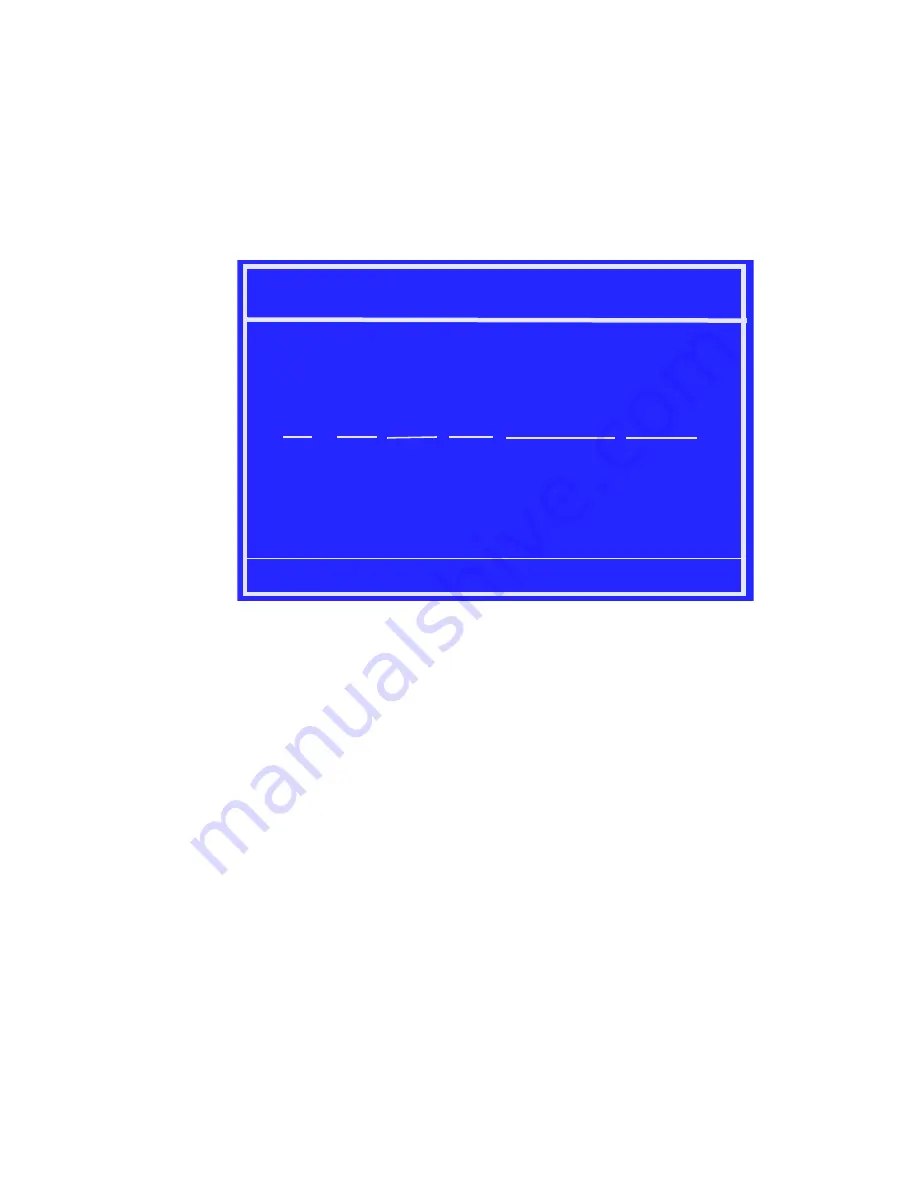
28
MediaShield User’s Guide
– Version 4.0
C
HAPTER
2
Setting Up Your RAID Configuration
3
Use the arrow keys to select the array that you want to set up, then press
B
to specify
the array as bootable.
4
Press
Enter
to view and verify details.
The
Array Detail
screen appears.
Figure 2.18
Array Detail Screen
The Array Detail screen shows various information about the array that you selected,
such as Striping Block used, RAID Mode, Striping Width, Disk Model Name, and disk
capacity.
5
If you want to mark this disk as empty and wipe out all its contents, press
C
.
6
At the prompt, press
Y
to wipe out all the data, otherwise press
N
.
7
Press
Enter
again to go back to the previous screen and then press
F10
to exit the RAID
setup.
Array 2 : NVIDIA MIRROR 74.56G
-
Array
Detail -
[R] Rebuild [D] Delete [C] Clear Disk [Enter] Return
Adapt Channel M/S Index Disk Model Name Capacity
RAID Mode: Mirroring
Striping Width : 1 Striping Block 32K
1 0 Master 0 ST380023AS 74.56GB
1 1 Master 1 ST380023AS 74.56GB
Summary of Contents for ForceWare
Page 1: ...ForceWare Software MediaShield User s Guide Version 4 0 NVIDIA Corporation March 24 2006...
Page 16: ...12 MediaShield User s Guide Version 4 0 CHAPTER 1 About NVIDIA MediaShield...
Page 36: ...32 MediaShield User s Guide Version 4 0 CHAPTER 2 Setting Up Your RAID Configuration...
Page 152: ...148 MediaShield User s Guide Version 4 0 CHAPTER 6 MediaShield RAID Frequently Asked Questions...
















































