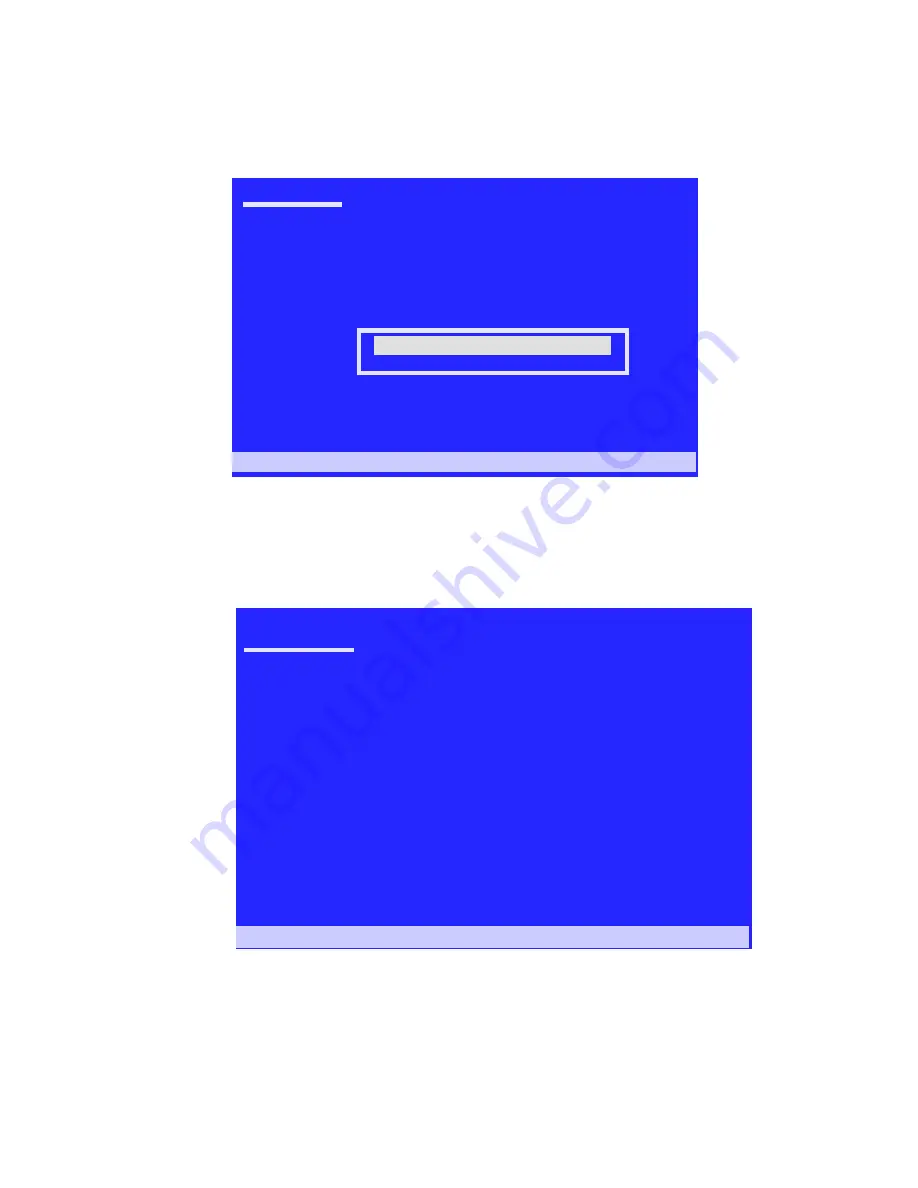
30
MediaShield User’s Guide
– Version 4.0
C
HAPTER
2
Setting Up Your RAID Configuration
The following Windows Setup screen appears:
Figure 2.20
Windows Setup—Select SCSI Adapter
b
Select “NVIDIA RAID CLASS DRIVER (required)” and then press
Enter
.
c
Press
S
again at the Specify Devices screen, then press
Enter.
d
Select “NVIDIA NForce Storage Controller (required)” and then press
Enter.
The following Windows Setup screen appears listing both drivers:.
Figure 2.21
Windows Setup—NVIDIA drivers listed
5
Press
Enter
to continue with Windows XP Installation.
Windows Setup
You have chosen to configure a SCSI Adapter for use with Windows,
using a device support disk provided by an adapter manufacturer.
Enter=Select F3=Exit
Select the SCSI Adapter you want from the following list, or press ESC
to resutrn to the previous screen.
NVIDIA NForce Storage Controller (required)
NVIDIA RAID CLASS DRIVER (required)
Windows Setup
Setup will load support for the following mass storage device:
* To specify additional SCSI adapters, CD-ROM drives, or special
disk controllers for use with Windows, including those for
which you have a device support disk from a mass storage device
manufacturer, press S.
* If you do not have any device support disks from a mass storage
device manufacturer, or do not want to specify additional
mass storage devices for use with Windows, press ENTER.
S=Specify Additional Devices ENTER=Continue F3=Exit
NVIDIA RAID CLASS DRIVER
NVIDIA NForce Storage Controller
Summary of Contents for ForceWare
Page 1: ...ForceWare Software MediaShield User s Guide Version 4 0 NVIDIA Corporation March 24 2006...
Page 16: ...12 MediaShield User s Guide Version 4 0 CHAPTER 1 About NVIDIA MediaShield...
Page 36: ...32 MediaShield User s Guide Version 4 0 CHAPTER 2 Setting Up Your RAID Configuration...
Page 152: ...148 MediaShield User s Guide Version 4 0 CHAPTER 6 MediaShield RAID Frequently Asked Questions...






























