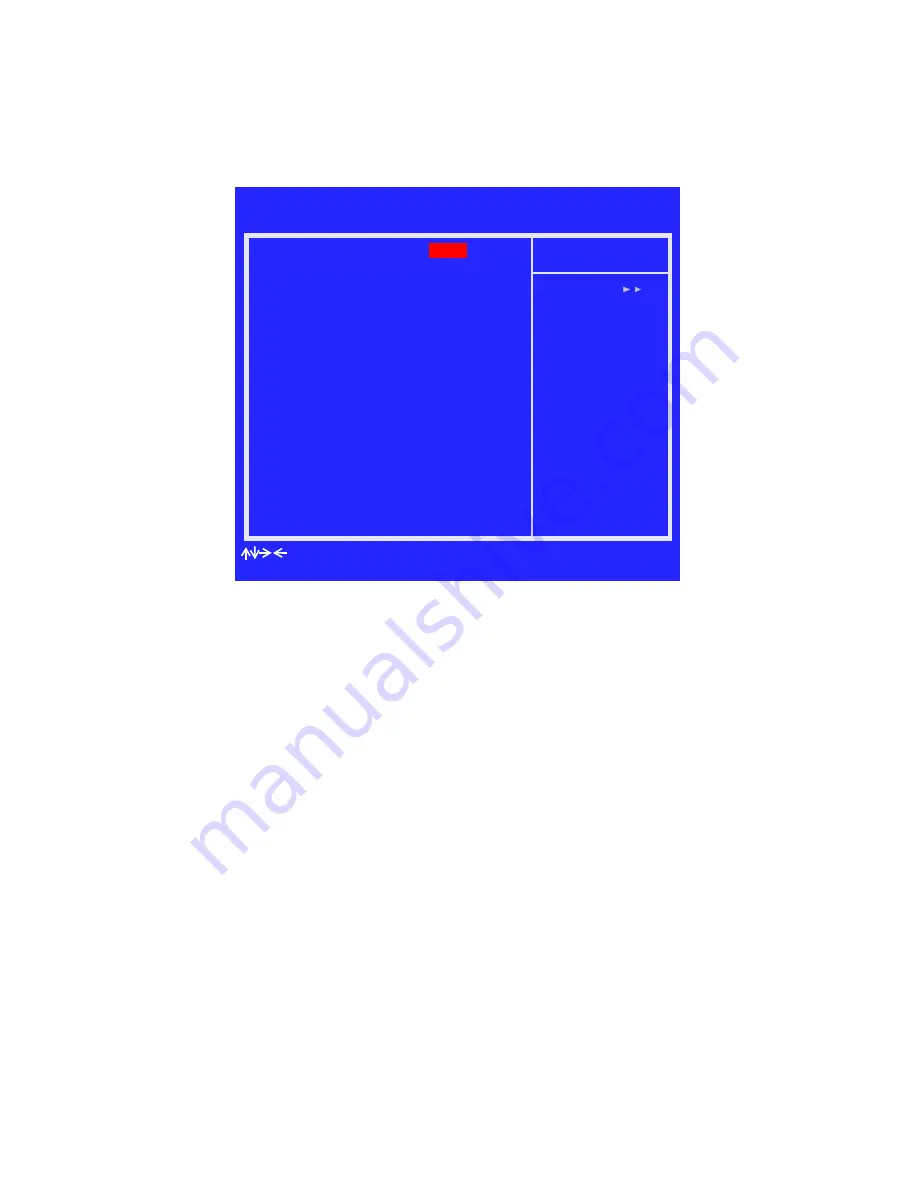
NVIDIA Corporation
23
C
HAPTER
2
Setting Up Your RAID Configuration
The RAID Config screen appears.
Figure 2.12
RAID Config Screen
5
From the RAID Config window, globally enable RAID, then enable the SATA ports
with disks that you want to use for RAID.
If RAID is enabled globally but not enabled on the individual SATA port, disks on that
port can only be used for non-RAID applications.
, four SATA ports are enabled, so the non-bootable RAID
array can include up to four SATA disks. If there is a disk Connected to
ʺ
SATA 3
Primary” or “SATA 3 Secondary
ʺ
, it cannot be used for RAID.
6
Press
F10
to save the configuration and exit.
The PC reboots.
7
Enter the RAID BIOS Setup by pressing
F10
when prompted, and proceed to set up the
RAID BIOS as described in the next section.
Phoenix - Award BIOS CMOS Setup Utility
:Move Enter:Select +/-/PU/PD:Value F10:Save ESC:Exit F1:General Help
RAID Config
Item Help
RAID Enable
SATA 1 Primary
SATA 1 Secondary
[Enable]
RAID [Enabled]
RAID [Enabled]
Menu Level
F5: Previous Values F6: Fail-Safe Defaults F7: Optimized Defaults
SATA 2 Primary
SATA 2 Secondary
RAID [Enabled]
RAID [Enabled]
SATA 3 Primary
SATA 3 Secondary
RAID [Disabled]
RAID [Disabled]
Summary of Contents for ForceWare
Page 1: ...ForceWare Software MediaShield User s Guide Version 4 0 NVIDIA Corporation March 24 2006...
Page 16: ...12 MediaShield User s Guide Version 4 0 CHAPTER 1 About NVIDIA MediaShield...
Page 36: ...32 MediaShield User s Guide Version 4 0 CHAPTER 2 Setting Up Your RAID Configuration...
Page 152: ...148 MediaShield User s Guide Version 4 0 CHAPTER 6 MediaShield RAID Frequently Asked Questions...






























