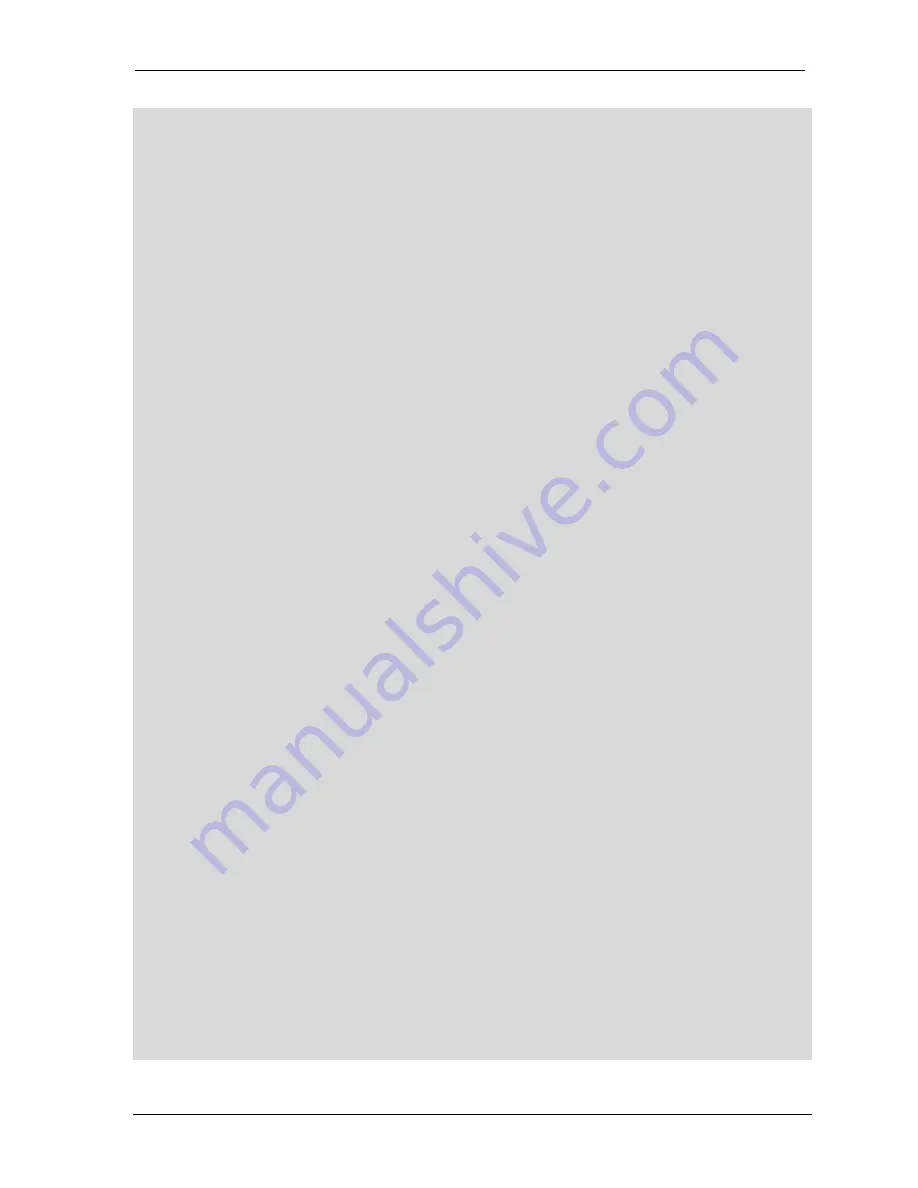
MC-II
Plus
WP-PM Flow Analyzer
May 2005
9
displayed.
Press the
ENTER
key to confirm the entry of the meter factor.
7. The upper line of the display will show the prompt
rAtE.Eng
, which is the prompt
to enter the units of measure for the rate. Pressing
INCR
will select the
engineering rate units of measure from barrels per day (BPD), gallons per minute
(GPM), cubic meters per day (M³/D), or
USEr
(default is based on the volume
units setting in Step 2, in this example BPD will be displayed). Press
INCR
until
BPD is shown on the right side of the display. Press the
ENTER
key to confirm
the selection.
8. The upper line of the display will show the prompt
rAtE.dLY
. The lower line of
the display will show the flow rate filter value in terms of the number of samples
required to reach 90% of the final value. The factory default setting is “nonE.”
The available settings are nonE, 5, 10, and 20. Press
INCR
until 10 is displayed.
Then, press
ENTER
. (See the section
Setting Flow Rate Filter
to change the flow
rate filter.)
9. The upper line of the display will show the prompt
inP.SEnS
with the lower line of
the display showing the input sensitivity in terms of millivolts peak-to-peak (mV).
The factory default input sensitivity is 20 mV. The available settings are 20, 40,
60, 80, 100 and 120 mV. If the lower line of the display shows 20 (for 20 mV)
then press
ENTER
. If any other value is shown, press
INCR
until 20 is
displayed, then press
ENTER
. (See the section
Setting Input Sensitivity
to
change the input sensitivity.)
10. The upper line of the display will show the prompt
PULS.oUt
with the lower line
of the display showing
oFF
or
on
(factory default is
oFF
). Press
INCR
until
oFF
is shown since the pulse output is to be disabled. Press
ENTER
. (See the
section
Configuring Pulse Output
to configure the pulse output feature.)
11. The upper line of the display will show the prompt
4-20.oUt
with the lower line of
the display showing
oFF
or
on
(factory default is
oFF
). Press
INCR
until
oFF
is
shown, since the 4-20 mA output circuitry is to be disabled. Press
ENTER
. (See
the section
Configuring the 4-20 mA Rate Output
to configure the 4-20 mA output
feature.)
12. The upper line of the display will show the prompt
CodE
with the lower line of the
display showing
oFF
or
on
(factory default is
oFF
). Press
INCR
until
oFF
is
shown, since the security code feature is to be disabled. (See the section
Setting
a Security Code
to enter a security code.) Press
ENTER
. Since this is the last
step of calibration, the MC-II
Plus
Flow Analyzer automatically returns to the Run
Mode. The
ACCESS
key of the MC-II
Plus
Flow Analyzer does not have to be
pressed to return to Run Mode unless Calibrate Mode is exited before the last
step of calibration. See the data entry Flow Chart in Appendix C.
Summary of Contents for MC-II Plus Panel Mount
Page 44: ...MC II Plus WP PM Flow Analyzer Appendix A1 A1 10 May 2005 Flow Meter Input Wiring...
Page 46: ...MC II Plus WP PM Flow Analyzer Appendix A1 A1 12 May 2005 External Power Wiring...
Page 47: ...Appendix A1 MC II Plus WP PM Flow Analyzer May 2005 A1 13 4 4 to 20mA Rate Output Wiring...
Page 52: ...MC II Plus WP PM Flow Analyzer Appendix A1 A1 18 May 2005...
Page 62: ...MC II Plus WP PM Flow Analyzer Appendix A2 A2 10 May 2005...
Page 72: ...MC II Plus WP PM Flow Analyzer Appendix C C 8 May 2005 NOTES...
Page 78: ...MC II Plus WP PM Flow Analyzer Appendix D D 6 May 2005 NOTES...
Page 92: ......






























