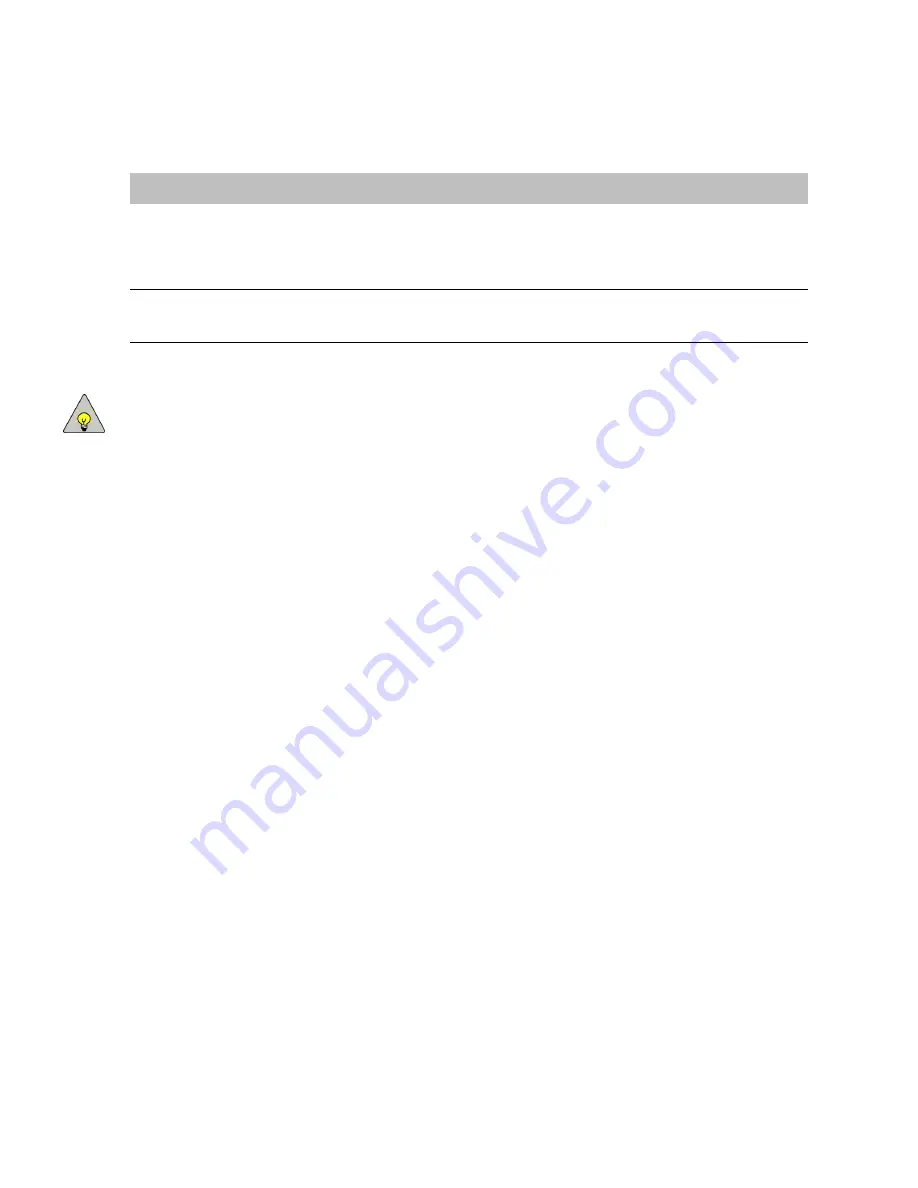
Chapter 4: Additional Local Configuration
40
TouchPoint Console Installation and Setup Guide
See your manufacturer’s device documentation to determine the required settings for your card reader.
NOTE:
To restore the default parameters in this screen, press Reset. This will power down the interface to the card
reader for 2 seconds, then power it back up again with the default settings restored.
When you have the correct settings and the card reader is correctly attached to TPC (see
page 11), you can use the External Serial Device Interface screen to retrieve the raw card data from sample cards.
1
On the Administrative Options screen, press
Ext. Serial Device Interface
.
2
Press
Test
to reset the connected card reader. You should hear a beep from TPC, then the card reader LED state
should transition between Off, Green, and Red.
3
When the LED light stays green and you are prompted to test a card, swipe or wave a test card at the card reader.
The
Help
area on the right side of the TPC screen will show the full card data.
For full details on using this screen to determine the raw card swipe data and configure server-side settings, refer
to the "Configuring TouchPoint Consoles chapter in the
Equitrac Professional Administration Guide
.
Parity
An optional bit included at the end of the character frame that is used for error checking.
Some devices do not include this character (None), while others use Odd parity or Even
parity.
The default setting is None.
Stop Bits
The last part of a character frame used to indicate to the end of a transmission.
The default setting is 1.
Option
Description






























