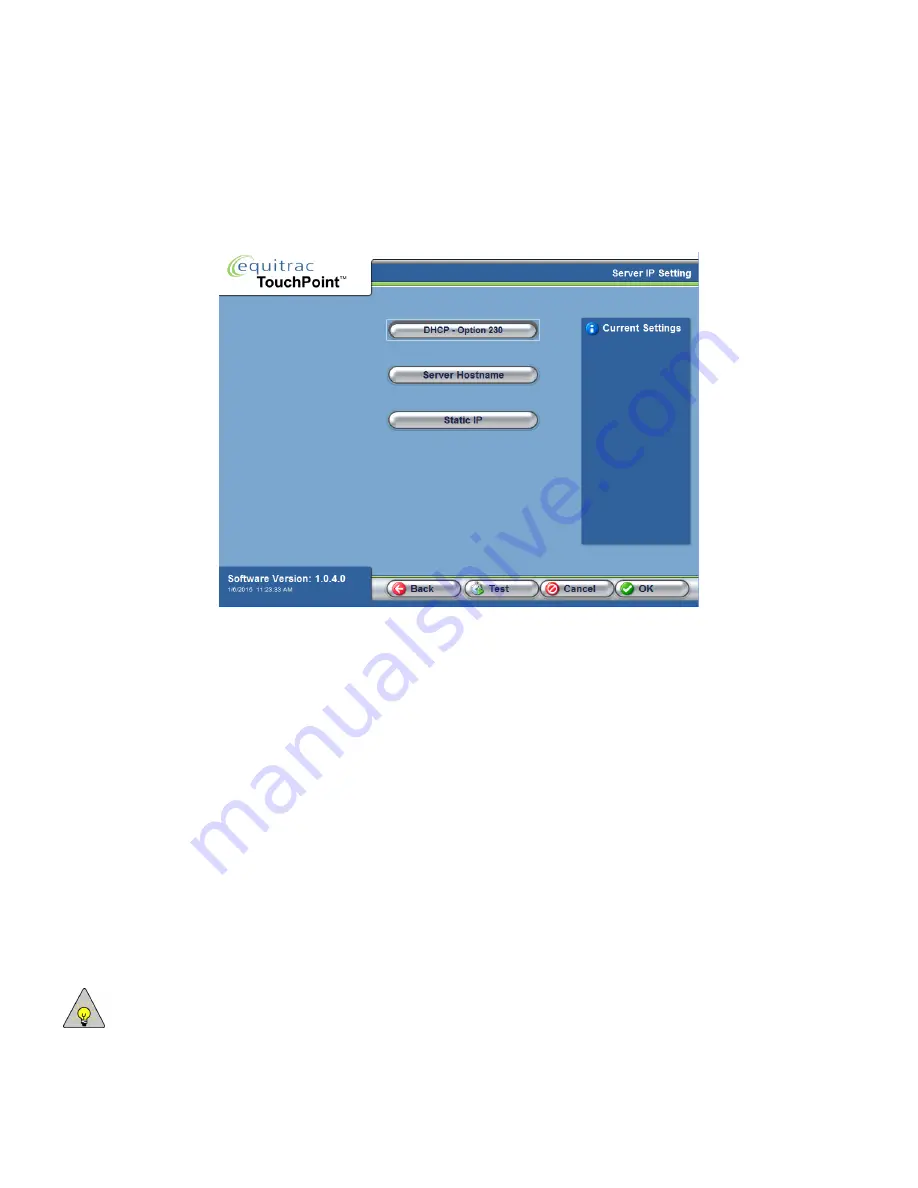
Chapter 3: Initial Local Configuration
18
Equitrac Professional TouchPoint Console Installation and Setup Guide
Identify the Server IP Address
TPC offers three different ways to obtain the IP Address of the DCE server: DHCP, DNS, or Static IP. Each option is
described in the sections below.
DHCP
If you are using DHCP to assign IP Addresses to TouchPoint Consoles, you must first configure the DHCP server to
associate the DCE server by option 230. This value allows the DHCP server to locate and correctly identify the correct
load file for TouchPoint Consoles.
The instructions below are specific to a Windows DHCP server. If your DHCP server runs on a different platform (for
example UNIX, Linux, OS X server, OpenVMS, AS/400 DHCP servers), ensure that you configure the DHCP server
to identify the correct load file under option 230.
To Configure the DHCP Server:
1
On the DHCP server, in the Windows Administrative Tools, open the DHCP windows management console.
2
Select the DHCP server root node.
3
From the
Action
menu, select
Set Predefined Options
.
4
From the
Option Class
drop-down list, select
DHCP Standard Options
.
5
In the
Option Name
section, click
Add
.
a
In the
Name
field, type: Equitrac Professional
NOTE:
The Name field label is for identification purposes.






























