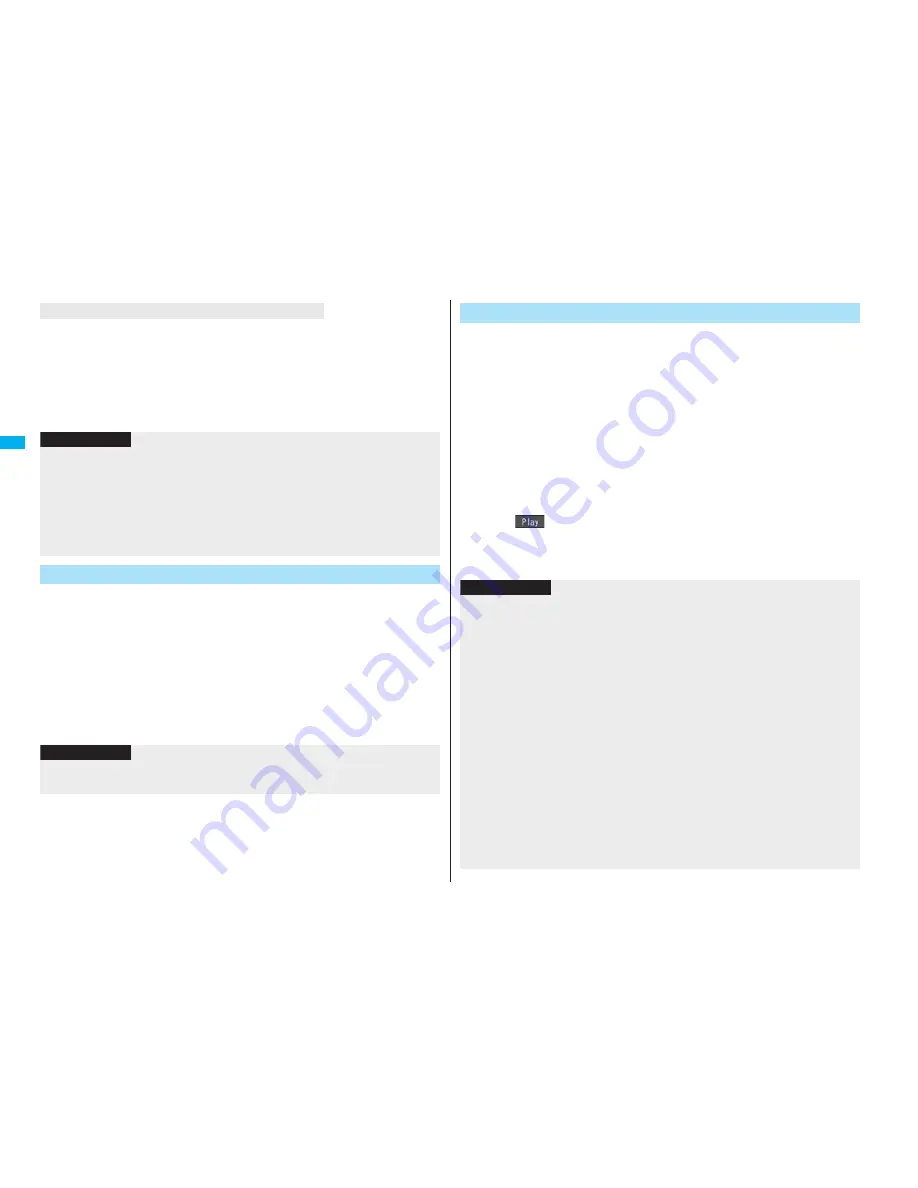
116
So
und
/S
cree
n/
Li
gh
t S
e
tt
in
gs
Press
h
from the Stand-by display.
Calendar, schedule events, status icons, notification icons, and desktop icons are
cleared. Press
h
again to show the icons and others.
When a Flash movie is set as the Stand-by display, however, the following operations
are performed:
・
When you press
h
during playback of a Flash movie, the playback pauses. Press
h
again to clear the icons and others.
You can set an image or message to be displayed for when the power is
turned on.
1
m
Settings
Display
Display setting
Wake-up display
Select a type of image.
If you select “Message”, enter a message. You can enter up to 50 full-pitch/100
half-pitch characters.
If you select “My picture” or “
i
motion”, go to step 2 of “Set Stand-by Display” on
page 115.
See page 186 when you select “Search by i-mode”.
Not to display icons on the Stand-by display
Information
The schedule list shows the today’s schedule events whose start time has not come,
and the today’s schedule events set as “Whole day”. “Holiday” and “Anniversary” are
not displayed.
Some i-motion movies might not be correctly displayed.
You cannot set a still image which is in excess of 300 Kbytes for the Stand-by display.
You cannot set some images or i-motion movies for the Stand-by display.
The sound of Flash movies cannot be played back.
Set the Wake-up Display
Information
You cannot set some images or i-motion movies for the Wake-up display.
The sound of Flash movies cannot be played back.
You can set an image for the Dialing/Call Receiving display, Mail
Sending/Mail Receiving display, and Checking display.
1
m
Settings
Display
Display setting
Select a type of display.
When “Incoming call” or “Videophone incoming” is selected, select “Select calling
disp.”.
When “Mail receiving” is selected, select “Select receiving disp.” and go to step 2
of “Set Stand-by Display” on page 115.
If you select “Dialing”, “Videophone dialing”, “Mail sending”, “Check new
message”, or “Mail/msg. rcpt result”, go to step 2 of “Set Stand-by Display” on
page 115.
Select “Incoming call”, “Videophone incoming” or “Mail receiving” and press
l
(
) to check the contents actually displayed or played back.
2
Select a type of image.
Go to step 2 of “Set Stand-by Display” on page 115.
Set Displays for Dialing/Calling and Others
Information
When you select “Incoming call”, “Videophone incoming”, or “Mail receiving”, select
“Select ring tone” to set the ring tone. Go to step 2 on page 108.
The priority order of displays for call receiving is as follows: “Setting for Phonebook
entry”
→
“Group setting”
→
“Disp. PH-book image”
→
“Display setting”. However,
when “Incoming call” or “Videophone incoming” of “Read aloud settings” is set to
“ON”, the default image is displayed.
The same order applies if a call comes in to Number B while using 2in1. However,
when you set an i-motion movie containing video and sound for a ring tone
(Chaku-motion) by “Ringtone set. for No. B”, it is played back as Chaku-motion, taking
priority over this function.
When you set an i-motion movie containing video and sound for a ring tone
(Chaku-motion), it is played back for incoming calls, taking priority over this function.
However, if you set a voice-only i-motion movie, the image set by this function is
displayed.
When you set an i-motion movie containing video and sound for “Select calling disp.”,
the i-motion movie is played back taking priority over “Select ring tone” of “Incoming
call” for incoming calls. However, if you set an i-motion movie containing only video for
“Select calling disp.”, the ring tone selected for “Select ring tone” of “Incoming call” is
played back.
Summary of Contents for FOMA P906i
Page 92: ...90 ...






























