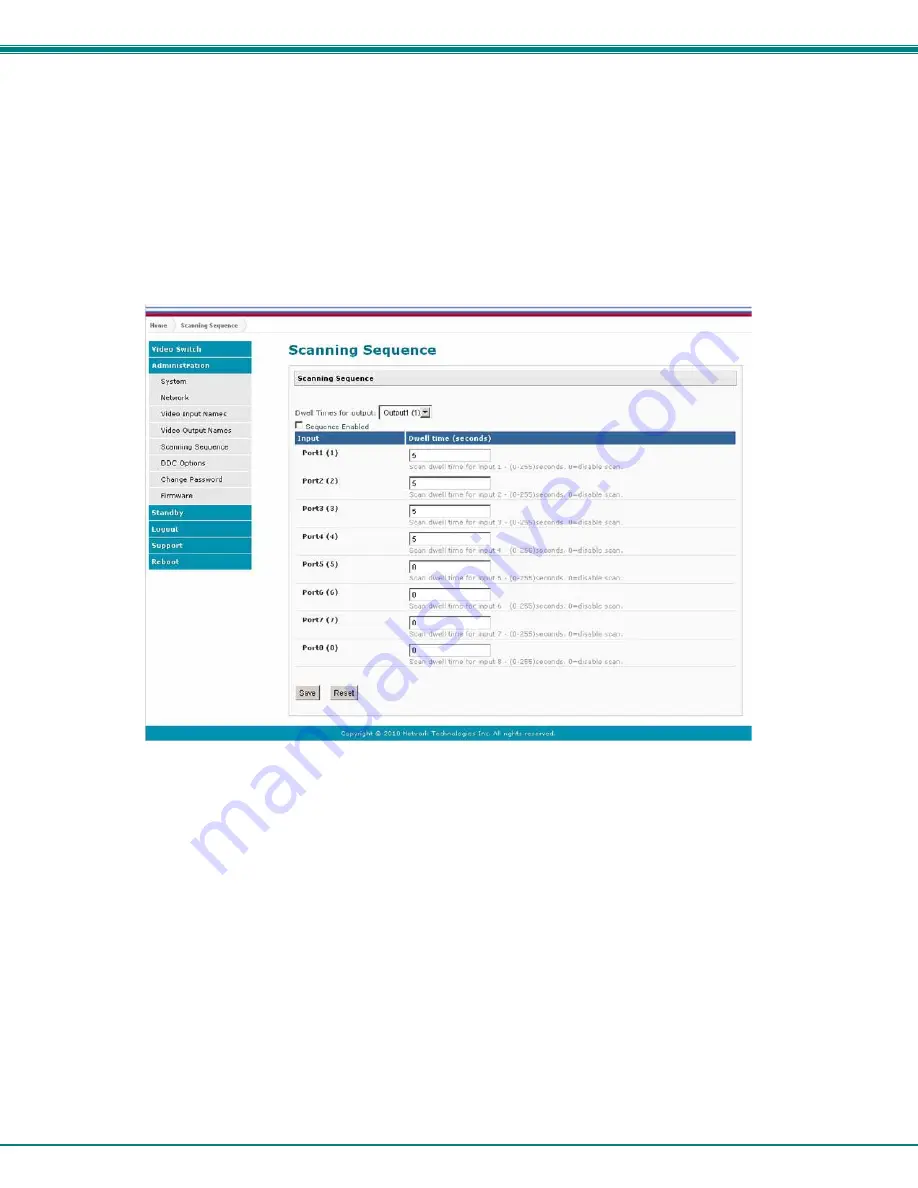
NTI VEEMUX AUDIO VIDEO MATRIX SWITCH VIA CAT5
41
Scanning Sequences
From the Administration menu, the Scanning Sequence page can be displayed. The Scanning Sequence page displays the
configuration of an automatic switching sequence from input (video source) to input for each output (monitor).
The page displays:
output number being configured
the Scanning Sequence function status for that output
the length of time in seconds (dwell time) that each input will be viewed when connected- the dwell
time value ranges from 0-32000 seconds
Figure 19- Scanning Sequence page
The output selection at the top of the page can be changed to any output to display the Scan Sequence Input dwell time values for
that output.
The inputs and the amount of time that each will be viewed (0-32000 seconds) can be set to cycle sequentially for each connected
output. If an input is set to 0 seconds, that input will not be viewed and will be skipped from the scanning sequence. To include
an input in the sequence, enter a dwell time period from 1-32000 seconds, and press “
Save”
.
If you make changes and change your mind and want to return the values back to what they were before changing them, press
“
Reset
”. This must be done before pressing the “
Save
” button, or changes will not be able to be reversed.
To enable the scanning sequence for the output shown, place a checkmark in the “Sequence Enabled” block.
Tip: To quickly enable the scan sequence for multiple outputs, use the “Sequence Enable” blocks found on the Switch
Page (page 18).
Note: If only one input has a dwell time value entered, then the output connection to that input will not end when the
Scanning Sequence is enabled.






























