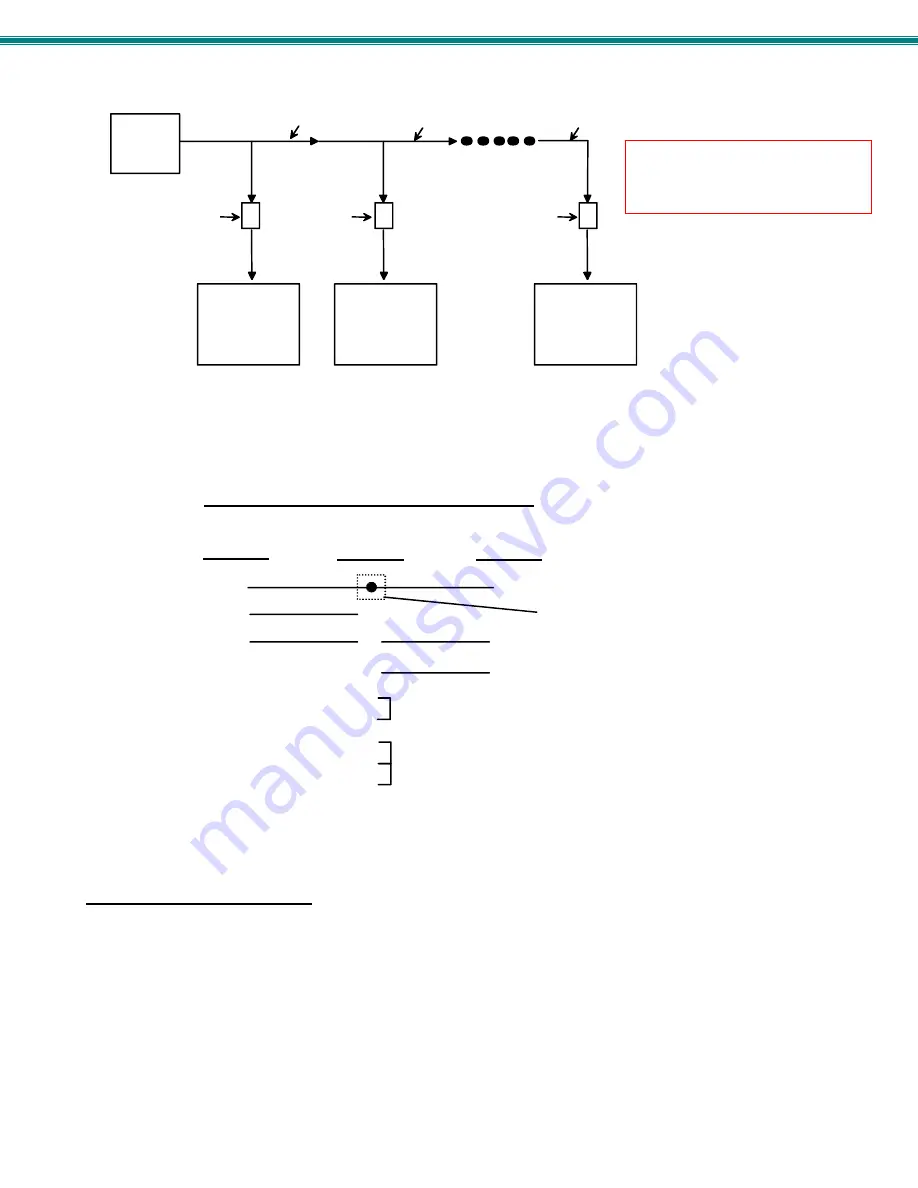
SPLITMUX Quad Screen Video Splitter
35
Figure 31- RS232 connection with Matrix-Y-1 cable
Figure 32- Pinout of Matrix-Y-1 cable
RS232 Command Protocol
CPU controller commands supported by the unit are defined below. All commands must be terminated with a <CR> (carriage
return). When a command is sent, the entire string is echoed back along with a response from the addressed unit as shown in the
Command Definitions table (below). All characters in the command string are case sensitive (see Command Definitions table),
and all numbers below 10 must have a leading 0 (ex: 1 = 01).
Legend:
(All numbers must be two digits)
SA :
Serial
Address
(01-15)
br
:
Baud Rate Code
ip
: Input Port (01-04)
<CR>
:
Carriage Return (Hex 0xD)
mode : 01 = FULL, 02 = QUAD, 03 = PIP, 04 = CUSTOM
(Unit #1)
(Source)
2
3
3
3
5
5
5
2
2
7
8
1
4
6
Jumper
Jumpers
Not connected to
source connector
(Unit #2)
9D Female
9D Male
9D Male
Wiring Schematic of Matrix-Y-1 cable
NTI
SWITCH
CPU
RS232
First Unit
NTI
SWITCH
RS232
NTI
SWITCH
RS232
Second Unit
Last Unit
RS232
Serial Port
Matrix-Y-1
Matrix-Y-1
Matrix-Y-1
RJ45
TO DB9
SERIAL
ADAPTER
RJ45
TO DB9
SERIAL
ADAPTER
RJ45
TO DB9
SERIAL
ADAPTER
CAT5 CABLE
CAT5 CABLE
CAT5 CABLE
Note: The maximum combined
RS232 cable length between the
CPU and any NTI switch cannot
exceed 15 feet.
















































