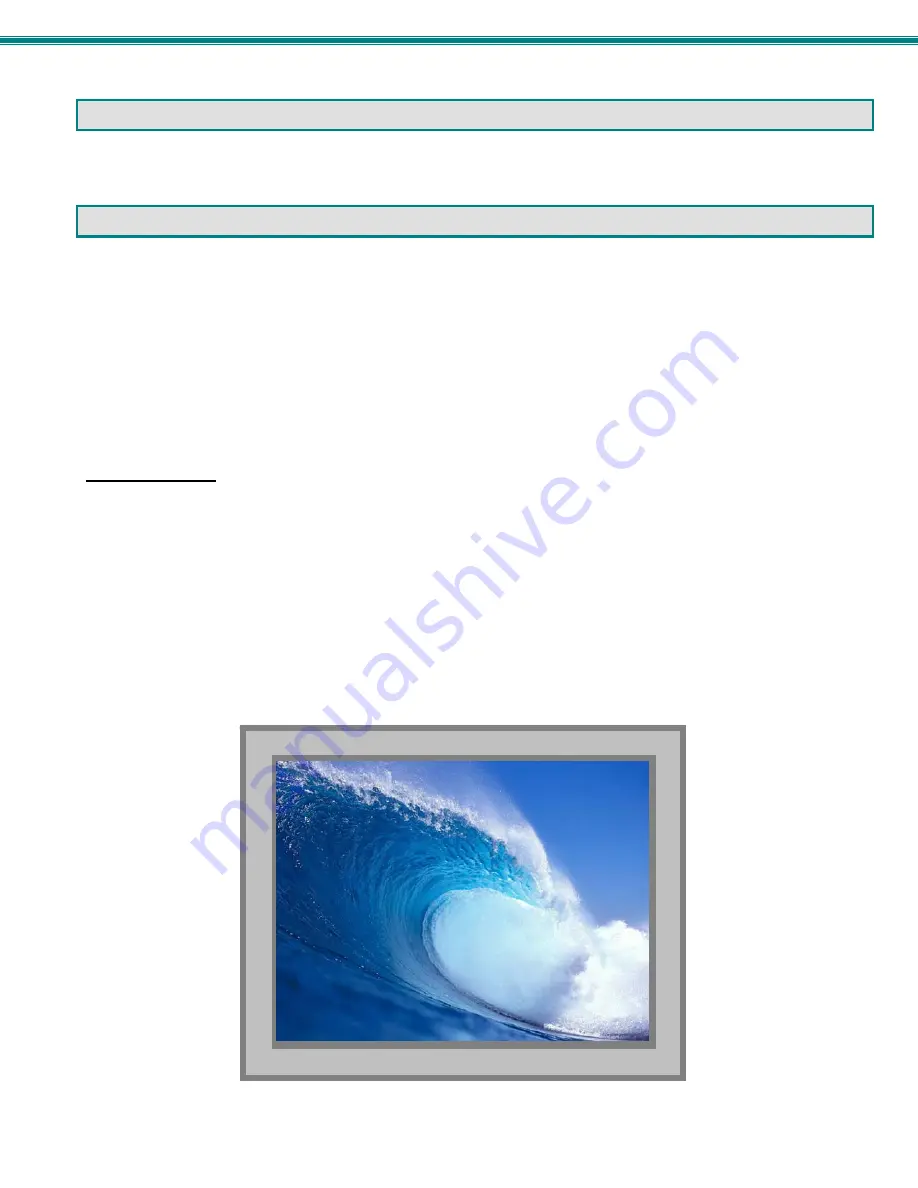
SPLITMUX Quad Screen Video Splitter
10
POWER ON
When you plug in the AC adapter between the SPLITMUX and your power supply, with the power switch OFF, the LED on the
SPLITMUX will illuminate red after approximately 20 seconds. To use the SPLITMUX, press the power switch to ON. After 20
more seconds the LED will change from red (standby) to green (ON). The SPLITMUX is now powered up and ready to use.
CONTROL METHODS
The SPLITMUX can be controlled using any of six methods;
Standard Mode using the front panel buttons
OSD Mode using the front panel buttons,
Using the Command Line Interface either through RS232 or remote connection
Using a Text Menu either through RS232 or remote connection
Using a hand-held IR Remote Control
Remotely through the Web Interface using an Ethernet connection.
Front Panel Buttons
The buttons on the front panel have two separate sets of functions, depending upon what mode the SPLITMUX is in; Standard
Mode or OSD Mode.
Standard Mode
In Standard Mode, the left 4 buttons control which video source is viewed as the active image on the monitor, whether the
SPLITMUX is in Full or PiP mode. The right 4 buttons determine which mode format the monitor will display the video signals in.
¾
When FULL is pressed, the input selected using buttons 1 through 4 (or “active” image) will be the only image on
the display.
¾
When QUAD is pressed, images from all 4 inputs will be displayed equally on the monitor.
¾
When PIP is pressed, the active image will occupy the entire screen and the images from the remaining inputs will
be displayed in lower resolution on the right side of the screen.
¾
When CUSTOM is pressed, the images will be displayed in whatever way you have the SPLITMUX configured to
present them. Each input can be sized and positioned on the screen as desired.
In FULL screen mode, only the active video source will be displayed. The image will be viewed at full size
and maximum resolution.
















































