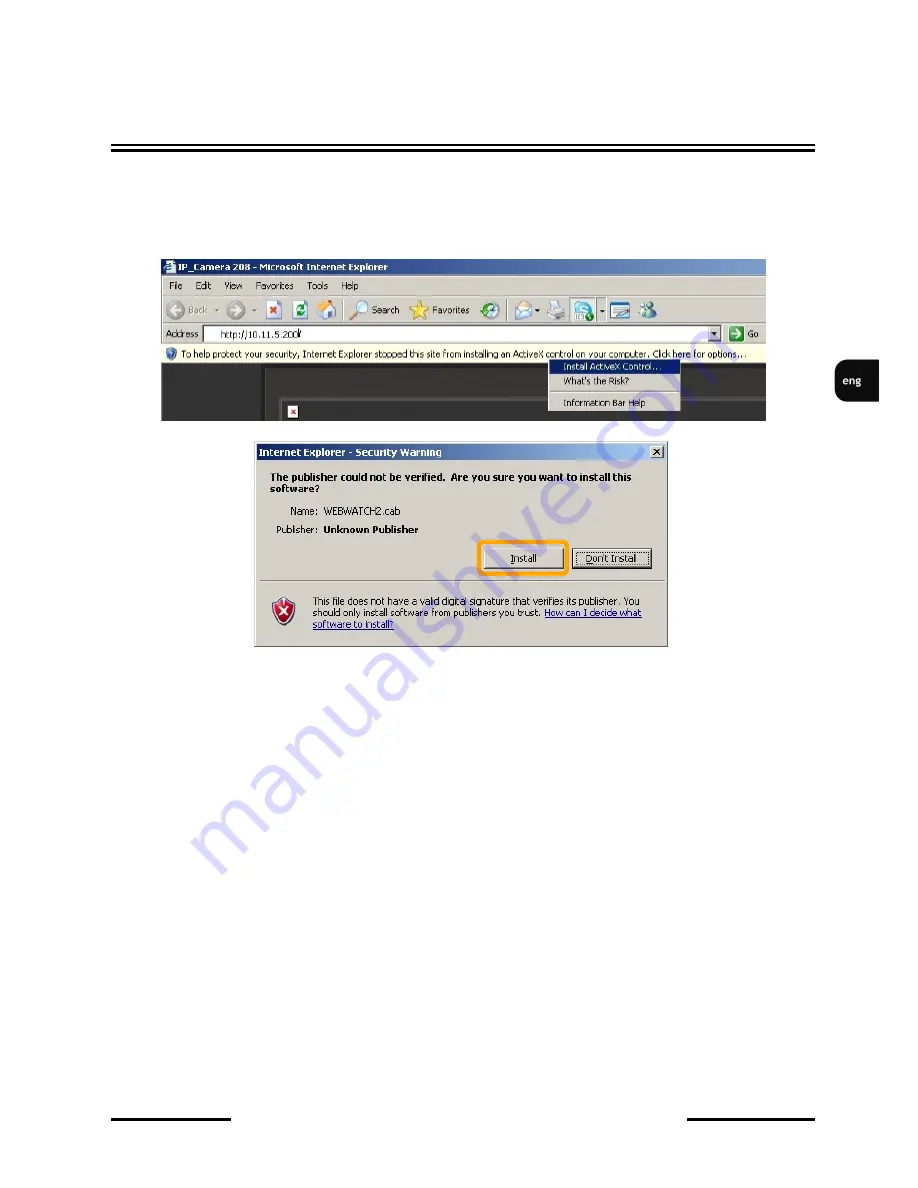
NVIP-TDN2401D/IR/MPX1.0 - user’s Manual ver.1.0
All rights reserved © AAT Holding sp. z o.o.
13
When you log on to the camera, web browser will download the applet for displaying images from the
camera. Depending on the current Internet Explorer security settings it may be necessary to accept
an ActiveX control. To do this, click the right mouse button on the communicate, select "Install Active
X control" and then click Install.
If the installation fails, you have to change the security setting for the IE browser. To do that you have
to choose:
Tools > Internet options > Security tab > Custom level
and next change:
Download unsigned ActiveX controls - select Enable or Prompt
Initialize and script ActiveX controls not marked as safe - select Enable or Prompt
You can also add the camera’s IP address to “
trusted zone”
and set lowest security level for it.
In addition, when working in Windows Vista/ Windows 7 the ActiveX applet may be blocked by
Windows Defender. In such case you should allow to run this applet, or simply disable the Windows
Defender.
NETWORK CONNECTION UTILIZING WEB BROSWER




























