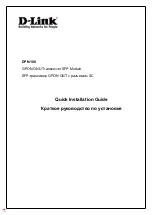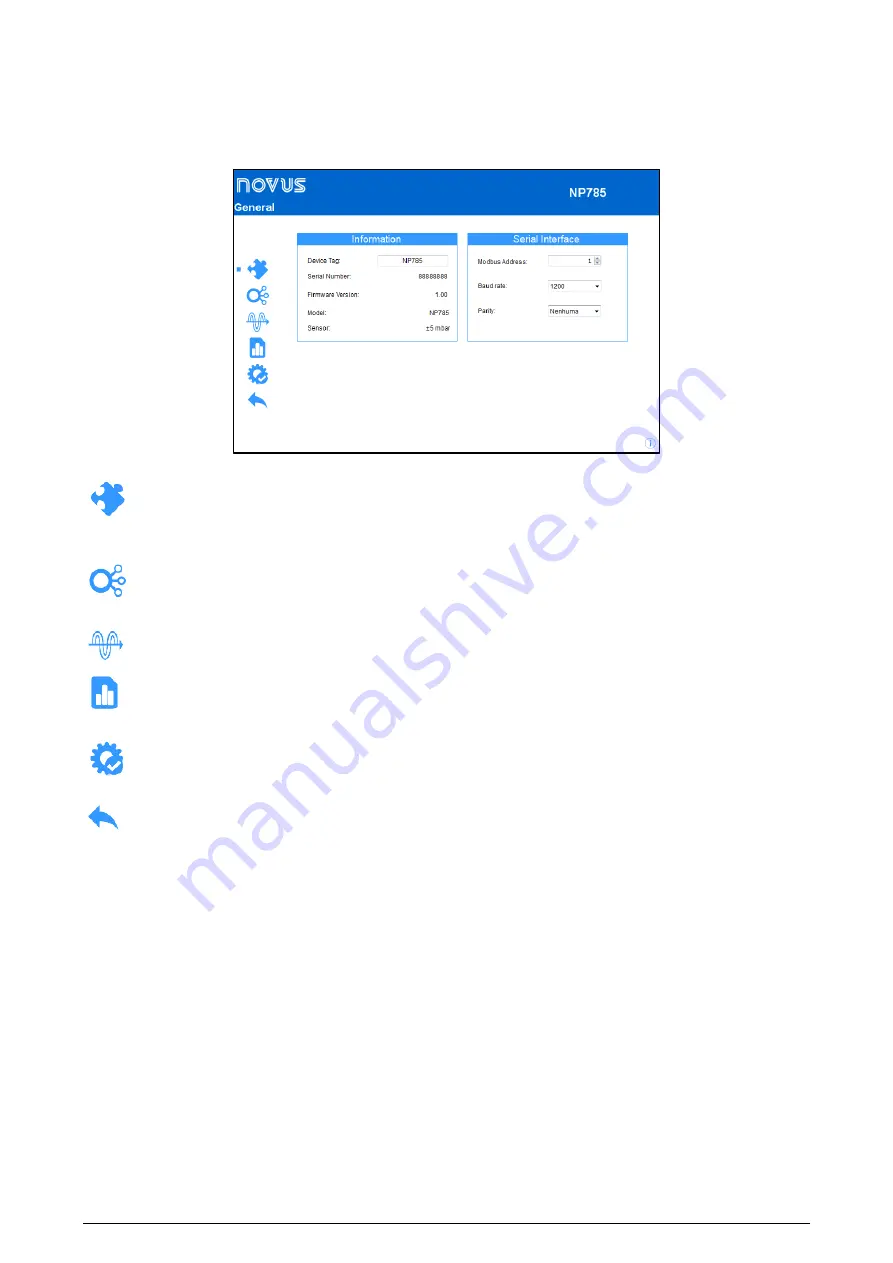
NOVUS AUTOMATION
21/28
The
Create Configuration
button creates a configuration from scratch, without needing the device. This configuration can be saved in a file for
future use or can be recorded to a connected device.
The
Open Configuration
button reads a configuration file already created.
The
Read Device
button reads the current device configuration. When selecting this option, all features available for configuration will be displayed,
as shown in the
Fig. 11
:
Fig. 11
– Configuration screen
General:
On this tab, the user can assign an identification name to the device and define the configuration parameters for the serial
interface. Additionally, the device model, serial number, firmware version and the maximum and minimum pressure range of the sensor can be
identified.
Input:
On this tab, the user can select the system of measures to be used by the device, in addition to configuring the offset and digital
filter for the pressure sensor input.
Output:
On this tab, the user can configure the transmission analog output and the alarm output.
Diagnostics:
On this tab, the user can check if the device is functioning properly by forcing the pressure readings and forcing the alarm
output.
Finalization:
On this tab, the user can send the configuration to the device, save the configurations in a file, update the device firmware
and configure a password to protect the device.
Back:
Returns to
NXperience
home screen.
www.
GlobalTestSupply
.com
Find Quality Products Online at: