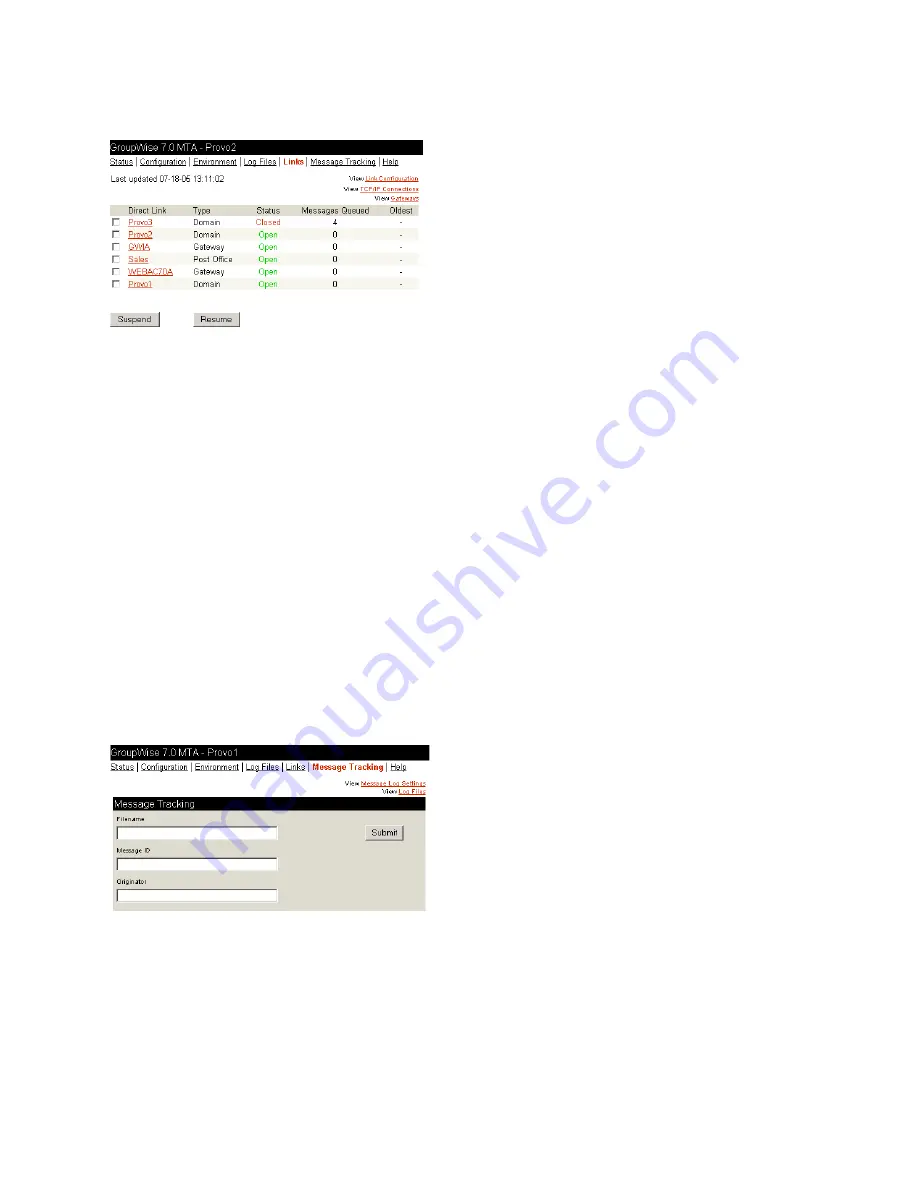
Monitoring the MTA
663
no
vd
ocx (
e
n)
1
1
Decemb
er
2
007
Figure 42-10
MTA Web Console with the Links Page Displayed
Click a location to view its holding queue. Click
View Link Configuration
to determine the address
of each location and access the agent Web consoles of other domains and of post offices that belong
to the local domain. Click
View TCP/IP Connections
to view incoming and outgoing TCP/IP links.
Click
View Gateways
to restrict the list to just gateways.
Tracking Messages
Before you can track messages at the MTA Web console, you must enable message logging for
MTAs throughout your system. See
Section 41.4.2, “Enabling MTA Message Logging,” on
page 643
. When you enable MTA message logging, the MTA stores data about GroupWise message
traffic as it processes messages. The stored data is then available for use from the MTA Web
console.
To track a specific message, have the sender check the Sent Item Properties for the message in the
GroupWise client. The
Mail Envelope Properties
field displays the message ID of the message; for
example, 3AD5EDEB.31D : 3 : 12763. To track all messages sent by a particular user, make a note
of the user’s GroupWise user ID.
On the MTA Web console menu, click
Message Tracking
.
Figure 42-11
MTA Web Console with the Message Tracking Page Displayed
Fill in
one
of the fields, depending on what you want to track, then click
Submit
. The results of the
search are displayed on a separate page which can be printed.
Summary of Contents for GROUPWISE 7 - MESSAGE TRANSFERT AGENT
Page 2: ...604 GroupWise 7 Administration Guide novdocx en 11 December 2007...
Page 10: ...612 GroupWise 7 Administration Guide novdocx en 11 December 2007...
Page 72: ...674 GroupWise 7 Administration Guide novdocx en 11 December 2007...
Page 80: ...682 GroupWise 7 Administration Guide novdocx en 11 December 2007...






























