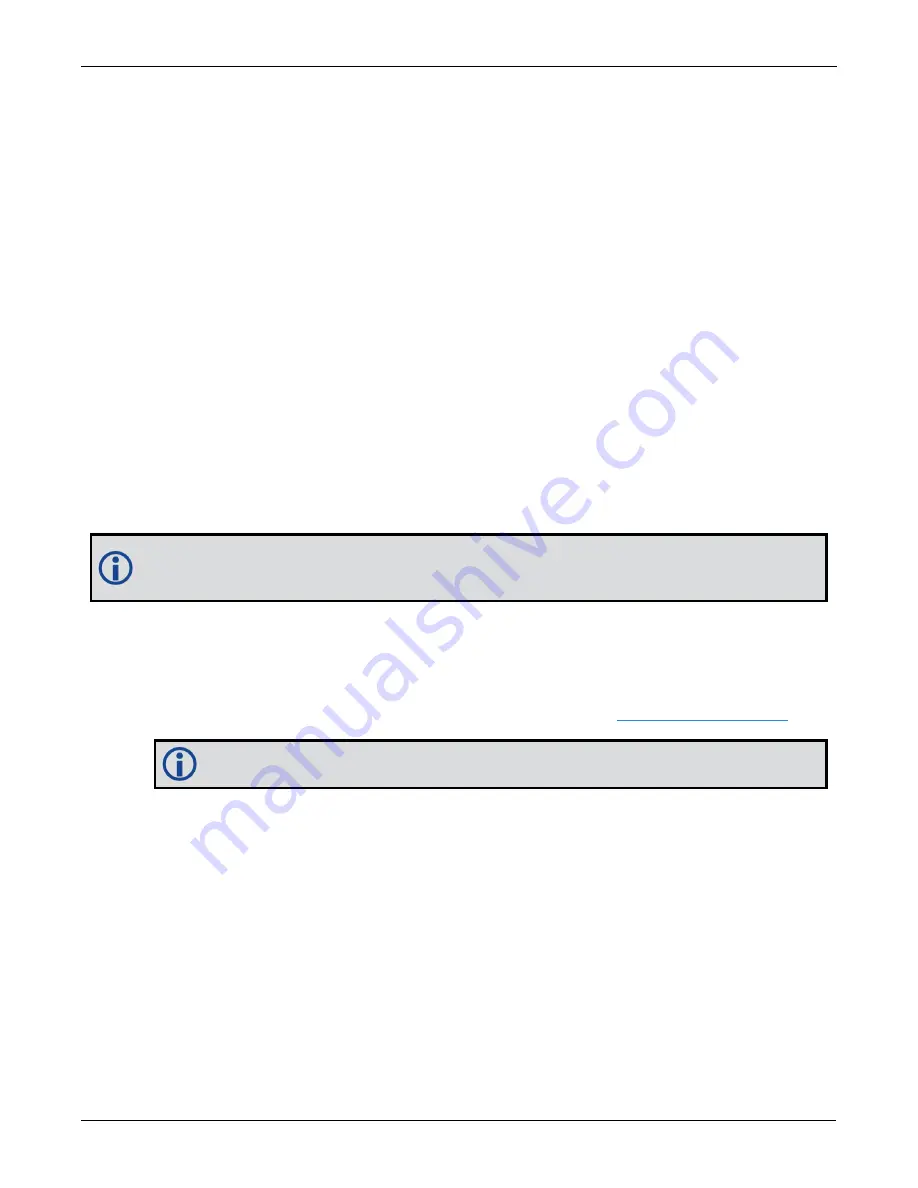
Chapter 11 NovAtel Firmware and Software
SMART7 Installation and Operation User Manual v6
130
where
auth
is a command that enables model upgrades and auth-code is the upgrade authorization code,
expressed as follows:
XXXXXX,XXXXXX,XXXXXX,XXXXXX,XXXXXX,MODEL,EXPDATE
where:
l
Each X character is a case-insensitive ASCII character.
l
The MODEL string is a maximum of 15 characters long and represents the model enabled by the auth-
code.
l
The EXPDATE string is the auth-code’s expiry date, in YYMMDD format
Example:
auth 7WBMBK,887CB6,K5J3FH,5DF5P2,42PW8G,D1SB0GTT0,121211
When the
AUTH
command is executed, the OEM7 receiver reboots. Issuing the
LOG VERSION
command con-
firms the new upgrade model type and firmware version number.
If communicating using NovAtel Connect, the communication path must be closed and reopened using the
Device menu.
11.9 Update the Web UI
The Web UI is hosted on the OEM7 receiver. To update the Web UI, a new Web UI software package is loaded
onto the receiver.
This section applies only to receivers that support the Web UI, such as the PwrPak7, SMART7 or Eth-
ernet capable OEM7 receivers.
11.9.1 Update the Web UI Content Using NovAtel Connect
To update the Web UI on the receiver:
1. Obtain the new Web UI file.
The latest version of Web UI content is available on the NovAtel website (
).
Copy the Web UI file to the device's local drive before uploading.
2. Connect a computer to the receiver using a serial (COM) cable, USB cable or Ethernet connection.
3. Start NovAtel Connect on the computer.
4. Use NovAtel Connect to connect to the receiver.
5. Click the
Firmware Update
button.
The Update window appears.
6. Click the
Web UI Content
tab.
7. Click the
CHOOSE FILE
button.
8. Navigate to the directory that contains the new Web UI file and select the file.
9. Click the
UPLOAD
button.
















































