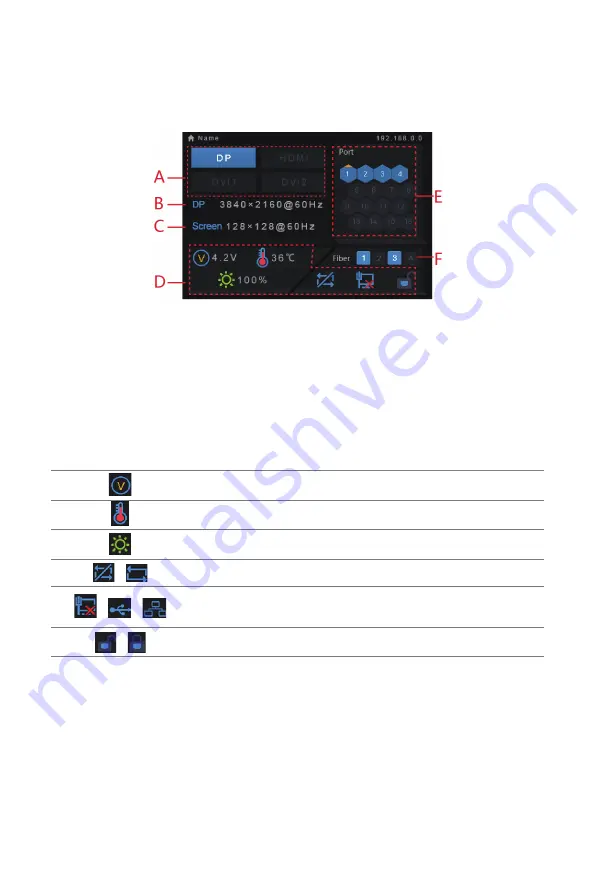
-5-
MCTRL4K User‘s Manual
5 Main Interface
Switch on the controller and the main interface of its screen is shown as below:
A: Input state of signal sources. Blue indicates it has signal while gray indicates no
signal;
B: Current input source and its resolution, frame rate. For example, the information
of two DVI sources will be displayed alternately here when dual-link DVI is selected
as input.
C: Width, height and frame rate of the LED display being configured;
D: Status, the meanings of each status icon are introduced as follows:
Supply voltage of mainboard core
Temperature inside the controller
Brightness of LED display
/
DVI1 and DVI2 are not synchronous/synchronous
/
/
Control interface, not connected/connected to USB port/
connected to Ethernet port
/
Screen unlocked/locked
E: Connection status of Ethernet ports. Blue indicates that the connection is available
and the port works as master control while gray indicates the port is not connected
or the connection is unavailable. Mark on the upper left corner of the icon indicates
that the connection is available and the port is in redundancy state.
F: Connection status of optical fiber ports. Blue indicates that the connection is
available and the fiber port works as master control while gray indicates the port is
not connected or the connection is unavailable. Mark on the upper left corner of the
icon indicates that the connection is available and the port is in redundancy state.
XI'AN
NOVASTAR
TECH
CO.,LTD.




































