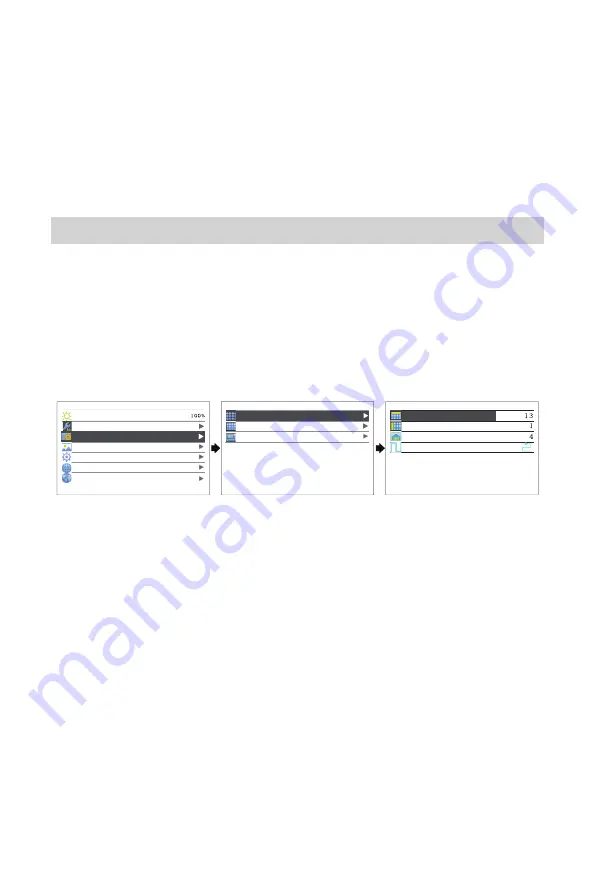
-7-
MCTRL4K User‘s Manual
Choose an appropriate resolution from the standard presets, or move on to
method II: Custom.
II: Custom
Rotate the knob to set custom width(increasing by even numbers), custom height
and custom refresh rate. Then select "Apply" and press the knob to apply. If not
applied, custom resolution setting will be unavailable.
Step 3 Quick Config
Operating steps of quick config:
Step1 Switch on the LED display. Go to Step 2 if the cabinets display normally. It is
needed to load cabinet file first and save it to receiving card if the cabinets
display abnormally. Please view relevant chapter for detailed operations.
Step2 Enter the submenu of “Quick Config”and rotate the knob to get into other
options for settings.
Main
Brightness
Input Settings
Screen Settings
Display Control
Advanced Settings
Communication Settings
Language
Screen Settings
Quick Config
Advanced Config
Image Offset
Quick Config
Cabinet Row QTY
Cabinet Col QTY
Port 1 Cabinet QTY
Data Flow (Front View)
Step3 Set the rows and columns of the cabinets to be loaded according to actual
situation of the screen.
Step4 Set the number of cabinets loaded by Ethernet port 1. The controller has
some limitations of the loading capacity of Ethernet port. Please see Notes a)
for details.
Step5 Set Data Flow of the screen. Please see Notes c), d), e) of quick config.
XI'AN
NOVASTAR
TECH
CO.,LTD.


















