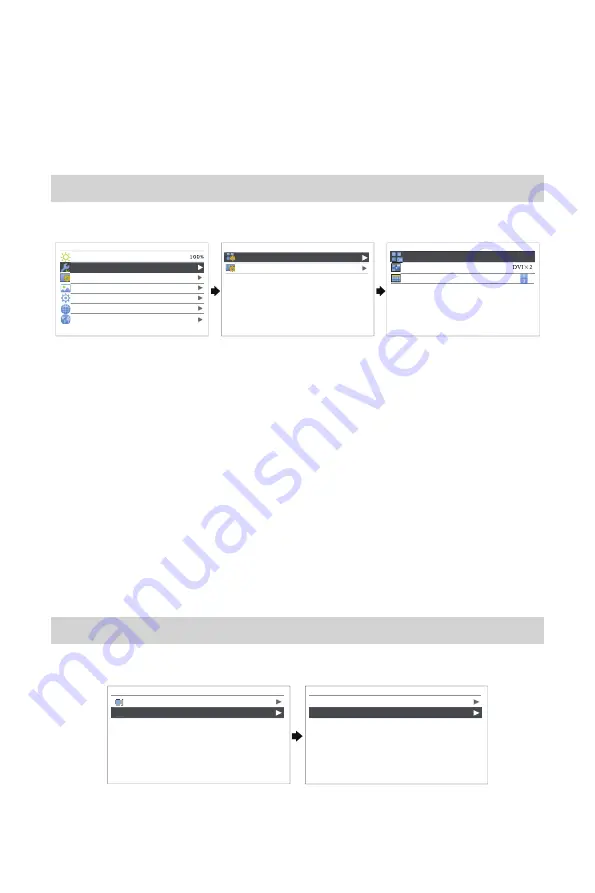
MCTRL4K User‘s Manual
-6-
6 Menu Operation
MCTRL4K is powerful and easy-to-use. In general, users can start a LED display and
operate it normally through first four steps. Users also can set other options in the
menu selectively for better display effects.
Step 1 Input Mode
MCTRL 4K supports two input modes:
mosaic
and
muli-card
Main
Brightness
Input Settings
Screen Settings
Display Control
Advanced Settings
Communication Settings
Language
Input Settings
Input Mode
Input Resolution
Input Mode
DVI Mode
Mosaic
Input Source
Mosaic Mode
In mosaic mode, Auto, DP, HDMI or DVI×2(Mosaic direction is optional.) can be
selected as video input source.
In multi-card mode, MCTRL4K is used as two independent controllers and the
loading capacity of each is up to 3840×2160@30Hz. Now both DVI 1 and DVI 2
inputs are available and can be displayed on LED display simultaneously. But only
one of them can be set at the same time, namely, the currently selected video
input source.
In multi-card mode, the corresponding outputs of DVI 1 are Ethernet port 1~8 or
OPT1 while the corresponding outputs of DVI 2 are Ethernet port 9~16 or OPT2.
Tip: When input source is set to "Auto", the controller will automatically detect input
source depending on the priority order of DP>HDMI>DVI.
Step 2 Input Resolution
Users are capable of setting the resolution of each input source as required.
Input Settings
Input Mode
Input Resolution
Input Resolution
Preset
Custom
Input resolution is able to be set through the following two methods:
I: Preset
XI'AN
NOVASTAR
TECH
CO.,LTD.


















