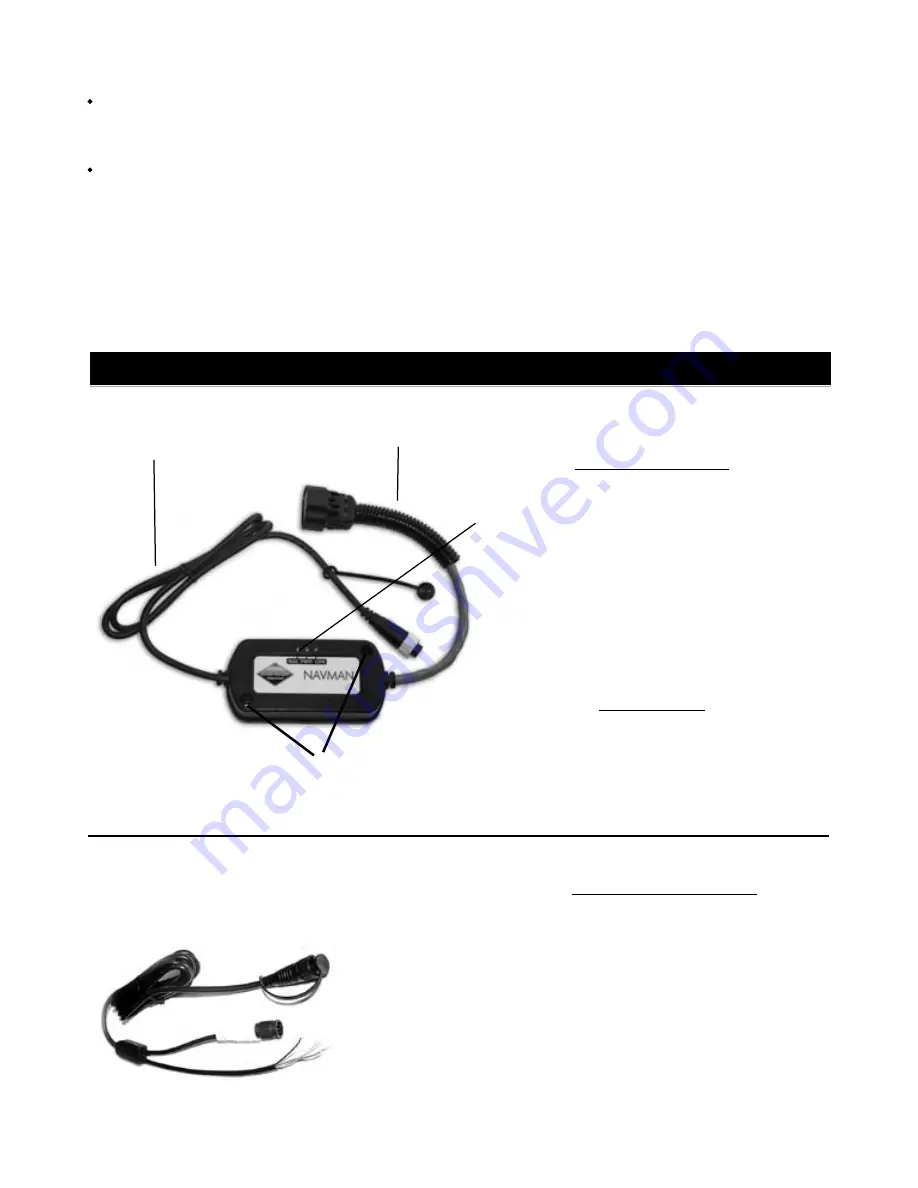
5
SmartCraft gateways
Installation and Operation Manual
NAVMAN
SmartCraft Gateway
Gateway LEDS
:
NAV
(orange): Flashes fast when the gateway is
exchanging data with the Navman instrument and
the engine key is on.
PWR
(green): On when power and the engine
key are on.
CAN
(red): Flashes fast when the gateway is ex-
changing data with the SmartCraft engine(s) and
1-1-1 Tanks and sensors
Engines can have optional level sensors fitted:
A two-stroke engine can have one sensor
fitted to its oil tank, and one additional sensor
fitted to a fuel, oil, water or waste tank.
A four stroke engine can have one or two
sensors fitted to its fuel, water or waste tanks.
If level sensors are fitted: the tank levels can be
displayed; there are alarms for low tank levels; the
tanks must be set up and calibrated (see following
sections:
FISH 4380 : Section 3-8-1
TRACKFISH 6600 : Section 4-7-1
FISH 4600 : Section 5-7-1
1-2 What comes with your gateway ?
Built-in cable to the Navman
instrument, 1 m (3.3 ft) long
Built-in cable to the SmartCraft system, 300
mm (1 ft.) long
Holes for mounting screws
Also supplied
:
• Two mounting screws (8 gauge x 5/8 inch,
Pan pozi, self tapping, stainless steel);
• warranty card;
• this manual.
Power/fuel splitter cable
A power/fuel splitter cable (‘Y’ cable) is required
for Navman instruments that do not have a
separate fuel sensor connector (such as the FISH
4380, see section 2-2). This cable is included in
hardware packages AA005022 and AA005023
and is also available separately from your Nav-
man dealer.
Optional extras for SmartCraft
Also see Appendix-C
AA002237




































