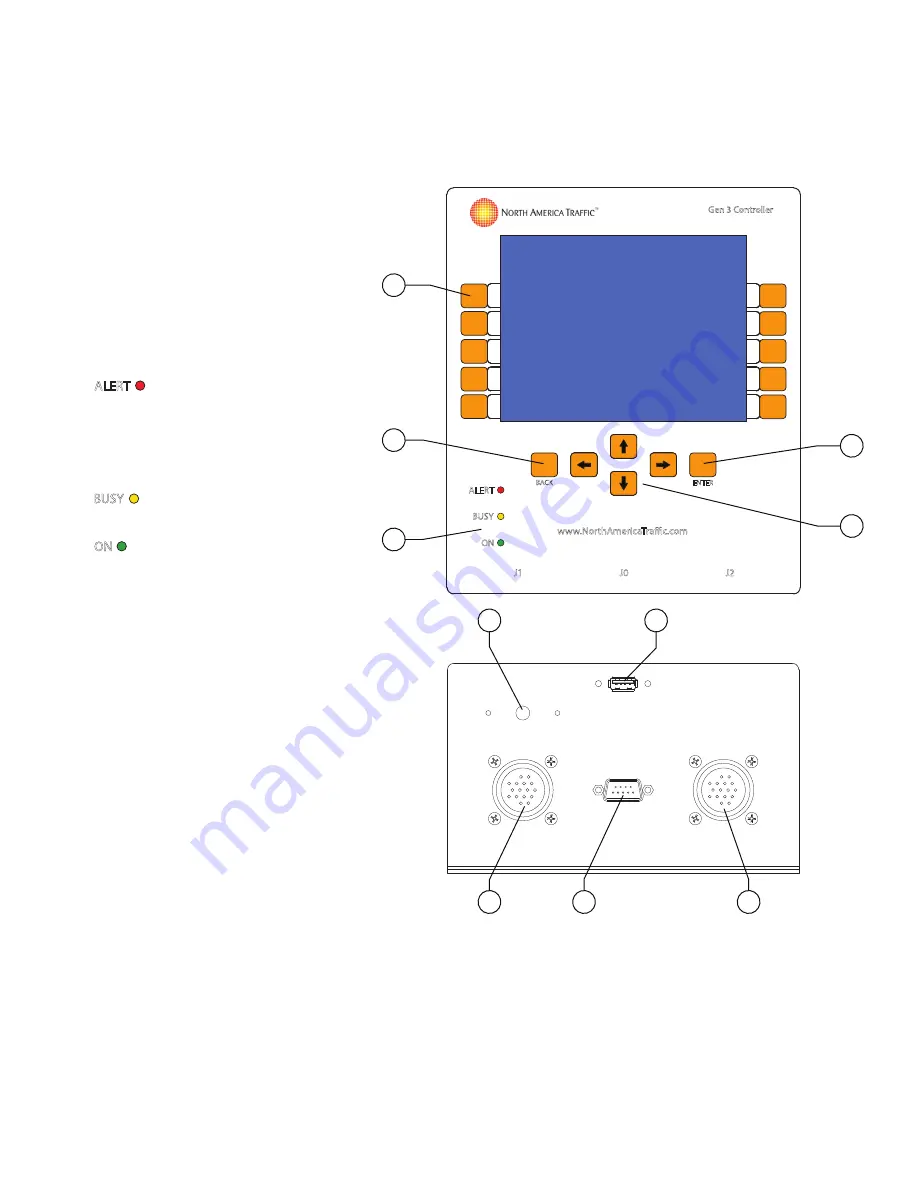
16
S
ECTION
5
5
C
N
5.1
C
H
1.
Soft Buttons
– these 10 buttons
have no speci
fi
c assigned values.
They will have a different value on
each
screen.
2.
BACK Button
– returns to the
previous menu screen.
3.
L.E.D. Status Lights
:
ALERT
- indicates whether there is a
fault or error message.
Note: Alert light will be illuminated for
15 seconds following power down of
the system.
BUSY
- USB in use, settings being
saved or copied, unit warming up.
ON
- power indication.
4.
ENTER Button
– used to
con
fi
rm a selected value or
open a paramater for editing.
5.
Directional Buttons
– allows the
user to toggle through menus,
various screens and cycling through
paramaters open for editing.
6.
USB Port
– used to import/export
software
fi
les, traf
fi
c control plans
and fault/data logs.
7.
J-Plugs (J1/J2)
– I/O connections
to the terminal block by means of
wire
harnesses.
8.
Serial Port (J0)
– connection to
radio
transciever.
9.
Speaker
– emits audible noti
fi
cation
to user when buttons are pressed.
Also emits loud beeping when
batteries are low.
6
7
8
7
9
ALERT
ON
BACK
BUSY
Gen 3 Controller
ENTER
J1
J2
J0
www.NorthAmericaTraffic.com
2
1
5
4
3
Under Side
















































